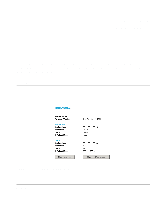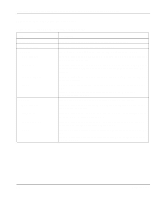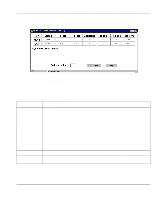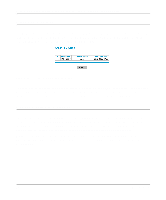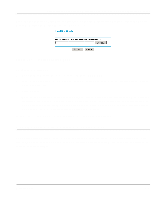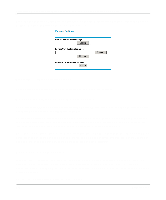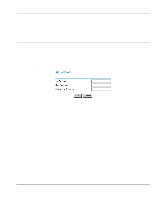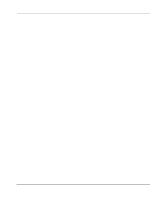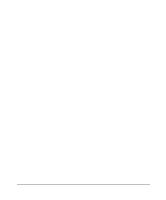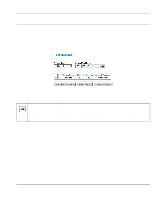Netgear HR314 HR314 Reference Manual - Page 72
Restore and Backup the Configuration, Erase the Configuration
 |
UPC - 606449024241
View all Netgear HR314 manuals
Add to My Manuals
Save this manual to your list of manuals |
Page 72 highlights
Reference Manual for the Model HR314 802.11a Hi-Speed Wireless Router From the Main Menu of the browser interface, under the Maintenance heading, select the Backup Settings heading to bring up the menu shown in Figure 7-5. Figure 7-5. Backup Settings menu Three options are available, and are described in the following sections. Restore and Backup the Configuration The Restore and Backup options in the Settings Backup menu allow you to save and retrieve a file containing your router's configuration settings. To save your settings, select the Backup tab. Click the Backup button. Your browser will extract the configuration file from the router and will prompt you for a location on your PC to store the file. You can give the file a meaningful name at this time, such as pacbell.cfg. To restore your settings from a saved configuration file, enter the full path to the file on your PC or click the Browse button to browse to the file. When you have located it, click the Restore button to send the file to the router. The router will then reboot automatically. Erase the Configuration It is sometimes desirable to restore the router to a known blank condition. This can be done by using the Erase function, which will restore all factory settings. After an erase, the router's password will be password, the LAN IP address will be 192.168.0.1, and the router's DHCP client will be enabled. To erase the configuration, click the Erase button. 7-6 Maintenance