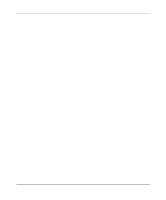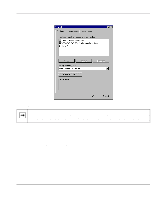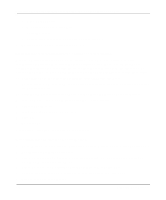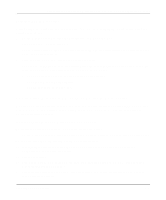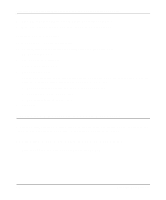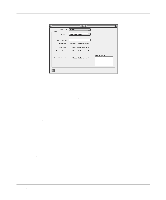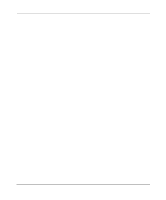Netgear HR314 HR314 Reference Manual - Page 35
Configuring MacOS X for TCP/IP Networking, Verifying Macintosh TCP/IP Properties
 |
UPC - 606449024241
View all Netgear HR314 manuals
Add to My Manuals
Save this manual to your list of manuals |
Page 35 highlights
Reference Manual for the Model HR314 802.11a Hi-Speed Wireless Router The TCP/IP Control Panel opens:: 2. From the "Connect via" box, select your Macintosh's Ethernet interface. 3. From the "Configure" box, select Using DHCP Server. You can leave the DHCP Client ID box empty. 4. Close the TCP/IP Control Panel. 5. Repeat this for each Macintosh on your network. Configuring MacOS X for TCP/IP Networking 1. From the Apple menu, choose System Preferences, then Network. 2. If not already selected, select Built-in Ethernet in the Configure list. 3. If not already selected, Selct Using DHCP in the TCP/IP tab. 4. Click Save. Verifying Macintosh TCP/IP Properties After your Macintosh is configured and has rebooted, you can check the TCP/IP configuration by returning to the TCP/IP Control Panel. From the Apple menu, select Control Panels, then TCP/IP. The panel is updated to show your settings, which should match the values below if you are using the default TCP/IP settings that NETGEAR recommends: Preparing Your Network 3-7