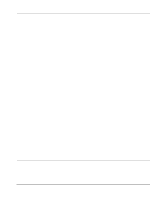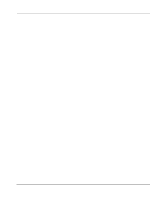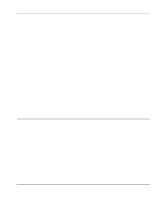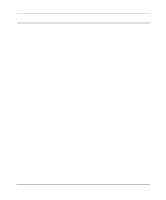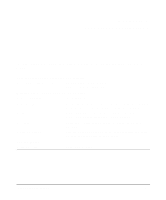Netgear HR314 HR314 Reference Manual - Page 94
Troubleshooting the ISP Connection, Under the Maintenance heading, select Router Status
 |
UPC - 606449024241
View all Netgear HR314 manuals
Add to My Manuals
Save this manual to your list of manuals |
Page 94 highlights
Reference Manual for the Model HR314 802.11a Hi-Speed Wireless Router • Try quitting the browser and launching it again. • Make sure you are using the correct login information. The factory default login name is admin and the password is password. Make sure that CAPS LOCK is off when entering this information. If the router does not save changes you have made in the Web Configuration Interface, check the following: • When entering configuration settings, be sure to click the APPLY button before moving to another menu or tab, or your changes are lost. • Click the Refresh or Reload button in the Web browser. The changes may have occurred, but the Web browser may be caching the old configuration. You may need to clear the browser's temporary or cached files. Troubleshooting the ISP Connection If your router is unable to access the Internet, you should first determine whether the router is able to obtain a WAN IP address from the ISP. Unless you have been assigned a static IP address, your router must request an IP address from the ISP. You can determine whether the request was successful using the Web Configuration Manager. To check the WAN IP address: 1. Launch your browser and select an external site such as www.netgear.com 2. Access the Main Menu of the router's configuration at http://192.168.0.1 3. Under the Maintenance heading, select Router Status 4. Check that an IP address is shown for the WAN Port If 0.0.0.0 is shown, your router has not obtained an IP address from your ISP. If your router is unable to obtain an IP address from the ISP, you may need to force your cable or DSL modem to recognize your new router by performing the following procedure: 1. Turn off power to the cable or DSL modem. 2. Turn off power to your router. 3. Wait five minutes and reapply power to the cable or DSL modem. 4. When the modem's LEDs indicate that it has reacquired sync with the ISP, reapply power to your router. 9-4 Troubleshooting