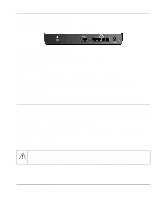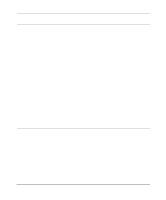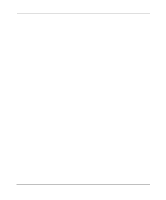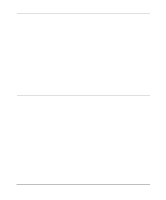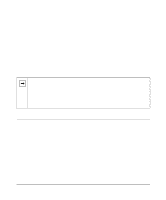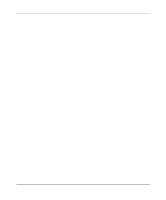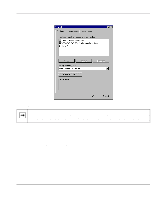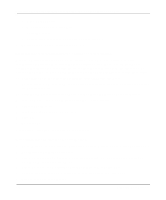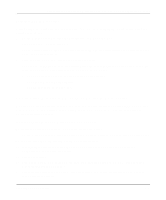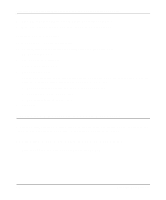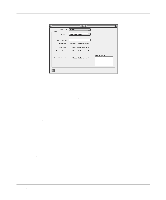Netgear HR314 HR314 Reference Manual - Page 30
Configuring Windows 95
 |
UPC - 606449024241
View all Netgear HR314 manuals
Add to My Manuals
Save this manual to your list of manuals |
Page 30 highlights
Reference Manual for the Model HR314 802.11a Hi-Speed Wireless Router • All versions of UNIX or Linux include TCP/IP components. Follow the instructions provided with your operating system or networking software to install TCP/IP on your computer.. In your TCP/IP network, each computer and the router must be assigned a unique IP addresses. Each computer must also have other TCP/IP configuration information such as a subnet mask, a domain name server (DNS) address, and a default gateway address. In most cases, you should install TCP/IP so that the computer obtains its network configuration information automatically from a DHCP server during bootup. For a detailed explanation of the meaning and purpose of these configuration items, refer to "Appendix B, "Networks, Routing, and Firewall Basics." The HR314 is shipped preconfigured as a DHCP server. The router assigns the following TCP/IP configuration information automatically when the computers are rebooted: • PC, Macintosh, or workstation IP addresses-192.168.0.3 through 192.168.0.254 • Subnet mask-255.255.255.0 • Gateway address (the router)-192.168.0.1 These addresses are part of the IETF-designated private address range for use in private networks. Configuring Windows 95, 98, and ME for TCP/IP Networking As part of the PC preparation process, you need to manually install and configure TCP/IP on each networked PC. Before starting, locate your Windows CD; you may need to insert it during the TCP/IP installation process. Installing or Verifying Windows Networking Components To install or verify the necessary components for IP networking: 1. On the Windows taskbar, click the Start button, point to Settings, and then click Control Panel. 2. Double-click the Network icon. 3-2 Preparing Your Network