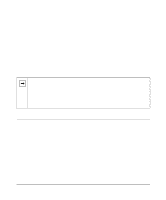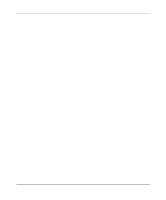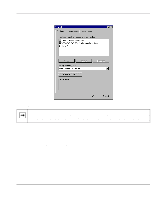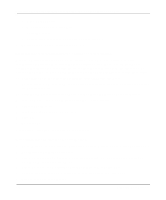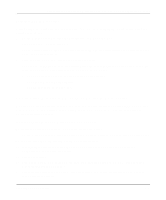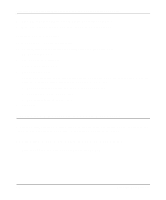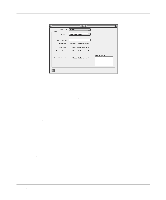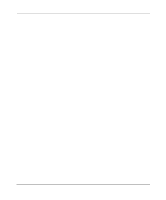Netgear HR314 HR314 Reference Manual - Page 34
Verifying TCP/IP Properties, Configuring A Macintosh for TCP/IP Networking
 |
UPC - 606449024241
View all Netgear HR314 manuals
Add to My Manuals
Save this manual to your list of manuals |
Page 34 highlights
Reference Manual for the Model HR314 802.11a Hi-Speed Wireless Router 7. Click OK and close all Network and Dialup Connections windows. 8. Make sure your PC is connected to the router, then reboot your PC. Verifying TCP/IP Properties To check your PC's TCP/IP configuration: 1. On the Windows taskbar, click the Start button, and then click Run. The Run window opens. 2. Type cmd and then click OK. A command window opens 3. Type ipconfig /all Your IP Configuration information will be listed, and should match the values below if you are using the default TCP/IP settings that NETGEAR recommends: • The IP address is between 192.168.0.3 and 192.168.0.254 • The subnet mask is 255.255.255.0 • The default gateway is 192.168.0.1 4. Type exit Configuring A Macintosh for TCP/IP Networking Beginning with Macintosh Operating System 7, TCP/IP is already installed on the Macintosh. On each networked Macintosh, you will need to configure TCP/IP to use DHCP. Configuring MacOS 8.6 or 9.x for TCP/IP Networking 1. From the Apple menu, select Control Panels, then TCP/IP. 3-6 Preparing Your Network