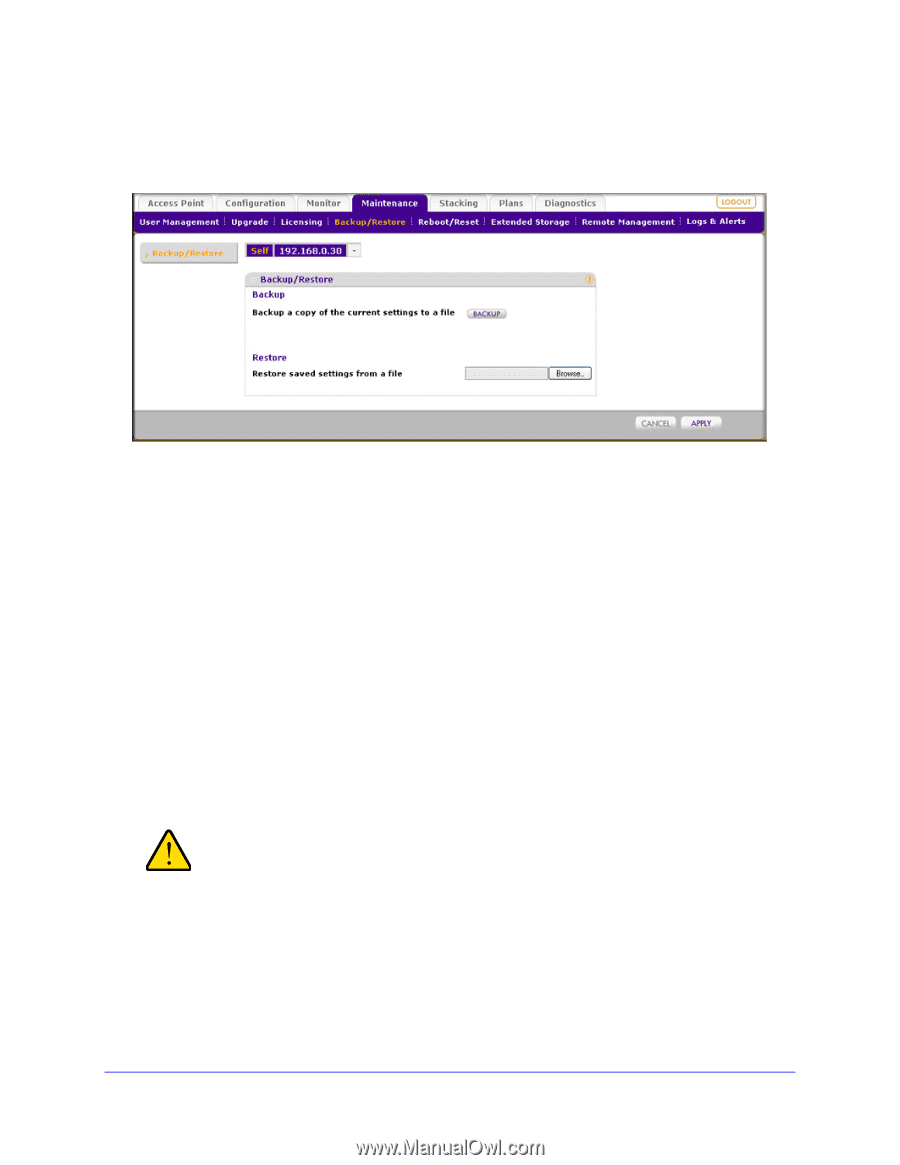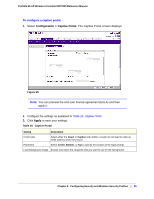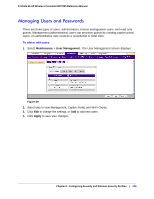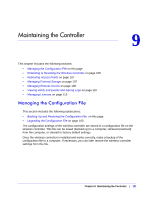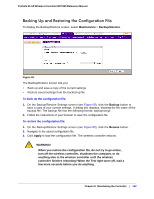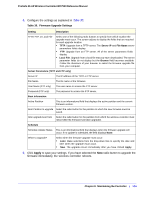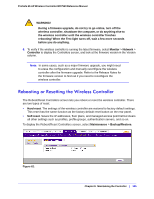Netgear WC7520 WC7520 Reference Manual - Page 102
Backing Up and Restoring the Configuration File, Backup/Restore
 |
UPC - 606449072969
View all Netgear WC7520 manuals
Add to My Manuals
Save this manual to your list of manuals |
Page 102 highlights
ProSafe 20-AP Wireless Controller WC7520 Reference Manual Backing Up and Restoring the Configuration File To display the Backup/Restore screen, select Maintenance > Backup/Restore. Figure 60. The Backup/Restore screen lets you: • Back up and save a copy of the current settings • Restore saved settings from the backed-up file To back up the configuration file: 1. On the Backup/Restore Settings screen (see Figure 60), click the Backup button to save a copy of your current settings. A dialog box displays, showing the file name of the backup file. The backup file has the following format: backup.tar.gz. 2. Follow the instructions of your browser to save the configuration file. To restore the configuration file: 1. On the Backup/Restore Settings screen (see Figure 60), click the Browse button. 2. Navigate to the saved configuration file. 3. Click Apply to load the configuration file. The wireless controller reboots. WARNING! When you restore the configuration file, do not try to go online, turn off the wireless controller, shutdown the computer, or do anything else to the wireless controller until the wireless controller finishes rebooting! When the Test light turns off, wait a few more seconds before you do anything. Chapter 9: Maintaining the Controller | 102