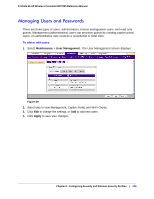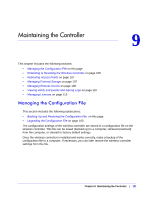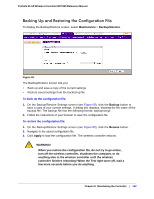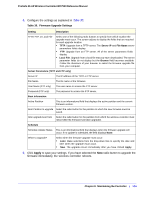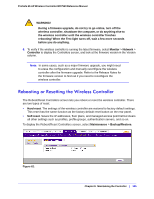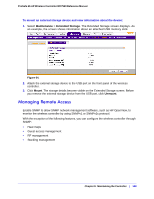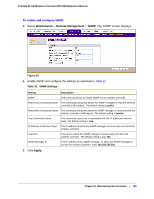Netgear WC7520 WC7520 Reference Manual - Page 105
Rebooting or Resetting the Wireless Controller
 |
UPC - 606449072969
View all Netgear WC7520 manuals
Add to My Manuals
Save this manual to your list of manuals |
Page 105 highlights
ProSafe 20-AP Wireless Controller WC7520 Reference Manual WARNING! During a firmware upgrade, do not try to go online, turn off the wireless controller, shutdown the computer, or do anything else to the wireless controller until the wireless controller finishes rebooting! When the Test light turns off, wait a few more seconds before you do anything. 6. To verify if the wireless controller is running the latest firmware, select Monitor > Network > Controller to display the Controllers screen, and look at the firmware version in the Version column. Note: In some cases, such as a major firmware upgrade, you might need to erase the configuration and manually reconfigure the wireless controller after the firmware upgrade. Refer to the Release Notes for the firmware version to find out if you need to reconfigure the wireless controller. Rebooting or Resetting the Wireless Controller The Reboot/Reset Controllers screen lets you reboot or reset the wireless controller. There are two types of reset: • Hard reset. The settings of the wireless controller are restored to factory default settings. This reset has the same function as the factory default reset button on the rear panel. • Soft reset. Saves the IP addresses, floor plans, and managed access point list but clears all other settings such as profiles, profile groups, authentication servers, and so on. To display the Reboot/Reset Controllers screen, select Maintenance > Backup/Restore. Figure 62. Chapter 9: Maintaining the Controller | 105