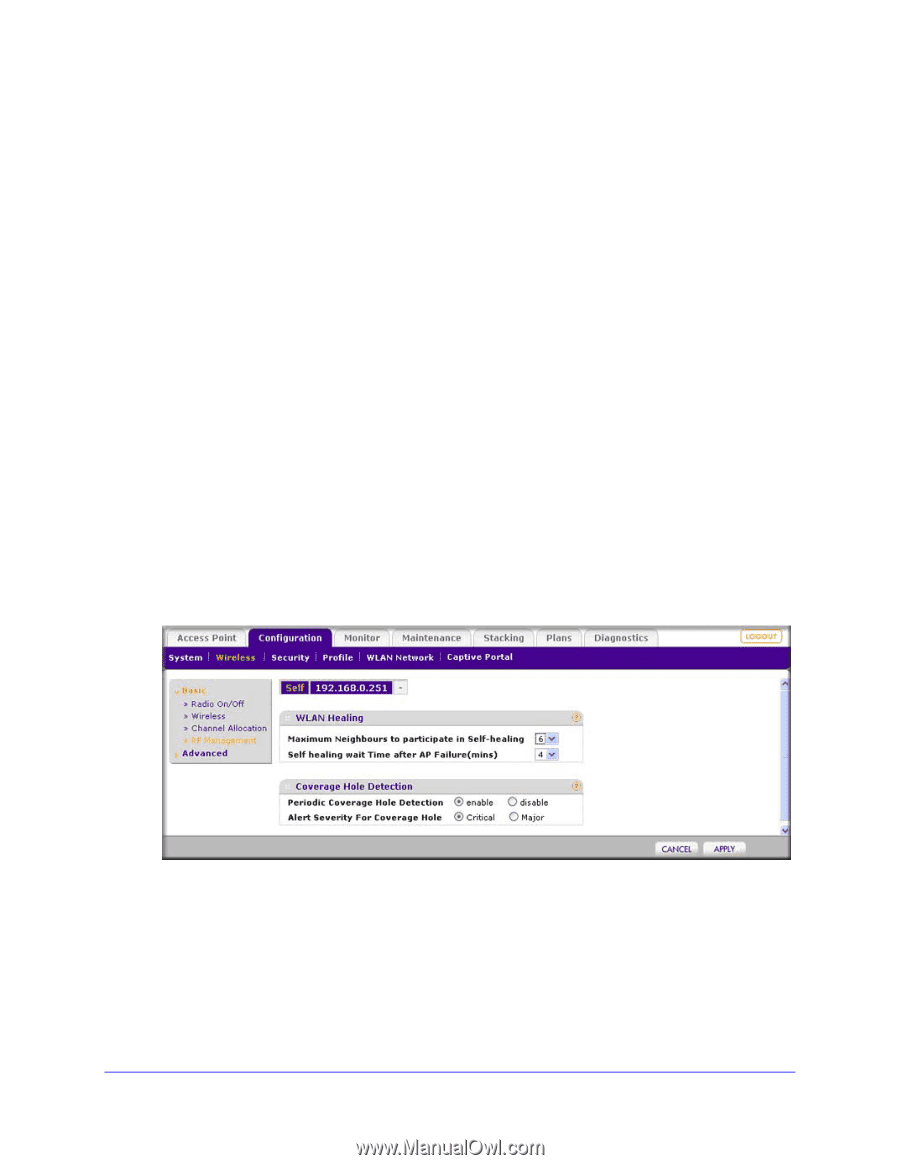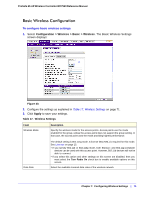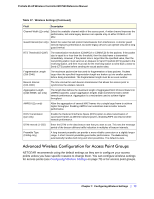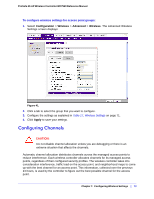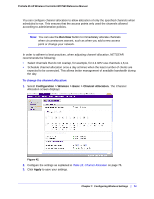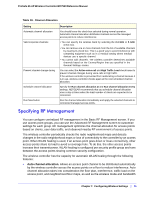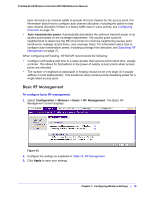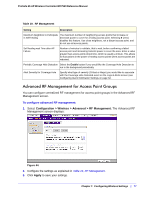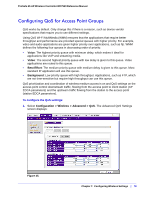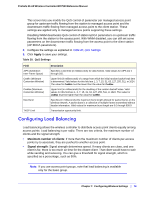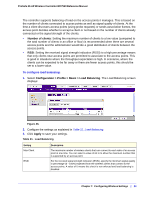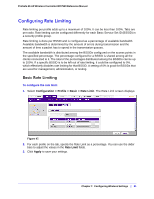Netgear WC7520 WC7520 Reference Manual - Page 76
Basic RF Management, Auto transmission power
 |
UPC - 606449072969
View all Netgear WC7520 manuals
Add to My Manuals
Save this manual to your list of manuals |
Page 76 highlights
ProSafe 20-AP Wireless Controller WC7520 Reference Manual (also referred to as channel width) to provide the best channel for the access point. For information about how to configure auto channel allocation, including the option to skip auto channel allocation if there is a heavy traffic load or voice activity, see Configuring Channels on page 73. • Auto transmission power. Automatically determines the optimum transmit power of an access point based on the coverage requirement. The access point scans its neighborhood to determine the RF environment to minimize neighboring access point interference, leakage across floors, and coverage holes. For information about how to configure auto transmission power, including coverage hole detection, see Specifying RF Management on page 75. When configuring self healing, NETGEAR recommends the following: • Configure self healing wait time to a value greater than access point reboot time, usually a minute. This allows for fluctuations in the power of nearby access points when access points are rebooted. • The number of neighbors to participate in healing should not be very large (3-4 usually suffices in most deployments). This avoids too many access points increasing power for a single failed access point. Basic RF Management To configure basic RF management: 1. Select Configuration > Wireless > Basic > RF Management. The Basic RF Management screen displays: Figure 43. 2. Configure the settings as explained in Table 19, RF Management. 3. Click Apply to save your settings. Chapter 7: Configuring Wireless Settings | 76