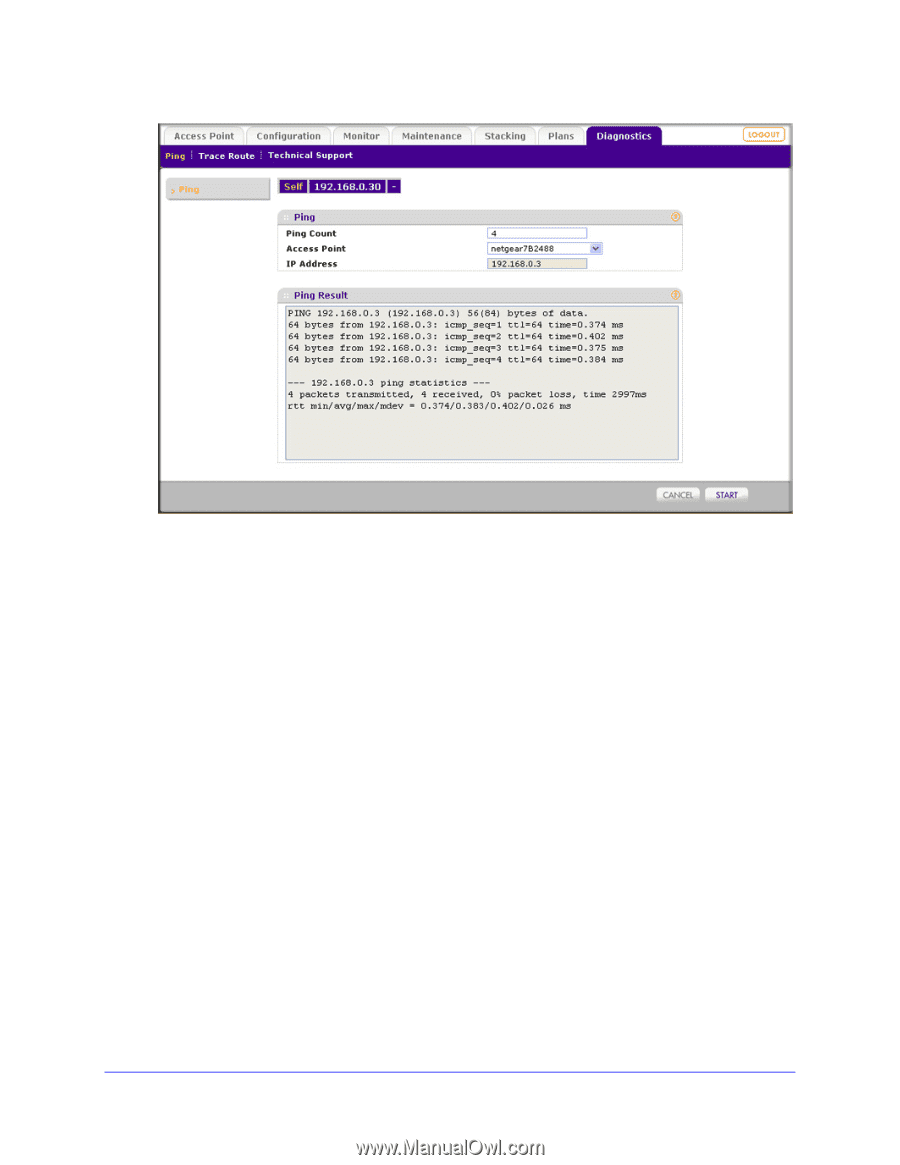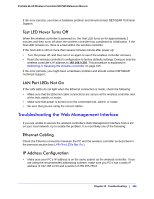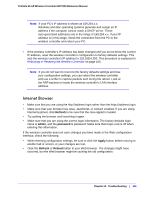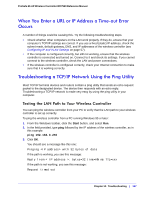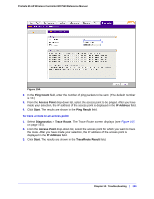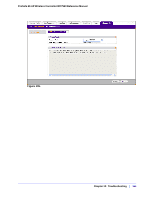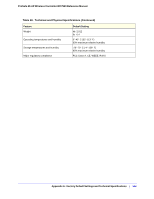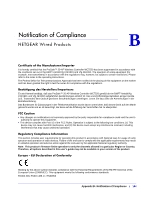Netgear WC7520 WC7520 Reference Manual - Page 150
Ping Count, Access Point, IP Address, Start, Ping Result, Diagnostics, Trace Route, TraceRoute Result
 |
UPC - 606449072969
View all Netgear WC7520 manuals
Add to My Manuals
Save this manual to your list of manuals |
Page 150 highlights
ProSafe 20-AP Wireless Controller WC7520 Reference Manual Figure 104. 2. In the Ping Count field, enter the number of ping packets to be sent. (The default number is 10.) 3. From the Access Point drop-down list, select the access point to be pinged. After you have made your selection, the IP address of the access point is displayed in the IP Address field. 4. Click Start. The results are shown in the Ping Result field. To trace a route to an access point: 1. Select Diagnostics > Trace Route. The Trace Route screen displays (see Figure 105 on page 151). 2. From the Access Point drop-down list, select the access point for which you want to trace the route. After you have made your selection, the IP address of the access point is displayed in the IP Address field. 3. Click Start. The results are shown in the TraceRoute Result field. Chapter 12: Troubleshooting | 150