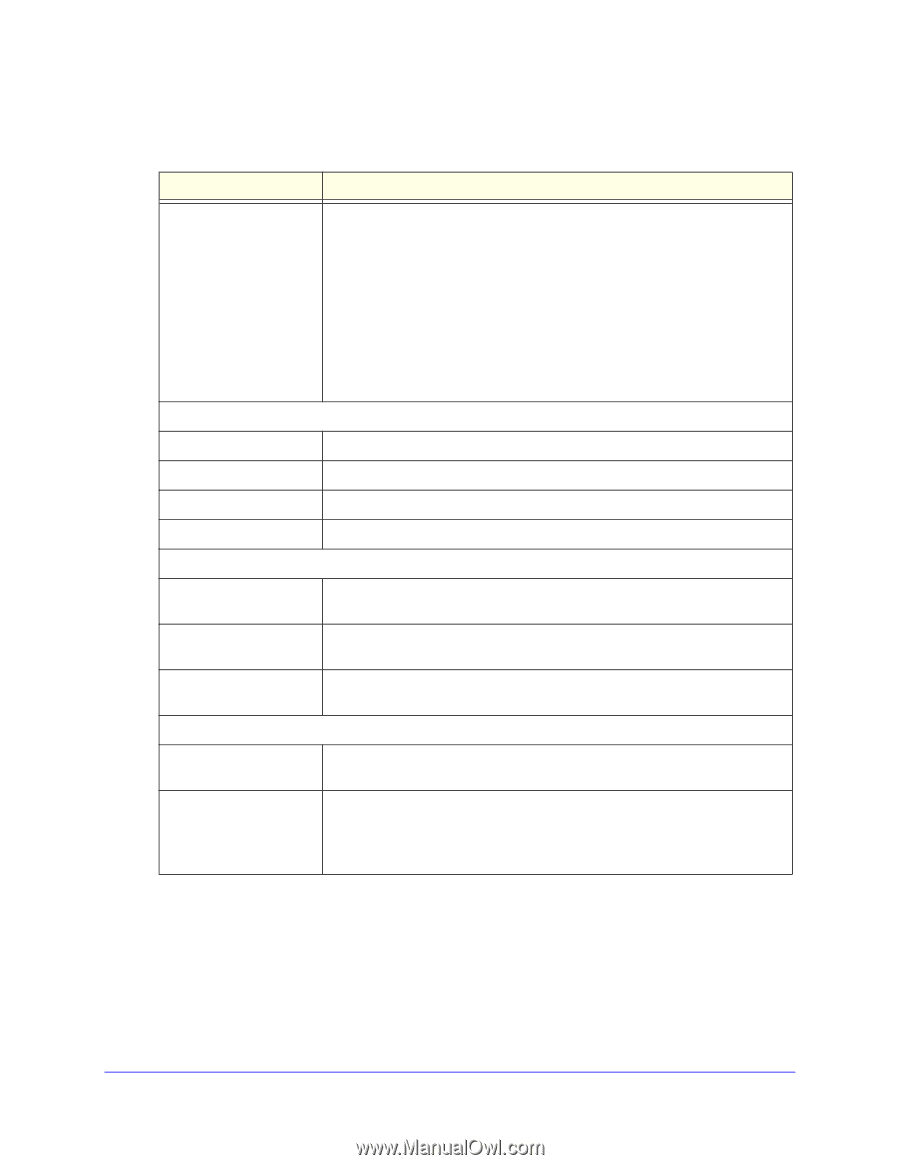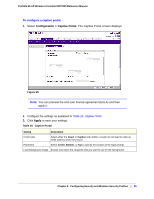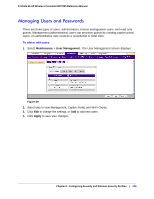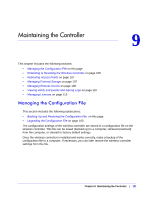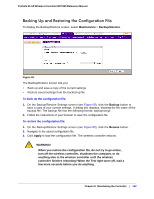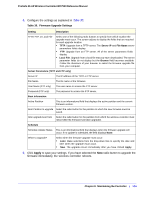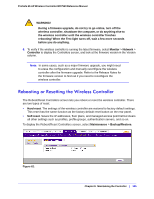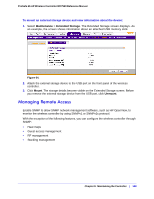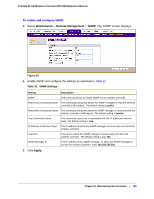Netgear WC7520 WC7520 Reference Manual - Page 104
Table 30., Firmware Upgrade Settings, Apply
 |
UPC - 606449072969
View all Netgear WC7520 manuals
Add to My Manuals
Save this manual to your list of manuals |
Page 104 highlights
ProSafe 20-AP Wireless Controller WC7520 Reference Manual 4. Configure the settings as explained in Table 30. Table 30. Firmware Upgrade Settings Setting Description TFTP, FTP, or Local File Select one of the following radio buttons to specify from which location the upgrade must occur. The screen adjusts to display the fields that are required for each upgrade location. • TFTP. Upgrade from a TFTP server. The Server IP and File Name server parameters fields display. • FTP. Upgrade from an FTP server. All of the server parameters fields display. • Local File. Upgrade from a local file that you have downloaded. The server parameter fields do not display but the Browse field becomes available. Follow the directions of your browser to select the firmware upgrade file from your computer. Server Parameters (TFTP and FTP only) Server IP The IP address of the TFTP or FTP server. File Name The file name of the firmware. User Name (FTP only) Password (FTP only) The user name to access the FTP server. The password to access the FTP server. Boot Information Active Partition This is an informational field that displays the active partition and the current firmware version. Boot Partition to upgrade Select the radio button for the partition to which the new firmware must be saved. After upgrade boot from Select the radio button for the partition from which the wireless controller must reboot after the firmware has been upgraded. Schedule Schedule Update Status When to Upgrade? This is an informational field that displays when the firmware upgrade will occur. If no update is scheduled, the field displays None. Select when the firmware upgrade must occur: • Later. Make selections from the drop-down lists to specify the date and time when the upgrade must occur. • Now. The upgrade occurs immediately after you have clicked Apply. 5. Click Apply to save your settings. If you have selected the Now radio button to upgrade the firmware immediately, the wireless controller reboots. Chapter 9: Maintaining the Controller | 104