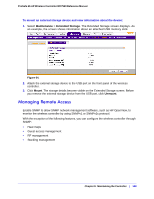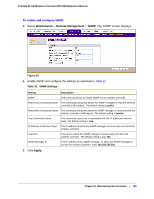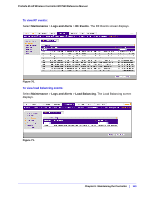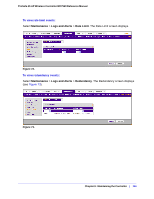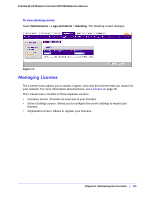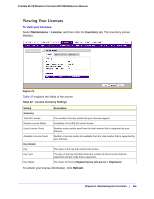Netgear WC7520 WC7520 Reference Manual - Page 111
Saving Logs, Viewing Alerts and Events, Maintenance, Logs and Alerts, AP Logs, System Logs
 |
UPC - 606449072969
View all Netgear WC7520 manuals
Add to My Manuals
Save this manual to your list of manuals |
Page 111 highlights
ProSafe 20-AP Wireless Controller WC7520 Reference Manual Saving Logs To save access point logs: 1. Select Maintenance > Logs and Alerts > Save Logs > AP Logs. The Access Points screen displays. Figure 67. 2. Select an access point from the drop-down list. 3. Click Save, and follow the directions of you browser to save the logs to the selected access point. The name of the zipped log file is ap_logs.tgz. To save system logs: 1. Select Maintenance > Logs and Alerts > Save Logs > System Logs. The System Logs screen displays. Figure 68. 2. Click Save, and follow the directions of you browser to save the logs to your computer. The name of the zipped log file is wnc_logs.tgz. Viewing Alerts and Events The wireless controller lets you view the following alerts and events: • System Alerts. System alerts such as access points coming up or being shut down, the wireless controller coming up or being shut down, firmware upgrades, and so on. Chapter 9: Maintaining the Controller | 111