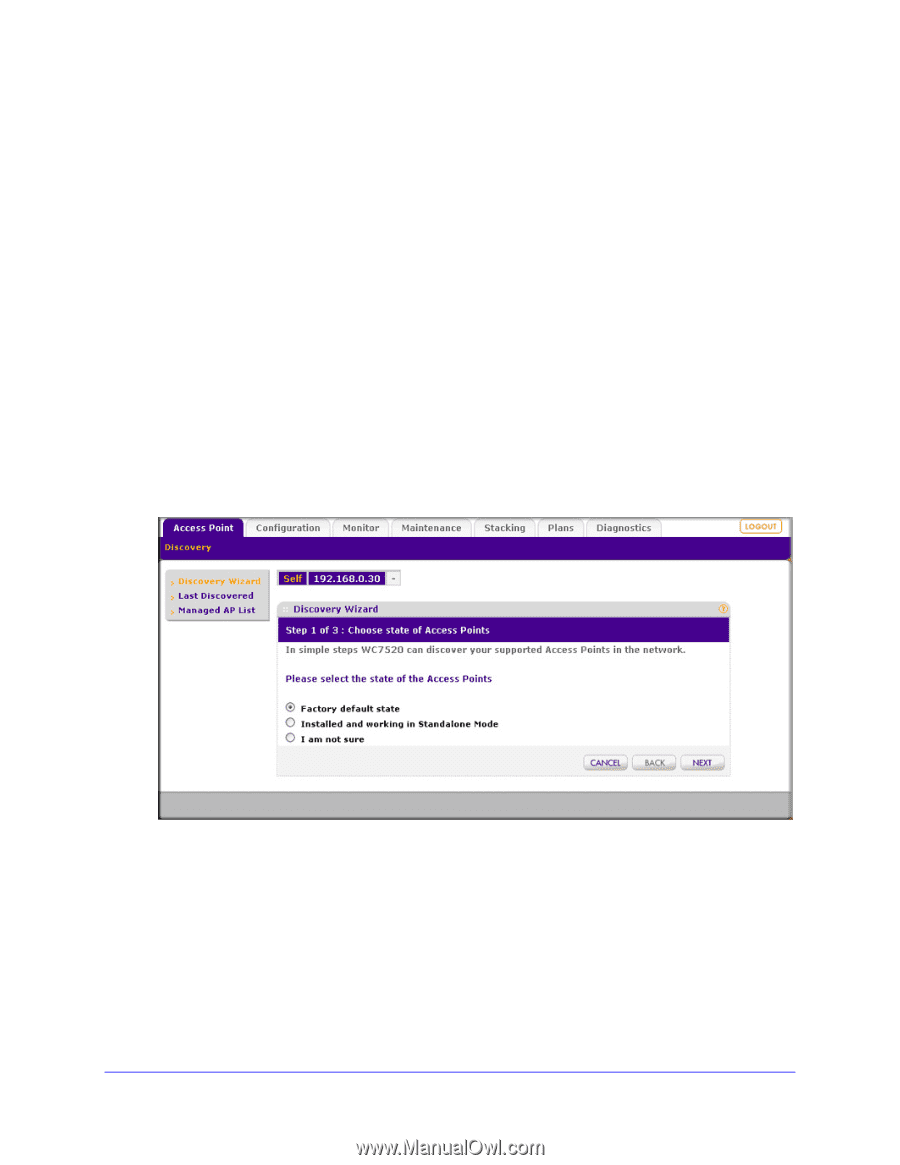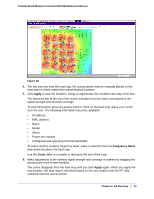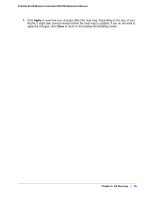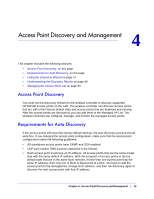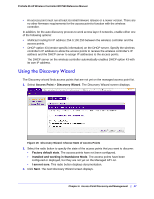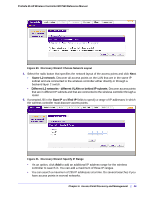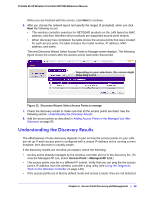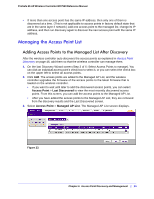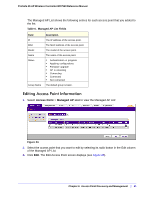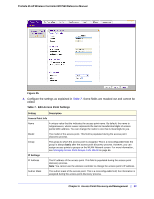Netgear WC7520 WC7520 Reference Manual - Page 47
Using the Discovery Wizard, Access Point, Discovery Wizard, Factory default state - controller firmware
 |
UPC - 606449072969
View all Netgear WC7520 manuals
Add to My Manuals
Save this manual to your list of manuals |
Page 47 highlights
ProSafe 20-AP Wireless Controller WC7520 Reference Manual • An access point must run at least its initial firmware release or a newer version. There are no other firmware requirements for the access point to function with the wireless controller. In addition, for the auto discovery process to work across layer 3 networks, enable either one of the following options: • Multicast routing for IP address 254.0.100.250 between the wireless controller and the access points. • DHCP option 43 (vendor specific information) on the DHCP server. Specify the wireless controller's IP address to allow the access points to receive the wireless controller's IP address and the DHCP server to assign IP addresses to the access points. The DHCP server on the wireless controller automatically enables DHCP option 43 with its own IP address. Using the Discovery Wizard The Discovery wizard finds access points that are not yet on the managed access point list. 1. Select Access Point > Discovery Wizard. The Discovery Wizard screen displays. Figure 19. Discovery Wizard: Choose State of Access Points 2. Select the radio button to specify the state of the access points that you want to discover: • Factory default state. The access points have not been configured. • Installed and working in Standalone Mode. The access points have been configured or deployed, but they are not yet on the Managed AP List. • I am not sure. This radio button displays documentation. 3. Click Next. The next Discovery Wizard screen displays. Chapter 4: Access Point Discovery and Management | 47