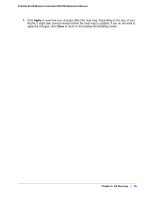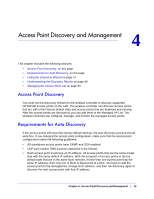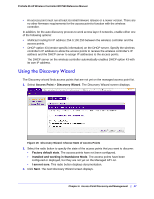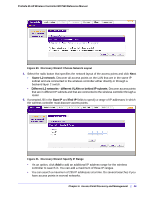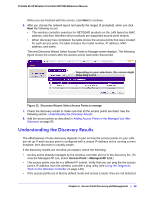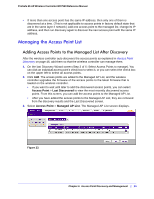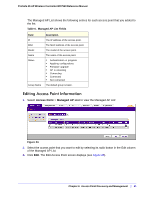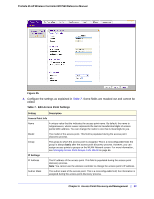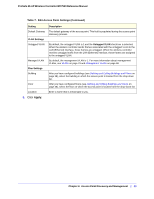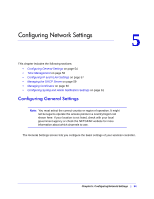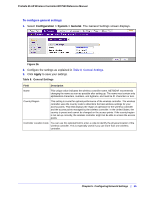Netgear WC7520 WC7520 Reference Manual - Page 50
Managing the Access Point List, Adding Access Points to the Managed List After Discovery - latest firmware
 |
UPC - 606449072969
View all Netgear WC7520 manuals
Add to My Manuals
Save this manual to your list of manuals |
Page 50 highlights
ProSafe 20-AP Wireless Controller WC7520 Reference Manual • If more than one access point has the same IP address, then only one of them is discovered at a time. (This is not applicable to access points in factory default state that are in the same layer 2 network.) Add one access point to the managed list, change its IP address, and then run discovery again to discover the next access point with the same IP address. Managing the Access Point List Adding Access Points to the Managed List After Discovery After the wireless controller auto discovers the access points as explained in Access Point Discovery on page 46, add them so that the wireless controller can manage them. 1. On the last Discovery Wizard screen (Step 3 of X: Select Access Points to manage). You can click an individual access point's check box to select it, or you can select the check box on the upper left to select all access points. 2. Click Add. The access points are added to the Managed AP List, and the wireless controller upgrades the firmware of the access points to the latest firmware that is loaded on the wireless controller. • If you want to wait until later to add the discovered access points, you can select Access Point > Last Discovered to view the most recently discovered access points. From this screen, you can add the access points to the Managed AP List. • After you have added the access points to the Managed AP List, they are removed from the discovery results and the Last Discovered screen. 3. Select Access Point > Managed AP List. The Managed AP List screen displays. Figure 23. Chapter 4: Access Point Discovery and Management | 50