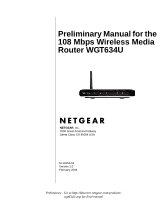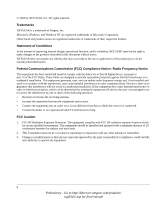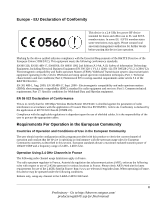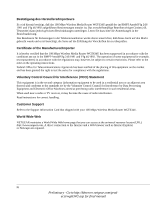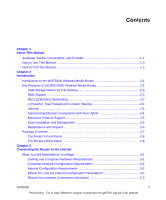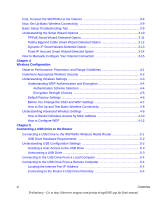Netgear WGT634U Reference Manual
Netgear WGT634U - 108 Mbps Wireless Storage Router Manual
 |
View all Netgear WGT634U manuals
Add to My Manuals
Save this manual to your list of manuals |
Netgear WGT634U manual content summary:
- Netgear WGT634U | Reference Manual - Page 1
Preliminary Manual for the 108 Mbps Wireless Media Router WGT634U NETGEAR, Inc. 4500 Great America Parkway Santa Clara, CA 95054 USA M-10153-01 Version 1.0 February 2004 Preliminary - Go to http://kbserver.netgear.com/products/ wgt634U.asp for final manual - Netgear WGT634U | Reference Manual - Page 2
accordance with the instructions, may cause antenna or transmitter. 3. Changes or modifications to this unit not expressly approved by the party responsible for compliance could void the user authority to operate the equipment. ii Preliminary - Go to http://kbserver.netgear.com/products/ wgt634U - Netgear WGT634U | Reference Manual - Page 3
EMC); standard for radio equipment and services: Part 1: Common technical requirements; Part 17: Specific conditions for Wideband Data and Hiperlan equipment. EN 55 022 Declaration of Conformance This is to certify that the 108 Mbps Wireless Media Router WGT634U is shielded against the generation of - Netgear WGT634U | Reference Manual - Page 4
radio or TV receiver, it may become the cause of radio interference. Read instructions for correct handling. Customer Support Refer to the Support Information Card that shipped with your 108 Mbps Wireless Media Router WGT634U. World Wide Web NETGEAR maintains a World Wide Web home page that you can - Netgear WGT634U | Reference Manual - Page 5
1-3 How to Print this Manual 1-4 Chapter 2 Introduction Introduction to the WGT634U Wireless Media Router 2-1 Key Features of the WGT634U Wireless Media Router 2-2 USB Storage Device for File Sharing 2-3 DMZ Support ...2-3 802.11g Wireless Networking 2-3 A Powerful, True Firewall with Content - Netgear WGT634U | Reference Manual - Page 6
Wireless Access by MAC Address 4-10 How to Configure WEP 4-12 Chapter 5 Connecting a USB Drive to the Router Connecting a USB Drive to the WGT634U Wireless Media Router 5-1 USB Drive Hardware Requirements 5-2 Understanding USB Configuration Settings 5-2 Granting a User Access to the USB Drive - Netgear WGT634U | Reference Manual - Page 7
DNS Service 8-6 Using LAN IP Setup Options 8-7 Using the Router as a DHCP server 8-9 Using Address Reservation 8-9 How to Configure Static Routes 8-10 Enabling Remote Management Access 8-12 Using Universal Plug and Play (UPnP 8-13 Chapter 9 Troubleshooting Basic Functioning ...9-1 Power LED - Netgear WGT634U | Reference Manual - Page 8
Configuration Interface 9-3 Troubleshooting the ISP Connection 9-4 Troubleshooting a TCP/IP Network Using a Ping Utility 9-5 Testing the LAN Path to Your Router 9-5 Testing the Path from Your PC to a Remote Device 9-6 Restoring the Default Configuration and Password 9-7 Problems with Date and - Netgear WGT634U | Reference Manual - Page 9
for Windows Computers C-19 Obtaining ISP Configuration Information for Macintosh Computers C-20 Restarting the Network C-21 Appendix D Wireless Networking Basics Wireless Networking Overview D-1 Infrastructure Mode D-1 Ad Hoc Mode (Peer-to-Peer Workgroup D-2 Network Name: Extended Service Set - Netgear WGT634U | Reference Manual - Page 10
Overview of WEP Parameters D-5 Key Size ...D-6 WEP Configuration Options D-6 Wireless Channels ...D-7 Glossary List of Glossary Terms G-1 Index x Contents Preliminary - Go to http://kbserver.netgear.com/products/wgt634U.asp for final manual - Netgear WGT634U | Reference Manual - Page 11
for the WGT634U Wireless Media Router according to these specifications.: Table 1-2. Manual Scope Product Version Manual Part Number Manual Publication Date 108 Mbps Wireless Media Router WGT634U M-10153-01 February 2004 About This Manual 1 Preliminary - Go to http://kbserver.netgear.com - Netgear WGT634U | Reference Manual - Page 12
Preliminary Manual for the 108 Mbps Wireless Media Router WGT634U Note: Product updates are available on the NETGEAR, Inc. Web site at http://www.netgear.com/support/main.asp. 2 About This Manual Preliminary - Go to http://kbserver.netgear.com/products/wgt634U.asp for final manual - Netgear WGT634U | Reference Manual - Page 13
Preliminary Manual for the 108 Mbps Wireless Media Router WGT634U How to Use This Manual The HTML version of this manual includes a variety of navigation features as well as links to PDF versions of the full manual and individual chapters. 1 2 3 Figure 1 -1: HTML version of this manual 1. - Netgear WGT634U | Reference Manual - Page 14
Preliminary Manual for the 108 Mbps Wireless Media Router WGT634U How to Print this Manual To print this manual you can choose one of Full Manual. Use the PDF button in the toolbar at the top right of the browser window. - Click the PDF button on the upper right of the toolbar. The PDF version - Netgear WGT634U | Reference Manual - Page 15
the features of the NETGEAR 108 Mbps Wireless Media Router WGT634U. Introduction to the WGT634U Wireless Media Router The 108 Mbps Wireless Media Router WGT634U with 4-port switch connects your local area network (LAN) to the Internet through an external access device such as a cable modem or DSL - Netgear WGT634U | Reference Manual - Page 16
Media Router The WGT634U Wireless Media Router provides the following features: • ICSA (International Computer Security Association) standards-compliant 802.11g wireless networking, with the ability to operate in 802.11g-only, 802.11-turbo-g-only, or 802.11b+g modes • Built in 4-port 10/100 Mbps - Netgear WGT634U | Reference Manual - Page 17
Preliminary Manual for the 108 Mbps Wireless Media Router WGT634U USB Storage Device for File Sharing The 802.11g-compliant WGT634U is a secure, easy-to-use wireless networking solution that takes home networking to the next level. The fast wireless speeds and enhanced range enable the WGT634U to - Netgear WGT634U | Reference Manual - Page 18
Manual for the 108 Mbps Wireless Media Router WGT634U A Powerful, True Firewall with Content Filtering Unlike simple Internet sharing NAT routers, the WGT634U is a true firewall, using stateful packet inspection to defend against hacker attacks. Its firewall features include: • Denial of Service - Netgear WGT634U | Reference Manual - Page 19
Preliminary Manual for the 108 Mbps Wireless Media Router WGT634U The router incorporates Auto UplinkTM technology. Each Ethernet port will automatically sense whether the Ethernet cable plugged into the port should have a 'normal' connection such as to a PC or an 'uplink' connection such as to a - Netgear WGT634U | Reference Manual - Page 20
Preliminary Manual for the 108 Mbps Wireless Media Router WGT634U • Browser-based management Browser-based configuration allows you to easily configure your router from almost any type of personal computer, such as Windows, Macintosh, or Linux. A user-friendly Setup Wizard is provided and online - Netgear WGT634U | Reference Manual - Page 21
108 Mbps Wireless Media Router WGT634U. • AC power adapter. • Vertical stand. • Category 5 (CAT5) Ethernet cable. • 108 Mbps Wireless Media Router WGRT634U Resource CD (230-10043-01), including: - This guide. - Application Notes and other helpful information. • 108 Mbps Wireless Media Router WGT634 - Netgear WGT634U | Reference Manual - Page 22
Preliminary Manual for the 108 Mbps Wireless Media Router WGT634U The Router's Front Panel The front panel of the WGT634U Wireless Media Router contains the status LEDs described below. 0OWER )NTERNET - Netgear WGT634U | Reference Manual - Page 23
AC power adapter outlet • Four Local (LAN) 10/100 Mbps Ethernet ports for connecting the router to the local PCs • Internet (WAN) Ethernet port for connecting the router to a cable or DSL modem • USB port for connecting a USB drive • Factory Default Reset push button • Wireless antenna Introduction - Netgear WGT634U | Reference Manual - Page 24
Preliminary Manual for the 108 Mbps Wireless Media Router WGT634U 2-10 Introduction Preliminary - Go to http://kbserver.netgear.com/products/wgt634U.asp for final manual - Netgear WGT634U | Reference Manual - Page 25
108 Mbps Wireless Media Router WGT634U for Internet access using the Setup Wizard, or how to manually configure your Internet connection. What You Will Need Before You Begin You need to prepare these three things before you begin: 1. Have active Internet service such as that provided by an cable - Netgear WGT634U | Reference Manual - Page 26
Manual for the 108 Mbps Wireless Media Router WGT634U Internet Configuration Requirements Depending on how your ISP set up your Internet account, you will need one or more of these configuration parameters to connect your router to the Internet: • Host and Domain Names • ISP Login Name and Password - Netgear WGT634U | Reference Manual - Page 27
Manual for the 108 Mbps Wireless Media Router WGT634U Record Your Internet Connection Information Print this page. Fill in the configuration parameters from your Internet Service Provider (ISP). ISP Login Name: The login name and password use the following examples as a guide: • If your main e-mail - Netgear WGT634U | Reference Manual - Page 28
Manual for the 108 Mbps Wireless Media Router WGT634U First, Connect the WGT634U to the Internet Follow the steps below to connect your WGT634U to the Internet. 1. CONNECT THE WIRELESS ROUTER BETWEEN YOUR PC & MODEM a. Turn off your computer and cable or DSL modem. b. Disconnect the Ethernet cable - Netgear WGT634U | Reference Manual - Page 29
Preliminary Manual for the 108 Mbps Wireless Media Router WGT634U d. Securely insert one end of the Ethernet cable that came with your wireless router into a LAN port on the router such as LAN port 4 (C), and the other end into the Ethernet port of your computer (D). D C BROADAND - Netgear WGT634U | Reference Manual - Page 30
Preliminary Manual for the 108 Mbps Wireless Media Router WGT634U Power Internet Wireless LAN Port 4 Check the status lights and verify the following: • Power: Verify that the power light is on. When you first turn on the router, the power light blinks while the router performs a diagnostic self - Netgear WGT634U | Reference Manual - Page 31
Manual for the 108 Mbps Wireless Media Router WGT634U 3. LOG IN TO THE WIRELESS ROUTER a. From your PC, launch a browser such as Internet Explorer or Netscape® Navigator. Connect to the wireless router by typing http://192.168.0.1 in the address field of your browser. Figure 3-4: Browser login - Netgear WGT634U | Reference Manual - Page 32
, use the Troubleshooting Tips below to correct basic problems, or refer to the Reference Manual on the CD. Note: Product updates are available on the NETGEAR, Inc. web site at http://www.netgear.com/support/main.asp. You are now connected to the Internet! 3-8 Connecting the Router to the - Netgear WGT634U | Reference Manual - Page 33
Manual for the 108 Mbps Wireless Media Router WGT634U Now, Set Up Basic Wireless Connectivity Now that you are connected to the Internet, set up follow the Smart Setup Wizard prompts to set up basic wireless connectivity. 1. CONFIGURE THE WGT634U WIRELESS SETTINGS Select a Region. Do not change - Netgear WGT634U | Reference Manual - Page 34
Options The topics below describe each of the various options the Setup Wizard can detect. Use this information to assist you with filling in the Setup Wizard menus. 3-10 Connecting the Router to the Internet Preliminary - Go to http://kbserver.netgear.com/products/wgt634U.asp for final manual - Netgear WGT634U | Reference Manual - Page 35
Manual for the 108 Mbps Wireless Media Router WGT634U PPPoE Smart Wizard-Detected Option If the Setup Smart Wizard discovers that your ISP uses PPPoE, you will see this menu: Figure 3-7: Setup Smart Wizard menu for PPPoE accounts • Enter the Account Name, Domain Name, Login, and Password - Netgear WGT634U | Reference Manual - Page 36
Manual for the 108 Mbps Wireless Media Router WGT634U Telstra Bigpond Cable Smart Wizard-Detected Option If the Setup Wizard discovers Telstra Bigpond Cable is your ISP, you will see this menu: Figure 3-8: Setup Smart Wizard menu for Telstra Bigpond Cable accounts • Enter your Login, Password - Netgear WGT634U | Reference Manual - Page 37
Preliminary Manual for the 108 Mbps Wireless Media Router WGT634U • Click Apply to save your settings. • Click Test to test your Internet connection. If the NETGEAR Web site does not appear within one minute, refer to Chapter 9, "Troubleshooting". Dynamic IP Smart Wizard-Detected Option If the Setup - Netgear WGT634U | Reference Manual - Page 38
Preliminary Manual for the 108 Mbps Wireless Media Router WGT634U Fixed IP Account Smart Wizard-Detected Option If the Setup Wizard discovers that your ISP uses Fixed IP assignment, you will see this menu: Figure 3-10: Setup Smart Wizard menu for Fixed IP address accounts • Fixed IP is also called - Netgear WGT634U | Reference Manual - Page 39
Manual for the 108 Mbps Wireless Media Router WGT634U How to Manually Configure Your Internet Connection You can manually configure your router using the menu below, or you can allow the Setup Wizard to determine your configuration as described in the previous section. ISP Does Not Require Login - Netgear WGT634U | Reference Manual - Page 40
Preliminary Manual for the 108 Mbps Wireless Media Router WGT634U 2. If your Internet connection does not require a login, click No at the top of the Basic Settings menu and fill in the settings according to the instructions below. If your Internet connection does require a login, click Yes, and - Netgear WGT634U | Reference Manual - Page 41
Preliminary Manual for the 108 Mbps Wireless Media Router WGT634U a. Select you Internet service provisory from the drop-down list. Figure 3-12: Basic Settings ISP list b. The screen will change according to the ISP settings requirements of the ISP you select. c. Fill in the parameters for your ISP - Netgear WGT634U | Reference Manual - Page 42
Preliminary Manual for the 108 Mbps Wireless Media Router WGT634U 3-18 Connecting the Router to the Internet Preliminary - Go to http://kbserver.netgear.com/products/wgt634U.asp for final manual - Netgear WGT634U | Reference Manual - Page 43
Configuration This chapter describes how to configure the wireless features of your WGT634U Wireless Media Router. In planning your wireless network, you should consider the level of security required. You should also select the physical placement of your firewall in order to maximize the network - Netgear WGT634U | Reference Manual - Page 44
Preliminary Manual for the 108 Mbps Wireless Media Router WGT634U Implement Appropriate Wireless Security Note: Indoors, computers can connect over 802.11b/g wireless networks at ranges of up to 500 feet. Such distances can allow for others outside of your immediate area to access your network. - Netgear WGT634U | Reference Manual - Page 45
Manual for the 108 Mbps Wireless Media Router WGT634U • WEP. Wired Equivalent Privacy (WEP) data encryption provides data security. WEP Shared Key authentication and WEP data encryption will block all but the most determined eavesdropper. • Turn Off the Wired LAN. If you disable the wireless - Netgear WGT634U | Reference Manual - Page 46
Preliminary Manual for the 108 Mbps Wireless Media Router WGT634U • Name (SSID). The SSID is also known as the wireless network name. Enter a value of up to 32 alphanumeric characters. In a setting where there is more than one wireless network, different wireless network names provide a means for - Netgear WGT634U | Reference Manual - Page 47
Preliminary Manual for the 108 Mbps Wireless Media Router WGT634U The WGT634U lets you select the following wireless authentication schemes. • Automatic. • Open System. • Shared key. Note: The authentication scheme is separate from the data encryption. You can choose an authentication scheme which - Netgear WGT634U | Reference Manual - Page 48
Manual for the 108 Mbps Wireless Media Router WGT634U Default Factory Settings When you first receive your WGT634U, the default factory settings are shown below. You can restore these defaults with the Factory Default Restore button on the rear panel. After you install the WGT634U Wireless Media - Netgear WGT634U | Reference Manual - Page 49
Preliminary Manual for the 108 Mbps Wireless Media Router WGT634U Before You Change the SSID and WEP Settings Before customizing your wireless settings, print this form and record the following information. If your working with an existing wireless network, the person who set up or is responsible - Netgear WGT634U | Reference Manual - Page 50
Preliminary Manual for the 108 Mbps Wireless Media Router WGT634U How to Set Up and Test Basic Wireless Connectivity Follow the instructions below to set up and test basic wireless connectivity. Once you have established basic wireless connectivity, you can enable security settings appropriate to - Netgear WGT634U | Reference Manual - Page 51
Preliminary Manual for the 108 Mbps Wireless Media Router WGT634U Note: If you are configuring the firewall from a wireless PC and you change the firewall's SSID, channel, or security settings, you will lose your wireless connection when you click on Apply. You must then change the wireless settings - Netgear WGT634U | Reference Manual - Page 52
Manual for the 108 Mbps Wireless Media Router WGT634U • Enable Wireless Router Radio. The wireless icon on the front of the router will also display the current status of the Wireless Access Point to let you know if it is disabled or enabled. If enabled, wireless stations will be able to access - Netgear WGT634U | Reference Manual - Page 53
Preliminary Manual for the 108 Mbps Wireless Media Router WGT634U 3. From the Wireless Settings menu, click the Setup Access List button to display the Wireless Access menu shown below. Figure 4-6: Wireless Card Access List Setup 4. Click Add to add a wireless device to the wireless access control - Netgear WGT634U | Reference Manual - Page 54
adapter to match the wireless router WEP settings or access the wireless router from a wired PC to make any further changes. 1. Log in to the WGT634U firewall at its default LAN address of http://192.168.1.1 with its default user name of admin and default password of password, or using whatever LAN - Netgear WGT634U | Reference Manual - Page 55
the WGT634U Wireless Media Router in the following ways: • Connect a USB "flash drive" directly to the port. • Connect an external USB drive using a standard USB cable. Connecting a USB Drive to the Router 5-1 Preliminary - Go to http://kbserver.netgear.com/products/wgt634U.asp for final manual - Netgear WGT634U | Reference Manual - Page 56
Manual for the 108 Mbps Wireless Media Router WGT634U USB Drive Hardware Requirements The USB port on the 108 Mbps Wireless Media Router WGT634U can only be used to connect USB storage class devices like hard drives. USB modems cannot be connected to the WGT634U Wireless Media Router. Note: The USB - Netgear WGT634U | Reference Manual - Page 57
Manual for the 108 Mbps Wireless Media Router WGT634U Granting a User Access to the USB Drive To give a login account access to the USB disk drive: 1. Click Add to view the screen shown below. Figure 5-3: Granting an account access to the USB Device 2. Select Enabled to give access to the USB drive - Netgear WGT634U | Reference Manual - Page 58
Manual for the 108 Mbps Wireless Media Router WGT634U Connecting to the USB Drive From a Local Computer You can connect to the USB drive from local computers using Windows Explorer or a Web browser. 1. Type \\, followed by the router's IP address: \\192.168.1.1 2. Type the account name and password - Netgear WGT634U | Reference Manual - Page 59
Manual for the 108 Mbps Wireless Media Router WGT634U http://67.117.94.53 2. Type the account name and password that has access rights to the USB drive. 3. The directory of the USB drive on the USB settings page will be displayed, for example, mntsda1. 4. You can now read and copy files from the USB - Netgear WGT634U | Reference Manual - Page 60
Preliminary Manual for the 108 Mbps Wireless Media Router WGT634U 5-6 Connecting a USB Drive to the Router Preliminary - Go to http://kbserver.netgear.com/products/wgt634U.asp for final manual - Netgear WGT634U | Reference Manual - Page 61
Internet access by applications and services, such as chat or games. Blocking Access to Internet Sites The WGT634U Wireless Media Router allows you to restrict access based on Web addresses and Web address keywords. Up to 255 entries are supported .netgear.com/products/wgt634U.asp for final manual - Netgear WGT634U | Reference Manual - Page 62
User will be identified by an IP address, you should configure that PC with a fixed IP address. Blocking Access to Internet Services The WGT634U Wireless Media Router allows you to block the use of certain Internet services by PCs on your network. This is called services blocking or port filtering - Netgear WGT634U | Reference Manual - Page 63
Preliminary Manual for the 108 Mbps Wireless Media Router WGT634U Services are functions performed by server computers a request for service to a server computer on the Internet, the requested service is identified by a service or port number. This number appears as the destination port number in the - Netgear WGT634U | Reference Manual - Page 64
Preliminary Manual for the 108 Mbps Wireless Media Router WGT634U the application. This information can usually be determined by contacting the publisher of the application or from user groups of newsgroups. Enter the Starting Port and Ending Port numbers. If the application uses a single port - Netgear WGT634U | Reference Manual - Page 65
Preliminary Manual for the 108 Mbps Wireless Media Router WGT634U • Days to Block. Select days to block by will be made for the Trusted User. An example is shown below: Figure 6-5: Logs menu Content Filtering 6-5 Preliminary - Go to http://kbserver.netgear.com/products/wgt634U.asp for final - Netgear WGT634U | Reference Manual - Page 66
Preliminary Manual for the 108 Mbps Wireless Media Router WGT634U Log entries are described in Table 6-1 Table 6-1. Log entry descriptions Field Number to email the log immediately. 6-6 Content Filtering Preliminary - Go to http://kbserver.netgear.com/products/wgt634U.asp for final manual - Netgear WGT634U | Reference Manual - Page 67
Preliminary Manual for the 108 Mbps Wireless Media Router WGT634U Configuring E-Mail Alert and Web Access Log Notifications In order to receive logs and alerts by email, sent via e-mail. Content Filtering 6-7 Preliminary - Go to http://kbserver.netgear.com/products/wgt634U.asp for final manual - Netgear WGT634U | Reference Manual - Page 68
Preliminary Manual for the 108 Mbps Wireless Media Router WGT634U • Send The WGT634U Wireless Media Router uses the Network Time Protocol (NTP) to obtain the current time and date from one of several Network Time Servers on the Internet. ://kbserver.netgear.com/products/wgt634U.asp for final manual - Netgear WGT634U | Reference Manual - Page 69
how to use the maintenance features of your 108 Mbps Wireless Media Router WGT634U. These features can be found by clicking on the Maintenance heading in the Main Menu of the browser interface. Viewing Wireless Router Status Information The Router Status menu provides a limited amount of status and - Netgear WGT634U | Reference Manual - Page 70
Preliminary Manual for the 108 Mbps Wireless Media Router WGT634U This screen shows the following parameters: Table 7-1. Menu 3.2 - Wireless Router Status Fields Field Account Name Firmware Version Internet Port MAC Address IP Address IP Subnet Mask DHCP LAN Port MAC Address IP Address DHCP IP - Netgear WGT634U | Reference Manual - Page 71
Preliminary Manual for the 108 Mbps Wireless Media Router WGT634U Click on the "Show WAN Status" button to display the WAN status, as shown below. Figure 7-2: Connection Status screen This screen shows the following statistics:. Table 7-1. Connection Status Fields Field Description Connection - Netgear WGT634U | Reference Manual - Page 72
Preliminary Manual for the 108 Mbps Wireless Media Router WGT634U Click on the "Show Statistics" button to display router usage statistics, as shown below. Figure 7-3: Router Statistics screen This screen shows the following statistics: Table 7-1. Router Statistics Fields Field Port Status - Netgear WGT634U | Reference Manual - Page 73
Router Software The routing software of the WGT634U Wireless Media Router is stored in FLASH memory, and can be upgraded as new software is released by NETGEAR. Note: The Web browser used to upload new firmware into the WGT634U Wireless Media Router must support HTTP uploads. Use Microsoft Internet - Netgear WGT634U | Reference Manual - Page 74
Manual for the 108 Mbps Wireless Media Router WGT634U From the Main Menu of the browser interface, under the Maintenance heading, select the Router Upgrade heading to display the menu shown below. Figure 7-5: Router Upgrade menu Note: When uploading software to the WGT634U Wireless Media Router - Netgear WGT634U | Reference Manual - Page 75
Preliminary Manual for the 108 Mbps Wireless Media Router WGT634U From the Main Menu of the browser interface, button to send the file to the router. The router will then reboot automatically. Maintenance 7-7 Preliminary - Go to http://kbserver.netgear.com/products/wgt634U.asp for final manual - Netgear WGT634U | Reference Manual - Page 76
Preliminary Manual for the 108 Mbps Wireless Media Router WGT634U Erasing the Configuration It is sometimes desirable to restore the router to the factory default settings. This can be done by using the Erase function, which will restore all factory settings. After an erase, the router's password - Netgear WGT634U | Reference Manual - Page 77
of your 108 Mbps Wireless Media Router WGT634U. These features can be found under the Advanced heading in the Main Menu of the browser interface. Configuring Port Forwarding to Local Servers Although the router causes your entire local network to appear as a single machine to the Internet, you can - Netgear WGT634U | Reference Manual - Page 78
Preliminary Manual for the 108 Mbps Wireless Media Router WGT634U Use the Port Forwarding menu to configure the router to forward incoming protocols to computers on your local network. In addition to servers for specific applications, you can also specify a Default DMZ Server to which all other - Netgear WGT634U | Reference Manual - Page 79
Manual for the 108 Mbps Wireless Media Router WGT634U Local Web and FTP Server Example If a local PC with a private IP address of 192.168.0.33 acts as a Web and FTP server, configure the Ports menu to forward HTTP (port 80) and FTP (port 21) to local address 192.168.0.33 In order for a remote user - Netgear WGT634U | Reference Manual - Page 80
Preliminary Manual for the 108 Mbps Wireless Media Router WGT634U Some online games and videoconferencing applications are incompatible with NAT. The WGT634U Wireless Media Router is programmed to recognize some of these applications and to work properly with them, but there are other applications - Netgear WGT634U | Reference Manual - Page 81
Preliminary Manual for the 108 Mbps Wireless Media Router WGT634U • Disable SPI Firewall Normally, this option should be Enabled, so that your local network will be protected by the Stateful Packet Inspection (SPI) firewall included in the WGT634U. However, certain communications functions like VPN - Netgear WGT634U | Reference Manual - Page 82
Preliminary Manual for the 108 Mbps Wireless Media Router WGT634U Any packets sent through the router that are larger than the configured MTU size will be repackaged into smaller packets to meet the MTU requirement. To change the MTU size: Under MTU Size, enter a new size between 64 and 1500. Then, - Netgear WGT634U | Reference Manual - Page 83
Preliminary Manual for the 108 Mbps Wireless Media Router WGT634U 7. If your dynamic DNS services such as DHCP and RIP. From the Main Menu of the browser interface, under Advanced, click on LAN IP Setup to view the LAN IP Setup menu, shown below. Figure 8-3: LAN IP Setup Menu The router is shipped - Netgear WGT634U | Reference Manual - Page 84
Preliminary Manual for the 108 Mbps Wireless Media Router WGT634U • Subnet mask-255.255.255.0 These addresses are part of the IETF-designated private address range for use in private networks, and should be suitable - Netgear WGT634U | Reference Manual - Page 85
Manual for the 108 Mbps Wireless Media Router WGT634U Using the Router as a DHCP server By default, the router will function as a DHCP (Dynamic Host Configuration Protocol) server, allowing it to assign IP, DNS server, and default gateway addresses to all computers connected to the router - Netgear WGT634U | Reference Manual - Page 86
Manual for the 108 Mbps Wireless Media Router WGT634U 2. In the IP Address box, type the IP address to assign to the PC or server. (choose an IP address from the router's Static Route: 8-10 Advanced Configuration Preliminary - Go to http://kbserver.netgear.com/products/wgt634U.asp for final manual - Netgear WGT634U | Reference Manual - Page 87
Preliminary Manual for the 108 Mbps Wireless Media Router WGT634U 1. Click the Add button to open Internet access is through a cable modem to an ISP. • You have an ISDN router on your home network for connecting to the company where you are employed. This router's address on your LAN is 192.168.0.100 - Netgear WGT634U | Reference Manual - Page 88
Management Access Using the Remote Management page, you can allow a user or users on the Internet to configure, upgrade and check the status of your WGT634U Wireless Media Router. Note: Be sure to change the router's default configuration password to a very secure password. The ideal password should - Netgear WGT634U | Reference Manual - Page 89
Preliminary Manual for the 108 Mbps Wireless Media Router WGT634U b. To allow access from a range of IP addresses on the Internet, select IP address range. Enter a beginning and ending IP address to define the allowed range. c. To allow access from a single IP address on the Internet, select Only - Netgear WGT634U | Reference Manual - Page 90
Preliminary Manual for the 108 Mbps Wireless Media Router WGT634U Turn UPnP On: UPnP can be enabled or disabled for automatic device configuration. The default setting for UPnP is enabled. If disabled, the router will not allow any device to automatically control the resources, such as port - Netgear WGT634U | Reference Manual - Page 91
gives information about troubleshooting your 108 Mbps Wireless Media Router WGT634U. After each problem description, instructions are provided to help you diagnose and solve the problem. Note: Product updates are available on the NETGEAR, Inc. Web site at http://www.netgear.com/support/main.asp - Netgear WGT634U | Reference Manual - Page 92
Preliminary Manual for the 108 Mbps Wireless Media Router WGT634U Power LED Not On If the Power and other LEDs are off when your router is turned on: • Make sure that the power cord is properly connected to your router and that the power supply adapter is properly connected to a functioning power - Netgear WGT634U | Reference Manual - Page 93
Preliminary Manual for the 108 Mbps Wireless Media Router WGT634U Troubleshooting the Web Configuration Interface If you are unable to access the router's Web Configuration interface from a PC on your local network, check the following: • Check the Ethernet connection between the PC and the router - Netgear WGT634U | Reference Manual - Page 94
Manual for the 108 Mbps Wireless Media Router WGT634U Troubleshooting the ISP Connection If your router is unable to access the Internet, you should first determine whether the router is able to obtain a WAN IP address from the ISP. Unless you have been assigned a static IP address, your router - Netgear WGT634U | Reference Manual - Page 95
Preliminary Manual for the 108 Mbps Wireless Media Router WGT634U OR Configure your router to spoof your PC's MAC address. This can be done in the Basic Settings menu. Refer to "How to Manually Configure Your Internet Connection" on page 3-15. If your router can obtain an IP address, but your PC is - Netgear WGT634U | Reference Manual - Page 96
the 108 Mbps Wireless Media Router WGT634U If the path is working, you see this message: Reply from < IP address >: bytes=32 time=NN ms TTL=xxx If the path is not working, you see this message: Request timed out If the path is not functioning correctly, you could have one of the following problems - Netgear WGT634U | Reference Manual - Page 97
PC. Refer to "How to Manually Configure Your Internet Connection" on page 3-15. Restoring the Default Configuration and Password This section explains how to restore the factory default configuration settings, changing the router's administration password to password and the IP address to 192 - Netgear WGT634U | Reference Manual - Page 98
Preliminary Manual for the 108 Mbps Wireless Media Router WGT634U 9-8 Troubleshooting Preliminary - Go to http://kbserver.netgear.com/prod- - Netgear WGT634U | Reference Manual - Page 99
108 Mbps Wireless Media Router WGT634U. Network Protocol and Standards Compatibility Data and Routing Protocols: TCP/IP, RIP-1, RIP-2, DHCP PPP over Ethernet (PPPoE) Power Technical Specifications A-1 Preliminary - Go to http://kbserver.netgear.com/products/wgt634U.asp for final manual - Netgear WGT634U | Reference Manual - Page 100
Manual for the 108 Mbps Wireless Media Router WGT634U Electromagnetic Emissions Meets requirements of: Interface Specifications LAN: WAN: Wireless Radio Data Rates Frequency Data Encoding: Maximum Computers Per Wireless - Go to http://kbserver.netgear.com/products/wgt634U.asp for final manual - Netgear WGT634U | Reference Manual - Page 101
of physical WAN connection they support. The 108 Mbps Wireless Media Router WGT634U is a small office router that routes the IP protocol over a single-user broadband connection. Network, Routing, Firewall, and Basics B-1 Preliminary - Go to http://kbserver.netgear.com/products/wgt634U.asp for - Netgear WGT634U | Reference Manual - Page 102
Preliminary Manual for the 108 Mbps Wireless Media Router WGT634U Routing Information Protocol One of the protocols used by a router to build and maintain a picture of the network is the Routing Information Protocol (RIP). Using RIP, routers periodically update one another and check for changes to - Netgear WGT634U | Reference Manual - Page 103
Preliminary Manual for the 108 Mbps Wireless Media Router WGT634U Class A Network Class B Node Network Class C Node Network Figure 9-1: Three Main use. Network, Routing, Firewall, and Basics B-3 Preliminary - Go to http://kbserver.netgear.com/products/wgt634U.asp for final manual - Netgear WGT634U | Reference Manual - Page 104
Preliminary Manual for the 108 Mbps Wireless Media Router WGT634U This addressing structure allows IP addresses problem by using a technique known as subnet addressing. B-4 Network, Routing, Firewall, and Basics Preliminary - Go to http://kbserver.netgear.com/products/wgt634U.asp for final manual - Netgear WGT634U | Reference Manual - Page 105
Preliminary Manual for the 108 Mbps Wireless Media Router WGT634U Subnet addressing allows us to split one IP network address into smaller multiple the second subnet. Network, Routing, Firewall, and Basics B-5 Preliminary - Go to http://kbserver.netgear.com/products/wgt634U.asp for final manual - Netgear WGT634U | Reference Manual - Page 106
Preliminary Manual for the 108 Mbps Wireless Media Router WGT634U The following table lists the additional subnet mask bits in dotted-decimal following reasons: B-6 Network, Routing, Firewall, and Basics Preliminary - Go to http://kbserver.netgear.com/products/wgt634U.asp for final manual - Netgear WGT634U | Reference Manual - Page 107
needed to access the Internet simultaneously, you had to obtain a range of IP addresses from the ISP. This type of Internet account is more costly than a single-address account typically used by a single user with a modem, rather than a router. The WGT634U Wireless Media Router employs an address - Netgear WGT634U | Reference Manual - Page 108
Preliminary Manual for the 108 Mbps Wireless Media Router WGT634U The following figure illustrates a single IP address operation. Private IP addresses assigned by user 192.168.0.2 IP addresses assigned by ISP 192.168.0.3 192.168.0.4 192.168.0.1 172.21.15.105 Internet 192.168.0.5 Figure 9-3: - Netgear WGT634U | Reference Manual - Page 109
Preliminary Manual for the 108 Mbps Wireless Media Router WGT634U If a device sends data to another station (NAT). Domain Name Server Many of the resources on the Internet can be addressed by simple descriptive names such as www.NETGEAR.com. This addressing is very helpful at the application level, - Netgear WGT634U | Reference Manual - Page 110
Preliminary Manual for the 108 Mbps Wireless Media Router WGT634U IP Configuration by DHCP When an IP-based local area network is installed, each PC must be configured with an IP address. If the PCs need to access the Internet, they should also be configured with a gateway address and one or more - Netgear WGT634U | Reference Manual - Page 111
Preliminary Manual for the 108 Mbps Wireless Media Router WGT634U Stateful Packet Inspection Unlike simple Internet sharing routers, a firewall uses a process called stateful packet inspection to ensure secure firewall filtering to protect your network from attacks and intrusions. Since user-level - Netgear WGT634U | Reference Manual - Page 112
Preliminary Manual for the 108 Mbps Wireless Media Router WGT634U Category 5 Cable Quality Category 5 distributed cable that meets ANSI/EIA/TIA-568-A building wiring standards can be a maximum of 328 feet (ft.) or 100 meters (m) in length, divided as follows: 20 ft. (6 m) between the hub and the - Netgear WGT634U | Reference Manual - Page 113
Preliminary Manual for the 108 Mbps Wireless Media Router WGT634U Figure B-1: Straight-Through Twisted-Pair Cable Figure B-2 illustrates crossover twisted pair cable. Figure B-2: Crossover Twisted-Pair Cable Figure B-3: Category 5 UTP Cable with Male RJ-45 Plug at Each End Network, Routing, - Netgear WGT634U | Reference Manual - Page 114
Preliminary Manual for the 108 Mbps Wireless Media Router WGT634U Note: Flat "silver satin" telephone cable may have the same RJ-45 plug. However, using telephone cable results in excessive collisions, causing the attached port to be partitioned or disconnected from the network. Uplink Switches, - Netgear WGT634U | Reference Manual - Page 115
the 108 Mbps Wireless Media Router WGT634U and how to verify the readiness of broadband Internet service from an Internet service provider (ISP). Note: If an ISP technician configured your computer during the installation of a broadband modem, or if you configured it using instructions provided - Netgear WGT634U | Reference Manual - Page 116
Preliminary Manual for the 108 Mbps Wireless Media Router WGT634U In your IP network, each PC and the firewall must be assigned a unique IP addresses. Each PC must also have certain other IP configuration information such as a subnet mask (netmask), a domain name server (DNS) address, and a default - Netgear WGT634U | Reference Manual - Page 117
Manual for the 108 Mbps Wireless Media Router WGT634U You must have an Ethernet adapter, the TCP/IP protocol, and Client for Microsoft Networks. Note: It is not necessary to remove any other network components shown in the Network window ://kbserver.netgear.com/products/wgt634U.asp for final manual - Netgear WGT634U | Reference Manual - Page 118
Preliminary Manual for the 108 Mbps Wireless Media Router WGT634U If you need Client for Microsoft Networks: a. Click the Add button. b. Select Client, and then click Add. c. Select Microsoft. d. Select Client for Microsoft Networks, and then click OK. 3. Restart your PC for the changes to take - Netgear WGT634U | Reference Manual - Page 119
Manual for the 108 Mbps Wireless Media Router WGT634U Verify the following settings as shown: • Client for Microsoft Network exists • Ethernet adapter is present • TCP/IP is present • Primary Network Logon is set to Windows logon Click on the Properties button. The following TCP/IP Properties window - Netgear WGT634U | Reference Manual - Page 120
Preliminary Manual for the 108 Mbps Wireless Media Router WGT634U • By default, the IP Address tab is open on this window. Repeat these steps for each PC with this version of Windows on your network. Selecting Windows' Internet Access Method 1. On the Windows taskbar, click the Start button, point - Netgear WGT634U | Reference Manual - Page 121
Manual for the 108 Mbps Wireless Media Router WGT634U 2. Type winipcfg, and then click OK. The IP Configuration window opens, which lists (among other things), your IP address, subnet mask, and default gateway. 3. From the drop-down box, select your Ethernet adapter. The window is updated - Netgear WGT634U | Reference Manual - Page 122
Preliminary Manual for the 108 Mbps Wireless Media Router WGT634U DHCP Configuration of TCP/IP in Windows XP, 2000, or NT4 You will find there are many similarities in the procedures for different Windows systems when using DHCP to configure TCP/IP. The following steps will walk you through the - Netgear WGT634U | Reference Manual - Page 123
Preliminary Manual for the 108 Mbps Wireless Media Router WGT634U • Now you should be at the Local Area Network Connection Status window. This box displays the connection status, duration, speed, and activity statistics. • Administrator logon access rights are needed to use this window. • Click the - Netgear WGT634U | Reference Manual - Page 124
108 Mbps Wireless Media Router WGT634U • Verify that the Obtain an IP address automatically radio button is selected. • Verify that Obtain DNS server address automatically radio button is selected. • Click the OK button. This completes the DHCP configuration of TCP/ IP in Windows XP. Repeat these - Netgear WGT634U | Reference Manual - Page 125
Preliminary Manual for the 108 Mbps Wireless Media Router WGT634U • Click on the My Network Places icon on the Windows desktop. This will bring up a window called Network and Dial-up Connections. • Right click on Local Area Connection and select Properties. • The Local Area Connection Properties - Netgear WGT634U | Reference Manual - Page 126
Preliminary Manual for the 108 Mbps Wireless Media Router WGT634U • With Internet Protocol (TCP/IP) selected, click on Properties to open the Internet Protocol (TCP/IP) Properties dialogue box. • Verify that • Obtain an IP address automatically is selected. • Obtain DNS server address automatically - Netgear WGT634U | Reference Manual - Page 127
Preliminary Manual for the 108 Mbps Wireless Media Router WGT634U DHCP Configuration of TCP/IP in Windows NT4 Once you have installed the network card, you need to configure the TCP/IP environment for Windows NT 4.0. Follow this procedure to configure TCP/IP with DHCP in Windows NT 4.0. • Choose - Netgear WGT634U | Reference Manual - Page 128
Preliminary Manual for the 108 Mbps Wireless Media Router WGT634U • Highlight the TCP/IP Protocol in the Network Protocols box, and click on the Properties button. C-14 Preparing Your Network Preliminary - Go to http://kbserver.netgear.com/products/wgt634U.asp for final manual - Netgear WGT634U | Reference Manual - Page 129
Manual for the 108 Mbps Wireless Media Router WGT634U • The TCP/IP Properties dialog box now displays. • Click the IP Address tab. • Select the radio button marked Obtain an IP address from a DHCP server. • Click OK. This completes the configuration of TCP/IP in Windows NT. Restart the PC. Repeat - Netgear WGT634U | Reference Manual - Page 130
Preliminary Manual for the 108 Mbps Wireless Media Router WGT634U • The default gateway is 192.168.1.1 4. Type exit Configuring the Macintosh for TCP/IP Networking Beginning with Macintosh Operating System 7, TCP/IP is already installed on the - Netgear WGT634U | Reference Manual - Page 131
Manual for the 108 Mbps Wireless Media Router WGT634U updated to show your settings, which should match the values below if you are using the default TCP/IP settings that NETGEAR recommends: • The IP Address is between 192.168.1.2 and 192.168.1.254 • The Subnet mask is 255.255.255.0 • The Router - Netgear WGT634U | Reference Manual - Page 132
Preliminary Manual for the 108 Mbps Wireless Media Router WGT634U Verifying the Readiness of Your Internet Account For broadband access to the Internet, you need to contract with an Internet service provider (ISP) for a single-user Internet access account using a cable modem or DSL modem. This modem - Netgear WGT634U | Reference Manual - Page 133
the WGT634U Wireless Media Router. Following this procedure is only necessary when your ISP does not dynamically supply the account information. To get the information you need to configure the firewall for Internet access: 1. On the Windows taskbar, click the Start button, point to Settings - Netgear WGT634U | Reference Manual - Page 134
Preliminary Manual for the 108 Mbps Wireless Media Router WGT634U If an IP address appears under Installed Disable DNS. 7. Click OK to save your changes and close the TCP/IP Properties dialog box. You are returned to the Network window. 8. Click OK. 9. Reboot your PC at the prompt. You may also - Netgear WGT634U | Reference Manual - Page 135
Preliminary Manual for the 108 Mbps Wireless Media Router WGT634U Restarting the Network Once you've set up your computers to work with the firewall, you must reset the network for the devices to be able to communicate correctly. Restart any computer that is connected to the firewall. After - Netgear WGT634U | Reference Manual - Page 136
Preliminary Manual for the 108 Mbps Wireless Media Router WGT634U C-22 Preparing Your Network Preliminary - Go to http://kbserver.netgear.com/products/wgt634U.asp for final manual - Netgear WGT634U | Reference Manual - Page 137
area of coverage, interacting with wireless nodes via an antenna. In the infrastructure mode, the wireless access point converts airwave data into wired Ethernet data, acting as a bridge between the wired LAN and wireless clients. Connecting multiple Access Points via a wired Ethernet backbone can - Netgear WGT634U | Reference Manual - Page 138
Manual for the 108 Mbps Wireless Media Router WGT634U Ad Hoc Mode (Peer-to-Peer Workgroup) In an ad hoc network, computers are brought together as needed; thus, there is no structure or fixed points to the network - each node can generally communicate with any other node. There is no Access Point - Netgear WGT634U | Reference Manual - Page 139
Manual for the 108 Mbps Wireless Media Router WGT634U 802.11 Authentication The 802.11 standard defines several services that govern how two 802.11 devices communicate. The following events must occur before an 802.11 Station can communicate with an Ethernet network through an access point - Netgear WGT634U | Reference Manual - Page 140
Preliminary Manual for the 108 Mbps Wireless Media Router WGT634U Open System Authentication Steps 1) Authentication request sent to AP 2) AP authenticates Client attempting to connect 3) Client connects to network Access Point (AP) Cable/DSL ProSafeWirelessVPN Security Firewall PWR TEST IN - Netgear WGT634U | Reference Manual - Page 141
Preliminary Manual for the 108 Mbps Wireless Media Router WGT634U Shared Key Authentication Steps 1) Authentication request sent to AP 2) AP sends challenge text Client 3) Client encrypts attempting challenge text and to connect sends it back to AP Access Point Cable/DSL ProSafeWirelessVPN - Netgear WGT634U | Reference Manual - Page 142
Preliminary Manual for the 108 Mbps Wireless Media Router WGT634U Key Size The IEEE 802.11 standard supports two types of WEP encryption: 40-bit and 128-bit. The 64-bit WEP data encryption method, allows for a five-character (40-bit) input. Additionally, 24 factory-set bits are added to the forty- - Netgear WGT634U | Reference Manual - Page 143
Preliminary Manual for the 108 Mbps Wireless Media Router WGT634U Note: Whatever keys you enter for an AP, you performance increase over networks with minimal channel separation. Wireless Networking Basics D-7 Preliminary - Go to http://kbserver.netgear.com/products/wgt634U.asp for final manual - Netgear WGT634U | Reference Manual - Page 144
Preliminary Manual for the 108 Mbps Wireless Media Router WGT634U The radio frequency channels used are listed in Table 9-1: Table 9-1. 802.11 Radio Frequency Channels Channel 1 2 3 4 5 6 7 8 9 10 11 12 13 Center Frequency 2412 MHz 2417 MHz 2422 MHz 2427 MHz 2432 MHz 2437 MHz 2442 MHz 2447 MHz - Netgear WGT634U | Reference Manual - Page 145
for wireless networking at 54 Mbps using direct-sequence spread-spectrum (DSSS) technology and operating in the unlicensed radio spectrum at 2.5 GHz. 802.11g is backwards compatible with 802.11b. Glossary 1 Preliminary - Go to http://kbserver.netgear.com/products/wgt634U.asp for final manual - Netgear WGT634U | Reference Manual - Page 146
Preliminary Manual for the 108 Mbps Wireless Media Router WGT634U ADSL Short for asymmetric digital subscriber line, a technology that allows data to be sent over existing copper telephone lines at data rates of from 1.5 to 9 Mbps when receiving data (known as the downstream rate) and from 16 to 640 - Netgear WGT634U | Reference Manual - Page 147
Manual for the 108 Mbps Wireless Media Router WGT634U Service), an Internet service that translates domain names into IP addresses. Because domain names are alphabetic, they're easier to remember. The Internet , in the address mail.NETGEAR.com, mail is a server name and NETGEAR.com is the domain. - Netgear WGT634U | Reference Manual - Page 148
Preliminary Manual for the 108 Mbps Wireless Media Router WGT634U DSL Short for digital subscriber line, but is commonly used in reference to the asymmetric version of this technology (ADSL) that allows data to be sent over existing copper telephone lines at data rates of from 1.5 to 9 Mbps when - Netgear WGT634U | Reference Manual - Page 149
Preliminary Manual for the 108 Mbps Wireless Media Router WGT634U IKE Internet Key Exchange. An automated method for exchanging and managing encryption keys between two VPN devices. IP Internet Protocol is the main internetworking protocol used in the Internet. Used in conjunction with the - Netgear WGT634U | Reference Manual - Page 150
Preliminary Manual for the 108 Mbps Wireless Media Router WGT634U A LAN typically connects multiple personal computers and shared network devices such as storage and printers. Although many technologies exist to implement a LAN, Ethernet is the most common for connecting personal computers. MAC - Netgear WGT634U | Reference Manual - Page 151
Preliminary Manual for the 108 Mbps Wireless Media Router WGT634U NAT A technique by which several hosts share a single IP address for access to the Internet. NetBIOS The Network Basic Input Output System is an application programming interface (API) for sharing services and information on local- - Netgear WGT634U | Reference Manual - Page 152
Preliminary Manual for the 108 Mbps Wireless Media Router WGT634U PPP over ATM PPPoA. PPP over ATM is a protocol for connecting remote hosts to the Internet over an always-on connection by simulating a dial-up connection. PPP over Ethernet PPPoE. PPP over Ethernet is a protocol for connecting - Netgear WGT634U | Reference Manual - Page 153
Manual for the 108 Mbps Wireless Media Router WGT634U router A device that forwards data between networks. An IP router forwards data based on IP source and destination addresses. SSID A Service Set Identification is a thirty-two character (maximum) alphanumeric key identifying a wireless - Netgear WGT634U | Reference Manual - Page 154
Preliminary Manual for the 108 Mbps Wireless Media Router WGT634U The TLS protocol is made up of two layers. The TLS Record Protocol ensures that a connection is private by using symmetric data encryption and ensures that the connection is reliable. The second TLS layer is the TLS Handshake Protocol - Netgear WGT634U | Reference Manual - Page 155
Preliminary Manual for the 108 Mbps Wireless Media Router WGT634U WAN A long distance link used to extend or connect remotely located local area networks. The Internet is a large WAN. WEB Proxy Server A Web proxy server is a specialized HTTP server that allows clients access to the Internet from - Netgear WGT634U | Reference Manual - Page 156
Preliminary Manual for the 108 Mbps Wireless Media Router WGT634U 12 Glossary Preliminary - Go to http://kbserver.netgear.com/products/wgt634U.asp for final manual - Netgear WGT634U | Reference Manual - Page 157
6-1 conventions typography 1-1 crossover cable 2-5, 9-2, B-14, G-2 customer support 1-iv Index Index D date and time 9-7 Daylight Savings Time 9-7 daylight savings time 6-8 Default DMZ Server 8-5 Denial of Service (DoS) protection 2-4 denial of service attack B-11 DHCP B-10 DHCP Client ID C-16 DMZ - Netgear WGT634U | Reference Manual - Page 158
and the Internet B-2 assigning B-2, B-9 auto-generated 9-3 private B-7 translating B-9 IP configuration by DHCP B-10 IP networking for Macintosh C-16 for Windows C-2, C-7 ISP 3-1 K KALI 8-3 2 L LAN IP Setup Menu 8-7 LEDs description 2-8 troubleshooting 9-2 log sending 6-7 log entries 6-5 Login 3-12 - Netgear WGT634U | Reference Manual - Page 159
support 2-2 publications, related B-1 Q Quake 8-3 R range 4-1 range, port forwarding 8-2 rear panel 2-9 Remote Management 8-12 remote management 8-12 requirements hardware 3-1 reserved IP adresses 8-9 restore configuration 7-6 restore factory settings 7-8 Restrict Wireless Access by MAC Address 4-10 - Netgear WGT634U | Reference Manual - Page 160
Unmounting a USB Drive 5-3 Uplink switch B-14 UPnP 8-13 USB C-18 USB Configuration Settings 5-2 USB disk drive 5-1 W WAN 8-4 WAN Setup 8-4 WEP D-2 Wi-Fi D-1 Windows, configuring for IP routing C-2, C-7 winipcfg utility C-6 WinPOET C-18 Wired Equivalent Privacy. See WEP Wireless Access 3-3 Wireless
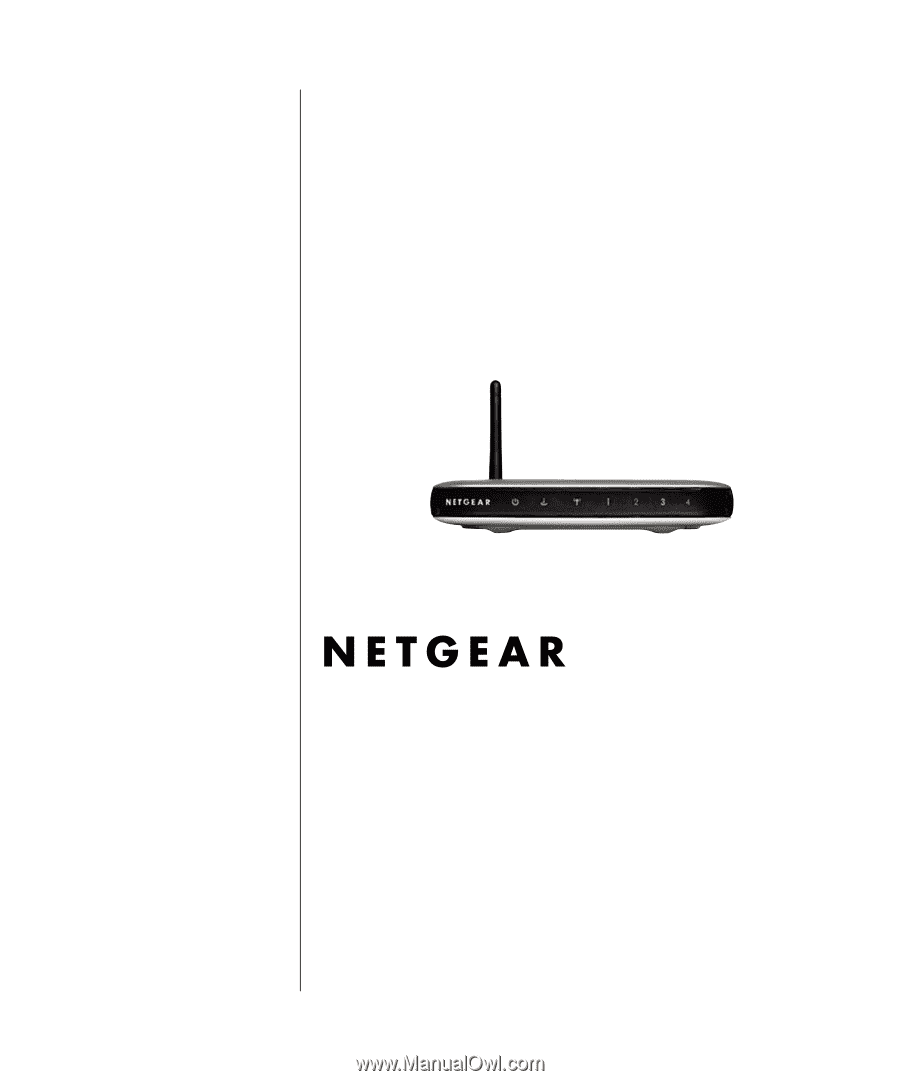
Preliminary - Go to http://kbserver.netgear.com/products/
wgt634U.asp for final manual
M-10153-01
Version 1.0
February 2004
NETGEAR
, Inc.
4500 Great America Parkway
Santa Clara, CA 95054 USA
Preliminary Manual for the
108 Mbps Wireless Media
Router WGT634U