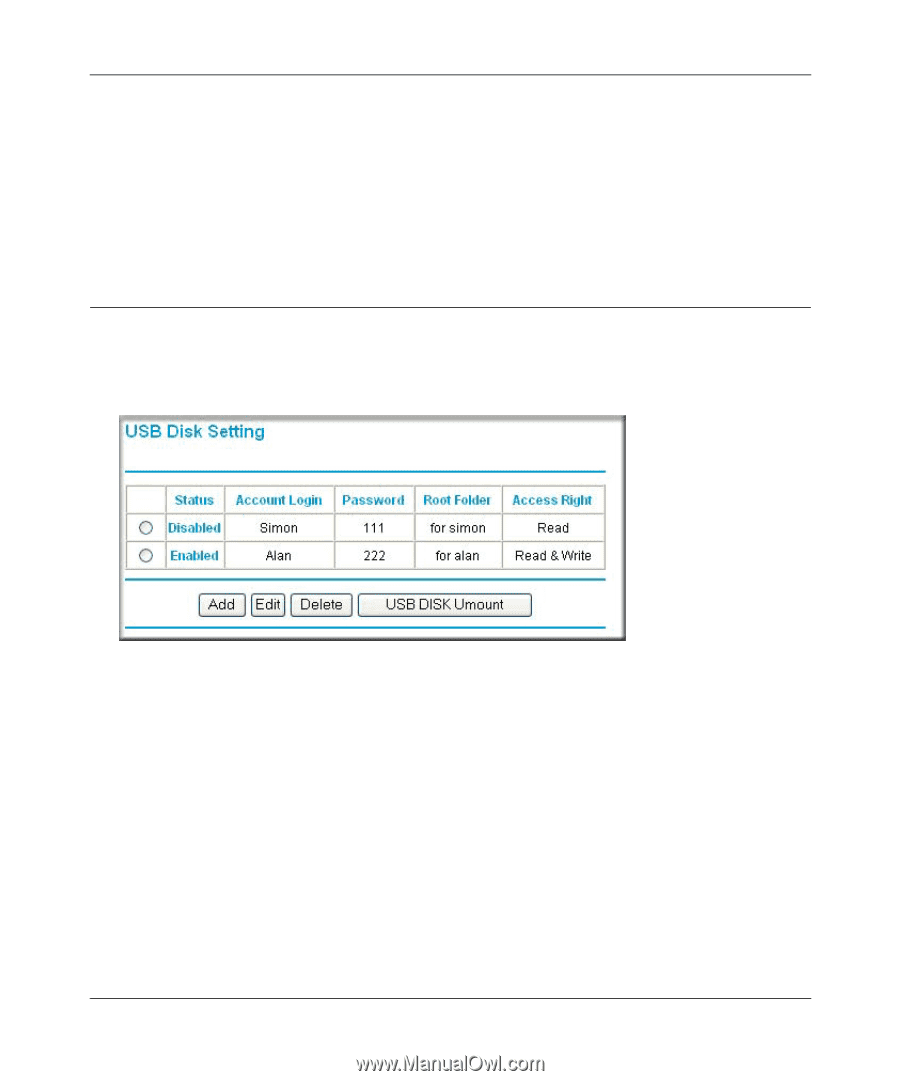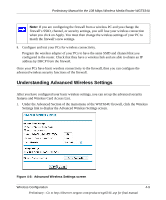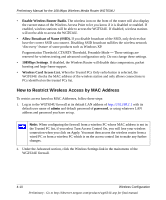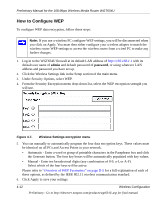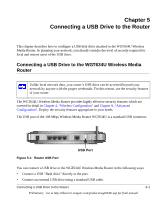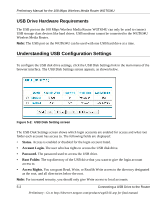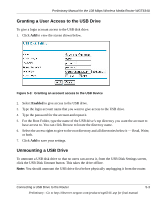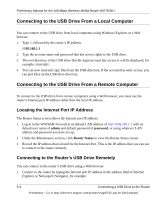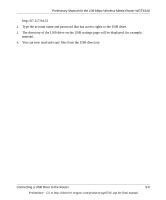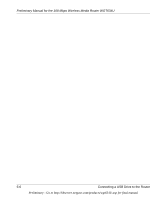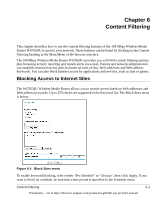Netgear WGT634U Reference Manual - Page 56
USB Drive Hardware Requirements, Understanding USB Configuration Settings
 |
View all Netgear WGT634U manuals
Add to My Manuals
Save this manual to your list of manuals |
Page 56 highlights
Preliminary Manual for the 108 Mbps Wireless Media Router WGT634U USB Drive Hardware Requirements The USB port on the 108 Mbps Wireless Media Router WGT634U can only be used to connect USB storage class devices like hard drives. USB modems cannot be connected to the WGT634U Wireless Media Router. Note: The USB port on the WGT634U can be used with one USB hard drive at a time. Understanding USB Configuration Settings To configure the USB disk drive settings, click the USB Disk Settings link in the main menu of the browser interface. The USB Disk Settings screen appears, as shown below. Figure 5-2: USB Disk Setting screen The USB Disk Settings screen shows which login accounts are enabled for access and what root folder each account has access to. The following fields are displayed: • Status. Access is enabled or disabled for the login account listed. • Account Login. The user who has rights to access the USB disk drive. • Password. The password used to access the USB drive. • Root Folder. The top directory of the USB drive that you want to give the login account access to. • Access Rights. You can grant Read, Write, or Read & Write access to the directory designated as the root, and all directories below the root. Note: For increased security, you should only give Write access to local accounts. 5-2 Connecting a USB Drive to the Router Preliminary - Go to http://kbserver.netgear.com/products/wgt634U.asp for final manual