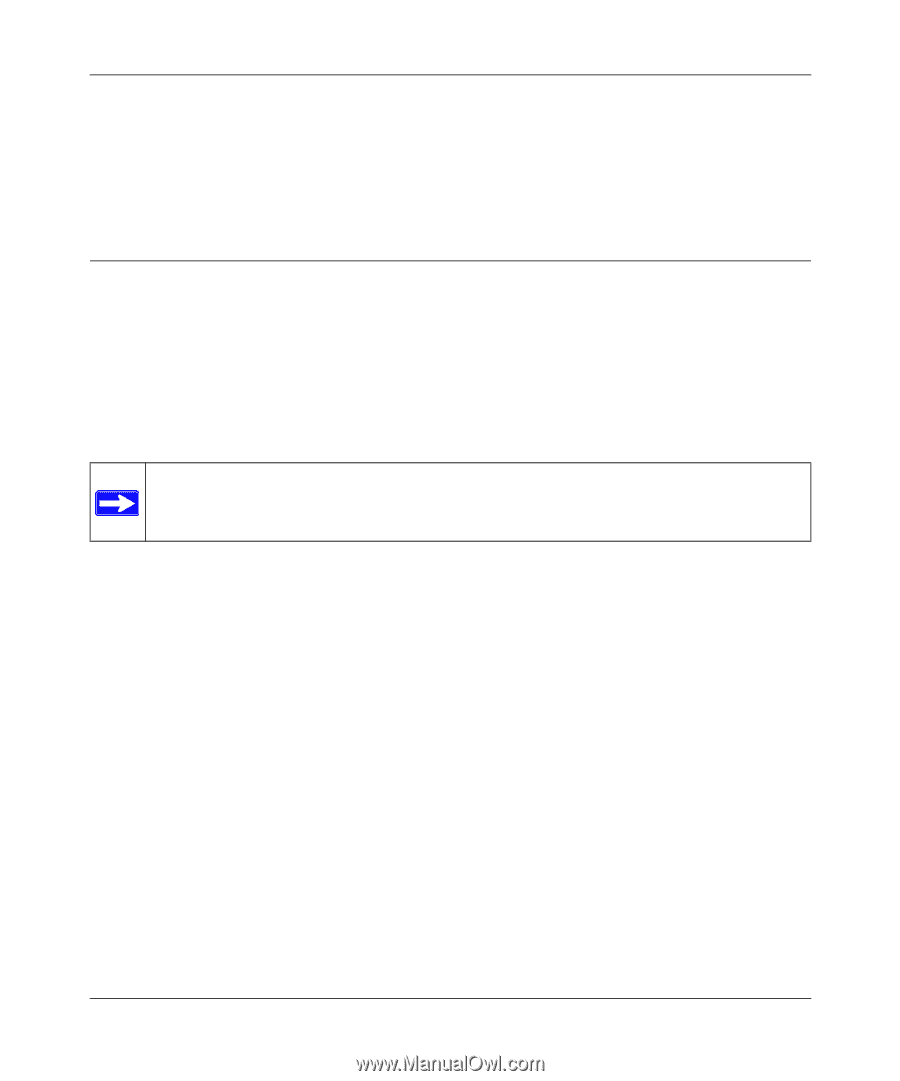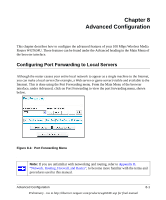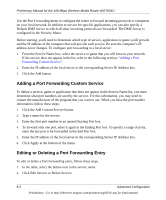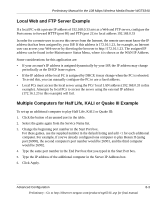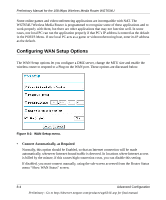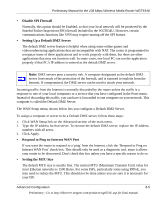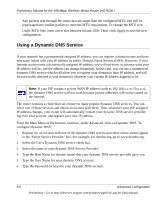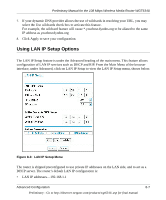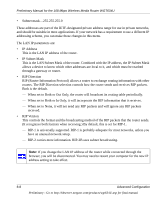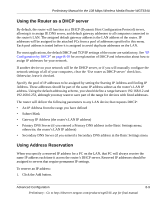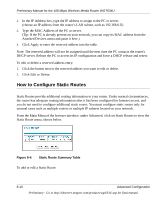Netgear WGT634U Reference Manual - Page 82
Using a Dynamic DNS Service, con Dynamic DNS
 |
View all Netgear WGT634U manuals
Add to My Manuals
Save this manual to your list of manuals |
Page 82 highlights
Preliminary Manual for the 108 Mbps Wireless Media Router WGT634U Any packets sent through the router that are larger than the configured MTU size will be repackaged into smaller packets to meet the MTU requirement. To change the MTU size: Under MTU Size, enter a new size between 64 and 1500. Then, click Apply to save the new configuration. Using a Dynamic DNS Service If your network has a permanently assigned IP address, you can register a domain name and have that name linked with your IP address by public Domain Name Servers (DNS). However, if your Internet account uses a dynamically assigned IP address, you will not know in advance what your IP address will be, and the address can change frequently. In this case, you can use a commercial dynamic DNS service which will allow you to register your domain to their IP address, and will forward traffic directed at your domain to whatever your current IP address happens to be. Note: If your ISP assigns a private WAN IP address (such as 192.168.x.x or 10.x.x.x), the dynamic DNS service will not work because private addresses will not be routed on the Internet. The router contains a client that can connect to many popular dynamic DNS services. You can select one of these services and obtain an account with them. Then, whenever your ISP-assigned IP address changes, your router will automatically contact your dynamic DNS service provider, log in to your account, and register your new IP address. From the Main Menu of the browser interface, under Advanced, click on Dynamic DNS. To configure Dynamic DNS: 1. Register for an account with one of the dynamic DNS service providers whose names appear in the 'Select Service Provider' box. For example, for dyndns.org, go to www.dyndns.org. 2. Select the Use a Dynamic DNS service check box. 3. Select the name of your dynamic DNS Service Provider. 4. Type the Host Name (or domain name) that your dynamic DNS service provider gave you. 5. Type the User Name for your dynamic DNS account. 6. Type the Password (or key) for your dynamic DNS account. 8-6 Advanced Configuration Preliminary - Go to http://kbserver.netgear.com/products/wgt634U.asp for final manual