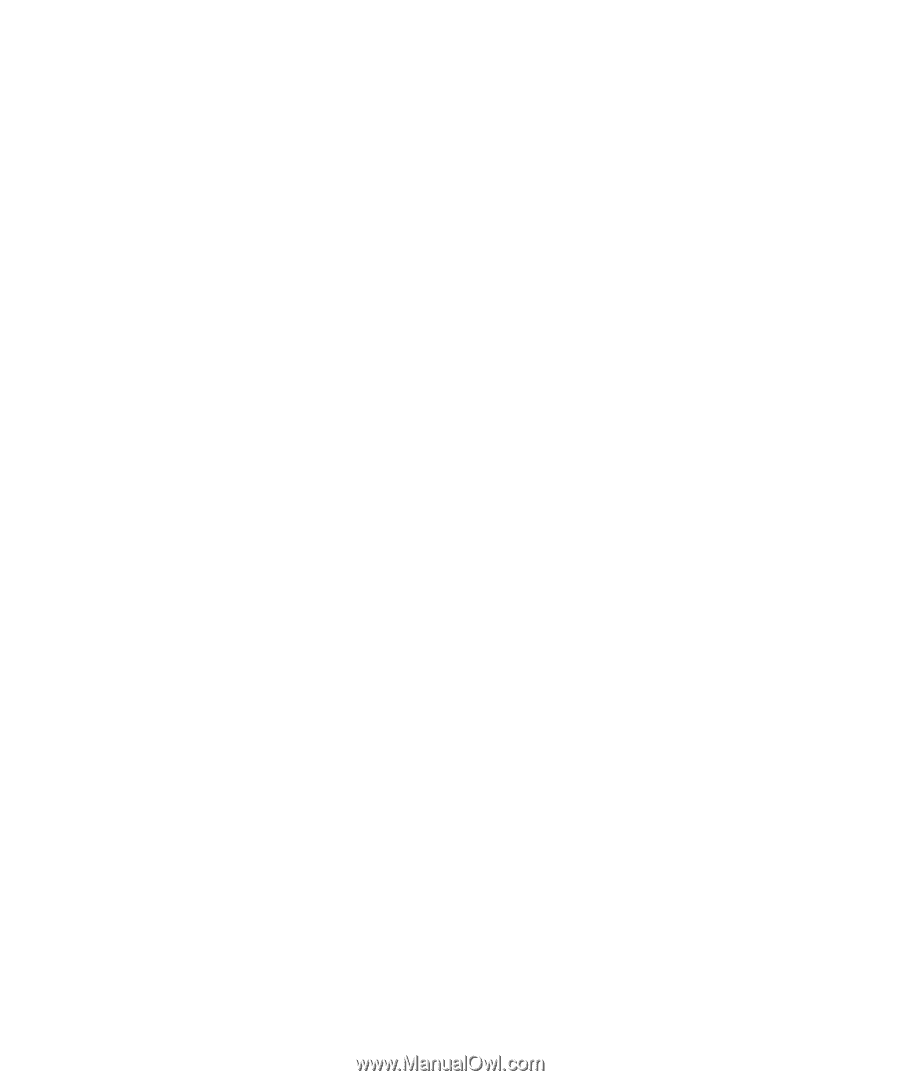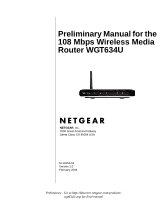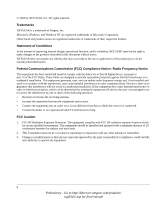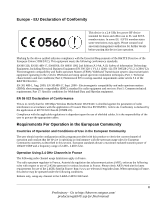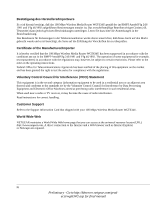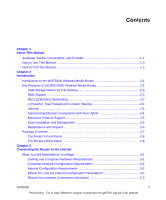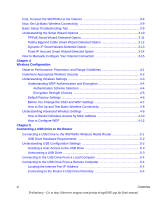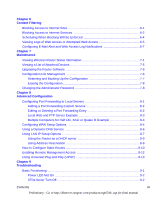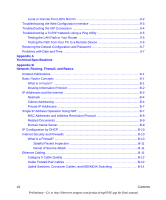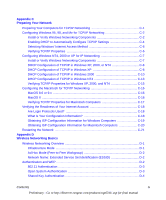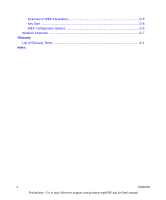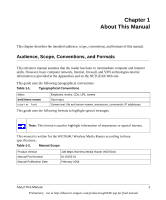Netgear WGT634U Reference Manual - Page 6
Wireless Configuration, Connecting a USB Drive to the Router - setup
 |
View all Netgear WGT634U manuals
Add to My Manuals
Save this manual to your list of manuals |
Page 6 highlights
First, Connect the WGT634U to the Internet 3-4 Now, Set Up Basic Wireless Connectivity 3-9 Basic Setup Troubleshooting Tips 3-9 Understanding the Setup Wizard Options 3-10 PPPoE Smart Wizard-Detected Option 3-11 Telstra Bigpond Cable Smart Wizard-Detected Option 3-12 Dynamic IP Smart Wizard-Detected Option 3-13 Fixed IP Account Smart Wizard-Detected Option 3-14 How to Manually Configure Your Internet Connection 3-15 Chapter 4 Wireless Configuration Observe Performance, Placement, and Range Guidelines 4-1 Implement Appropriate Wireless Security 4-2 Understanding Wireless Settings 4-3 Understanding WEP Authentication and Encryption 4-4 Authentication Scheme Selection 4-4 Encryption Strength Choices 4-5 Default Factory Settings 4-6 Before You Change the SSID and WEP Settings 4-7 How to Set Up and Test Basic Wireless Connectivity 4-8 Understanding Advanced Wireless Settings 4-9 How to Restrict Wireless Access by MAC Address 4-10 How to Configure WEP 4-12 Chapter 5 Connecting a USB Drive to the Router Connecting a USB Drive to the WGT634U Wireless Media Router 5-1 USB Drive Hardware Requirements 5-2 Understanding USB Configuration Settings 5-2 Granting a User Access to the USB Drive 5-3 Unmounting a USB Drive 5-3 Connecting to the USB Drive From a Local Computer 5-4 Connecting to the USB Drive From a Remote Computer 5-4 Locating the Internet Port IP Address 5-4 Connecting to the Router's USB Drive Remotely 5-4 vi Contents Preliminary - Go to http://kbserver.netgear.com/products/wgt634U.asp for final manual