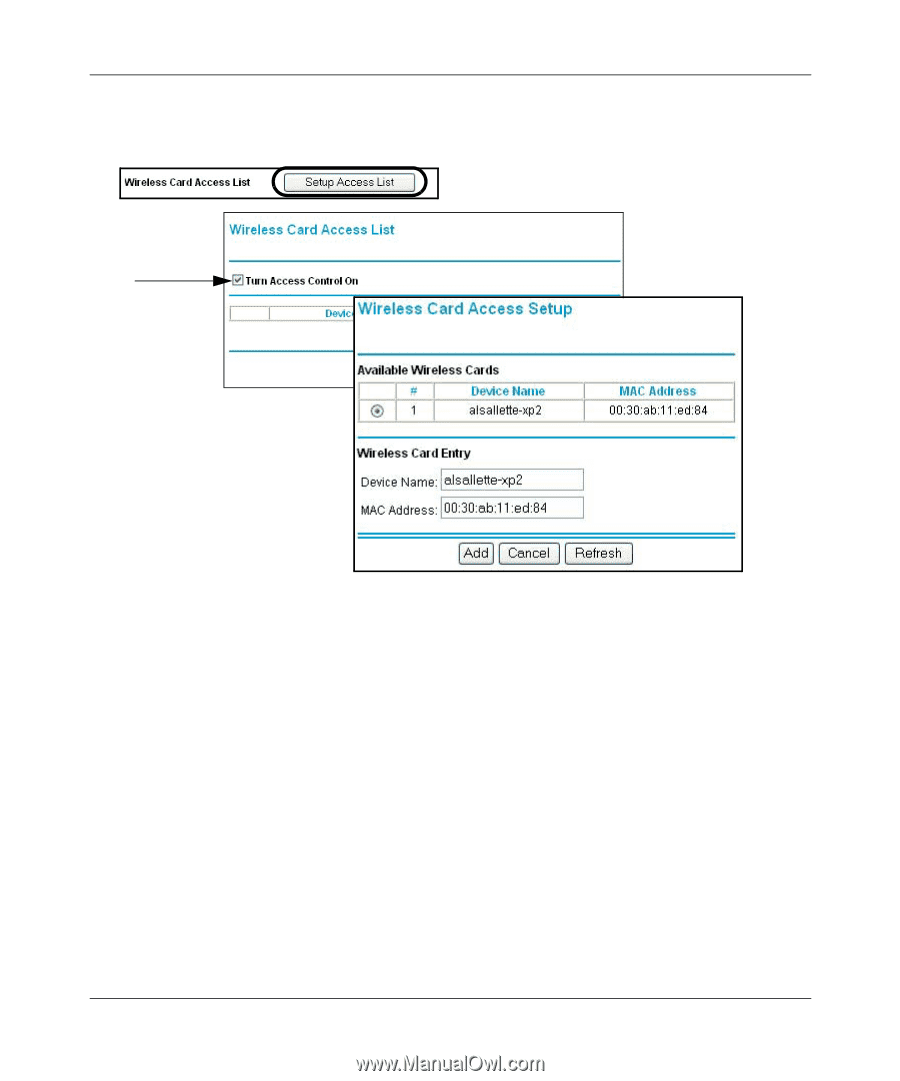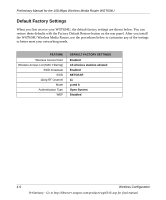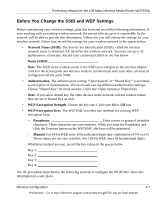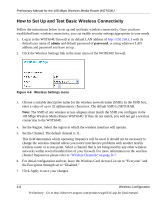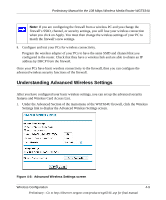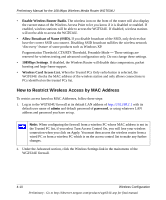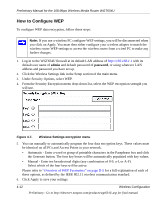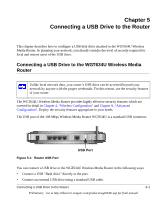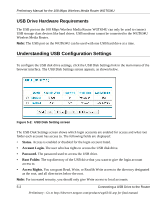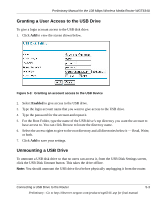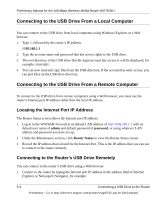Netgear WGT634U Reference Manual - Page 53
Click the Turn Access Control On check box., into the MAC Address box of this menu. To do - repeater
 |
View all Netgear WGT634U manuals
Add to My Manuals
Save this manual to your list of manuals |
Page 53 highlights
Preliminary Manual for the 108 Mbps Wireless Media Router WGT634U 3. From the Wireless Settings menu, click the Setup Access List button to display the Wireless Access menu shown below. Figure 4-6: Wireless Card Access List Setup 4. Click Add to add a wireless device to the wireless access control list. The Available Wireless Cards list displays. 5. Click the Turn Access Control On check box. 6. Then, either select from the list of available wireless cards the WGT634U has found in your area, or enter the MAC address and device name for a device you plan to use. You can usually find the MAC address printed on the wireless adapter. Note: You can copy and paste the MAC addresses from the firewall's Attached Devices menu into the MAC Address box of this menu. To do this, configure each wireless PC to obtain a wireless link to the firewall. The PC should then appear in the Attached Devices menu. 7. Click Add to add this wireless device to the Wireless Card Access List. The screen changes back to the list screen. Repeat these steps for each additional device you want to add to the list. 8. Be sure to click Apply to save your wireless access control list settings. Now, only devices on this list will be allowed to wirelessly connect to the WGT634U. Wireless Configuration Preliminary - Go to http://kbserver.netgear.com/products/wgt634U.asp for final manual 4-11