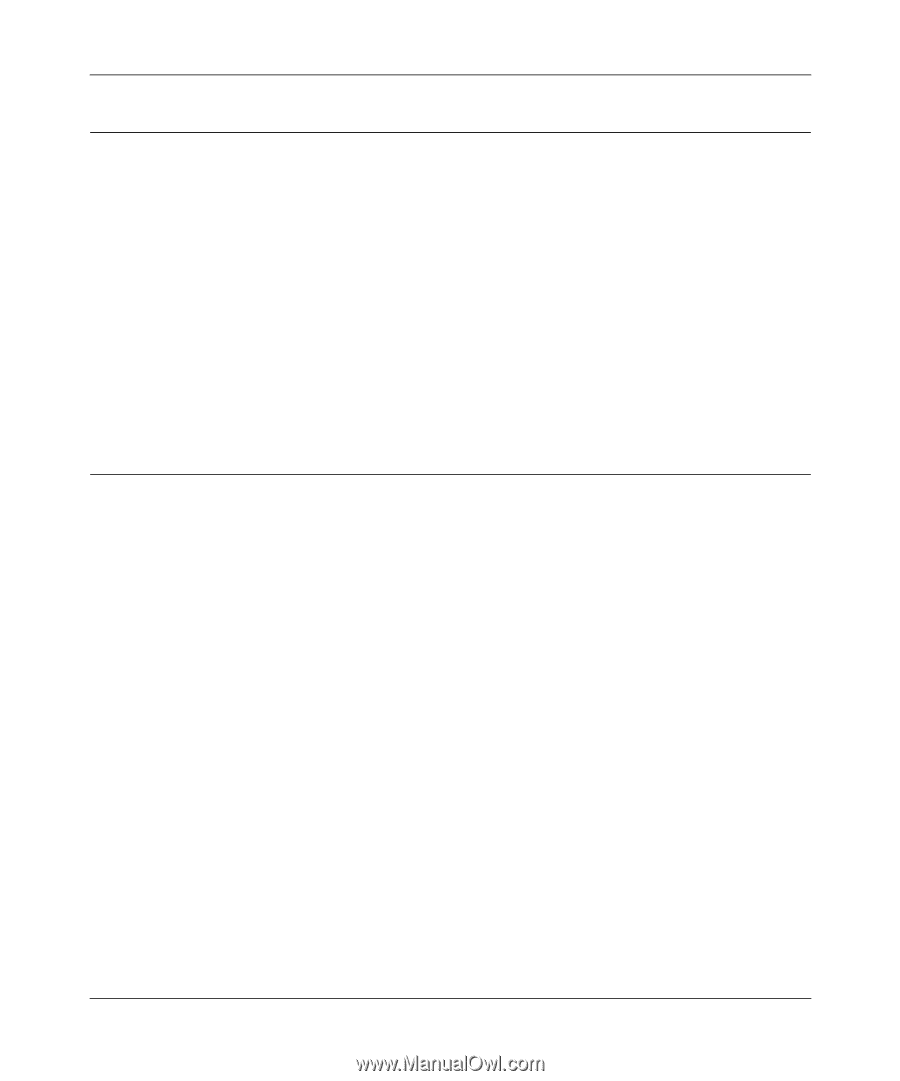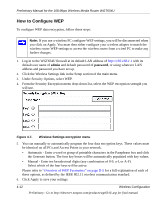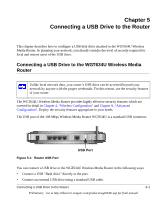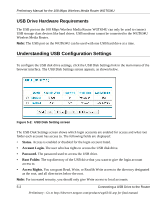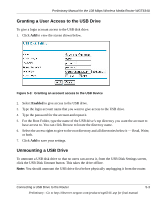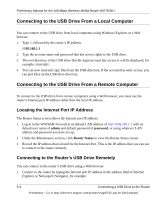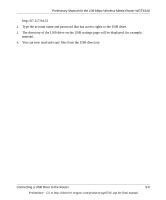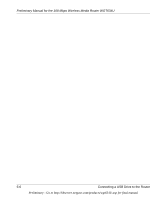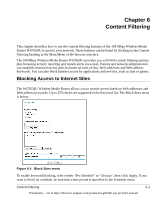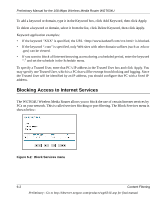Netgear WGT634U Reference Manual - Page 58
Connecting to the USB Drive From a Local Computer, Locating the Internet Port IP Address
 |
View all Netgear WGT634U manuals
Add to My Manuals
Save this manual to your list of manuals |
Page 58 highlights
Preliminary Manual for the 108 Mbps Wireless Media Router WGT634U Connecting to the USB Drive From a Local Computer You can connect to the USB drive from local computers using Windows Explorer or a Web browser. 1. Type \\, followed by the router's IP address: \\192.168.1.1 2. Type the account name and password that has access rights to the USB drive. 3. The root directory of the USB drive that the login account has access to will be displayed, for example, /mnt/sda1. 4. You can now read and copy files from the USB directory. If the account has write access, you can post files on the USB drive directory. Connecting to the USB Drive From a Remote Computer To connect to the USB drive from remote computers using a Web browser, you must use the router's Internet port IP address rather than the local IP address. Locating the Internet Port IP Address The Router Status screen shows the Internet port IP address: 1. Log in to the WGT634U firewall at its default LAN address of http://192.168.1.1 with its default user name of admin and default password of password, or using whatever LAN address and password you have set up. 2. Under the Maintenance section, click Router Status to view the Router Status screen. 3. Record the IP address that is listed for the Internet Port. This is the IP address that you can use to connect to the router remotely. Connecting to the Router's USB Drive Remotely You can connect to the router's USB drive using a Web browser: 1. Connect to the router by typing the Internet port IP address in the address field of Internet Explorer or Netscape® Navigator, for example: 5-4 Connecting a USB Drive to the Router Preliminary - Go to http://kbserver.netgear.com/products/wgt634U.asp for final manual