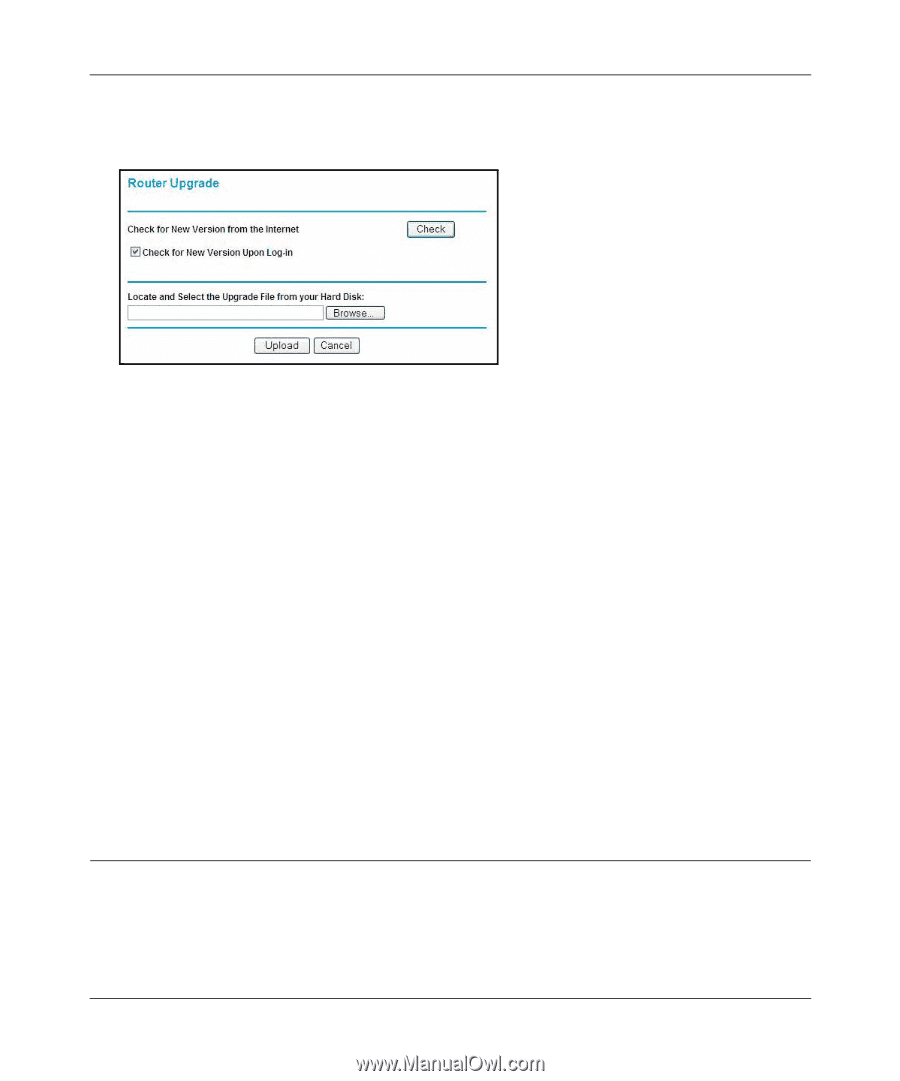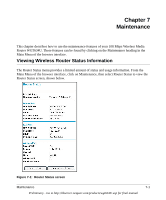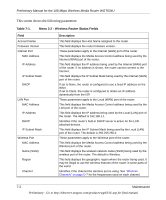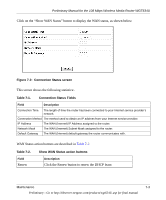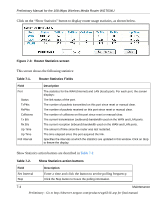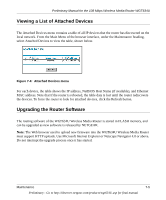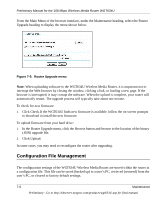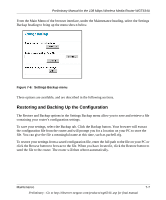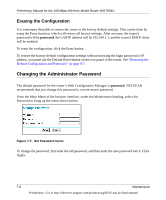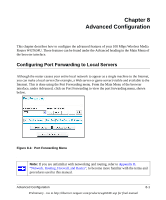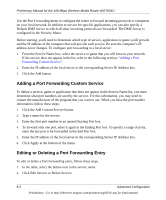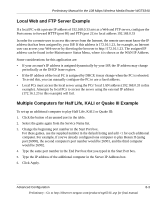Netgear WGT634U Reference Manual - Page 74
Configuration File Management, Click Upload. - firmware download
 |
View all Netgear WGT634U manuals
Add to My Manuals
Save this manual to your list of manuals |
Page 74 highlights
Preliminary Manual for the 108 Mbps Wireless Media Router WGT634U From the Main Menu of the browser interface, under the Maintenance heading, select the Router Upgrade heading to display the menu shown below. Figure 7-5: Router Upgrade menu Note: When uploading software to the WGT634U Wireless Media Router, it is important not to interrupt the Web browser by closing the window, clicking a link, or loading a new page. If the browser is interrupted, it may corrupt the software. When the upload is complete, your router will automatically restart. The upgrade process will typically take about one minute. To check for new firmware: 1. Click Check.If the WGT634U finds new firmware is available, follow the on-screen prompts to download in install the new firmware. To upload firmware from your hard drive: 1. In the Router Upgrade menu, click the Browse button and browse to the location of the binary (.BIN) upgrade file. 2. Click Upload. In some cases, you may need to reconfigure the router after upgrading. Configuration File Management The configuration settings of the WGT634U Wireless Media Router are stored within the router in a configuration file. This file can be saved (backed up) to a user's PC, retrieved (restored) from the user's PC, or cleared to factory default settings. 7-6 Maintenance Preliminary - Go to http://kbserver.netgear.com/products/wgt634U.asp for final manual