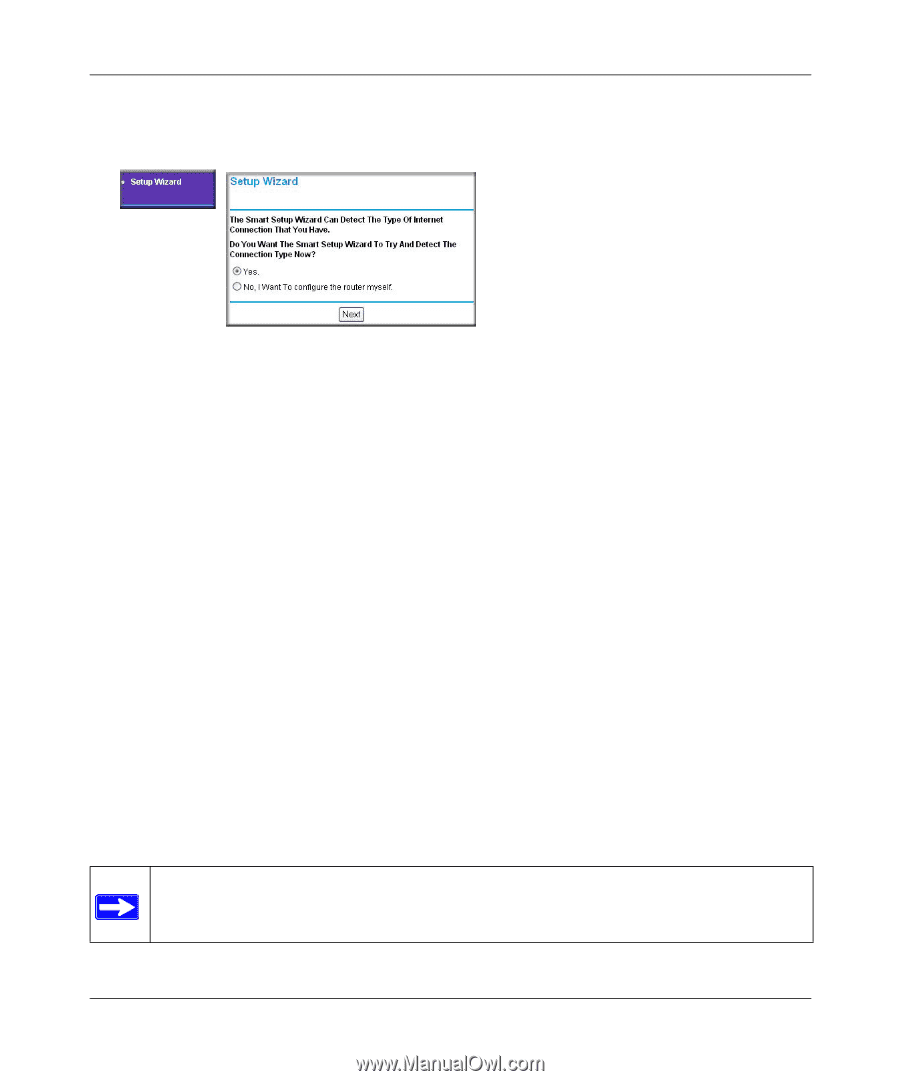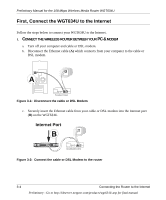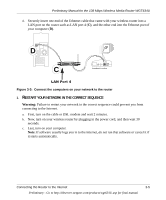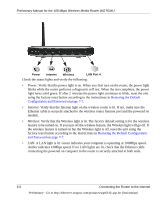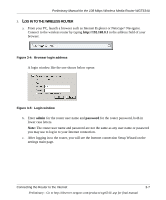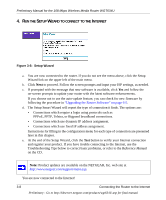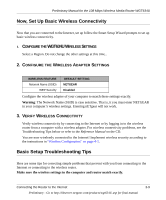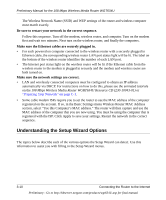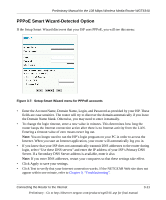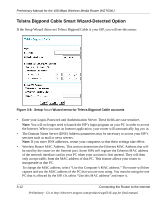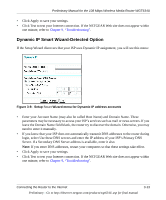Netgear WGT634U Reference Manual - Page 32
IZARD, CONNECT, NTERNET, Reference Manual - problems
 |
View all Netgear WGT634U manuals
Add to My Manuals
Save this manual to your list of manuals |
Page 32 highlights
Preliminary Manual for the 108 Mbps Wireless Media Router WGT634U 4. RUN THE SETUP WIZARD TO CONNECT TO THE INTERNET Figure 3-6: Setup Wizard a. You are now connected to the router. If you do not see the menu above, click the Setup Wizard link on the upper left of the main menu. b. Click Next to proceed. Follow the screen prompts and input your ISP settings, as needed. c. If prompted with the message that new software is available, click Yes and follow the on-screen prompts to update your router with the latest software enhancements. If you choose not to use the auto-update feature, you can check for new firmware by following the procedure in "Upgrading the Router Software" on page 6-5. d. The Setup Smart Wizard will report the type of connection it finds. The options are: • Connections which require a login using protocols such as PPPoE, PPTP, Telstra, or Bigpond broadband connections. • Connections which use dynamic IP address assignment. • Connections which use fixed IP address assignment. Instructions for filling in the configuration menu for each type of connection are presented later in this chapter. e. At the end of the Setup Wizard, click the Test button to verify your Internet connection and register your product. If you have trouble connecting to the Internet, use the Troubleshooting Tips below to correct basic problems, or refer to the Reference Manual on the CD. Note: Product updates are available on the NETGEAR, Inc. web site at http://www.netgear.com/support/main.asp. You are now connected to the Internet! 3-8 Connecting the Router to the Internet Preliminary - Go to http://kbserver.netgear.com/products/wgt634U.asp for final manual