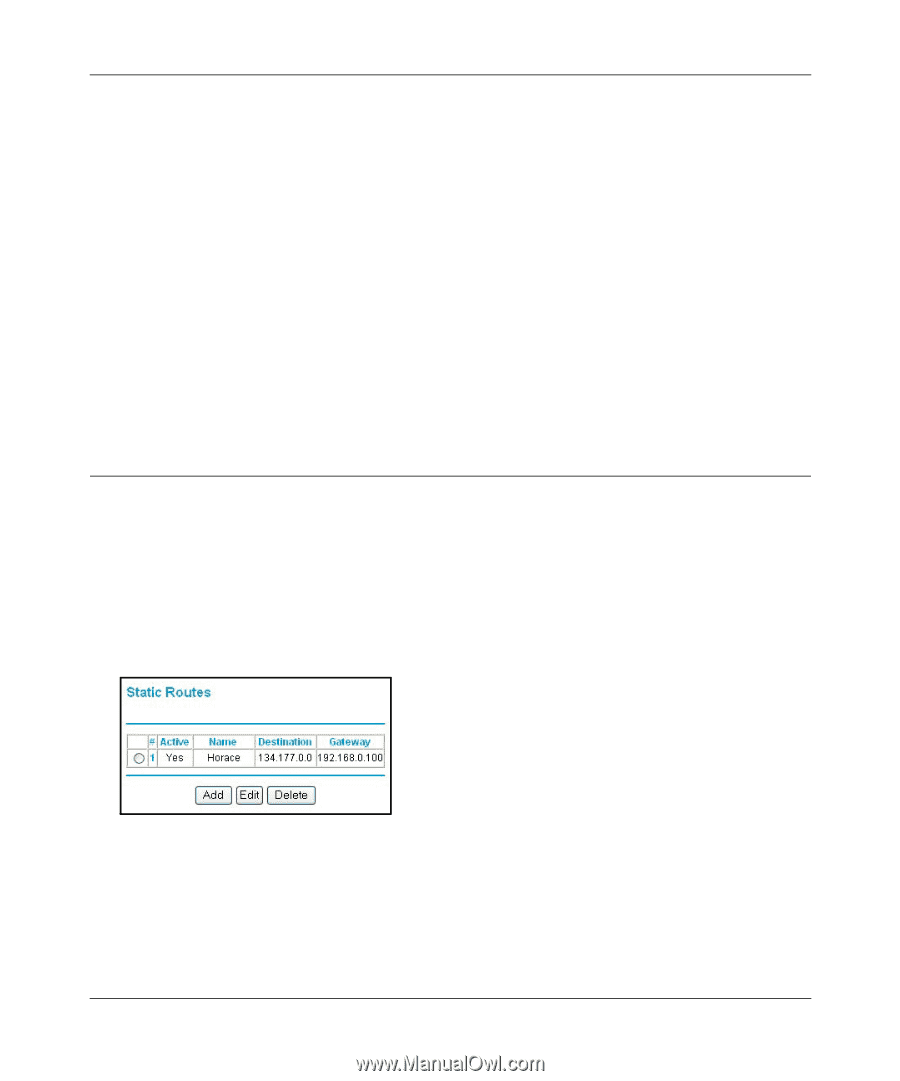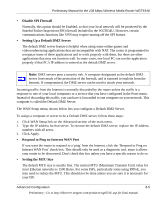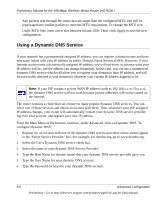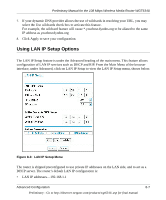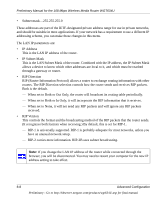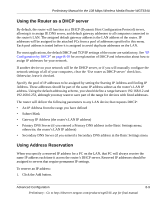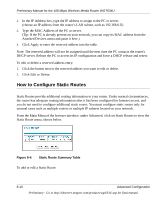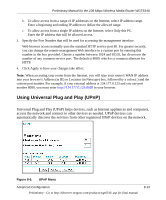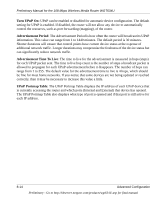Netgear WGT634U Reference Manual - Page 86
How to Con Static Routes, Click Edit or Delete.
 |
View all Netgear WGT634U manuals
Add to My Manuals
Save this manual to your list of manuals |
Page 86 highlights
Preliminary Manual for the 108 Mbps Wireless Media Router WGT634U 2. In the IP Address box, type the IP address to assign to the PC or server. (choose an IP address from the router's LAN subnet, such as 192.168.0.X) 3. Type the MAC Address of the PC or server. (Tip: If the PC is already present on your network, you can copy its MAC address from the Attached Devices menu and paste it here.) 4. Click Apply to enter the reserved address into the table. Note: The reserved address will not be assigned until the next time the PC contacts the router's DHCP server. Reboot the PC or access its IP configuration and force a DHCP release and renew. To edit or delete a reserved address entry: 1. Click the button next to the reserved address you want to edit or delete. 2. Click Edit or Delete. How to Configure Static Routes Static Routes provide additional routing information to your router. Under normal circumstances, the router has adequate routing information after it has been configured for Internet access, and you do not need to configure additional static routes. You must configure static routes only for unusual cases such as multiple routers or multiple IP subnets located on your network. From the Main Menu of the browser interface, under Advanced, click on Static Routes to view the Static Route menu, shown below. Figure 8-4. Static Route Summary Table To add or edit a Static Route: 8-10 Advanced Configuration Preliminary - Go to http://kbserver.netgear.com/products/wgt634U.asp for final manual