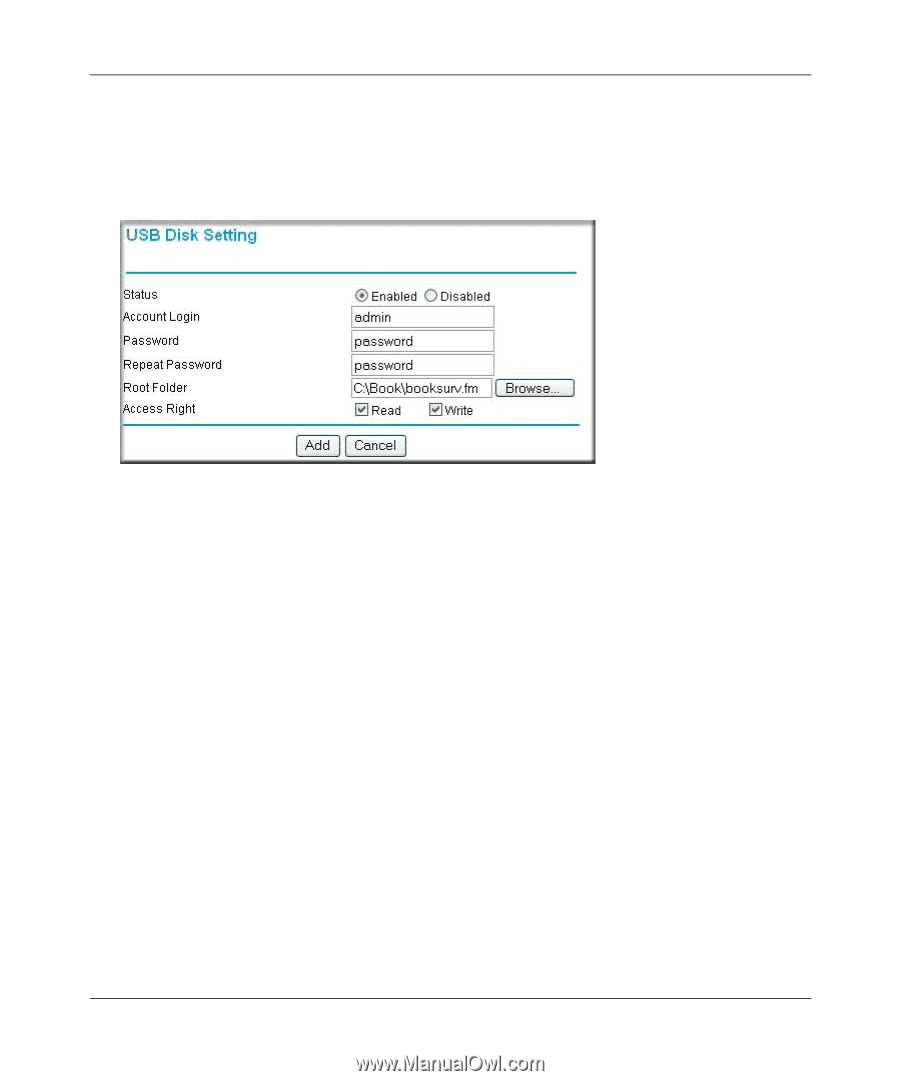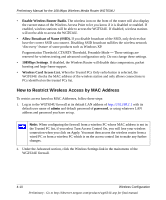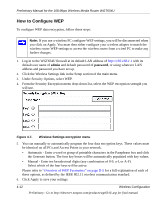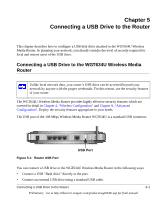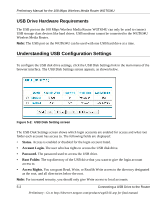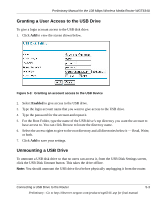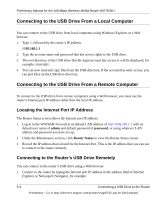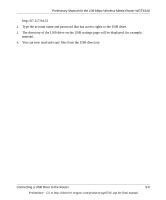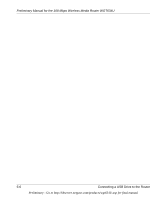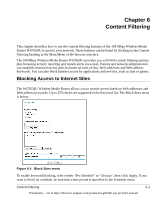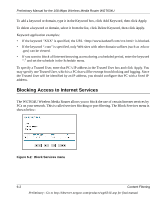Netgear WGT634U Reference Manual - Page 57
Granting a User Access to the USB Drive, Unmounting a USB Drive, Enabled
 |
View all Netgear WGT634U manuals
Add to My Manuals
Save this manual to your list of manuals |
Page 57 highlights
Preliminary Manual for the 108 Mbps Wireless Media Router WGT634U Granting a User Access to the USB Drive To give a login account access to the USB disk drive: 1. Click Add to view the screen shown below. Figure 5-3: Granting an account access to the USB Device 2. Select Enabled to give access to the USB drive. 3. Type the login account name that you want to give access to the USB drive. 4. Type the password for the account and repeat it. 5. For the Root Folder, type the name of the USB drive's top directory you want the account to have access to. You can click Browse to locate the directory name. 6. Select the access rights to give to the root directory and all directories below it - Read, Write, or both. 7. Click Add to save your settings. Unmounting a USB Drive To unmount a USB disk drive so that no users can access it, from the USB Disk Settings screen, click the USB Disk Umount button. This takes the drive offline. Note: You should unmount the USB drive first before physically unplugging it from the router. Connecting a USB Drive to the Router 5-3 Preliminary - Go to http://kbserver.netgear.com/products/wgt634U.asp for final manual