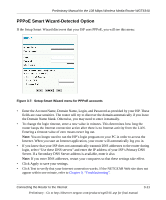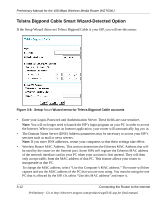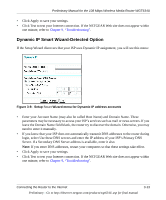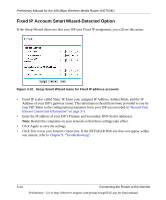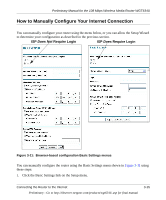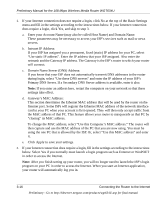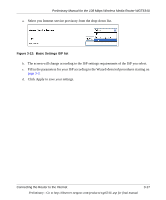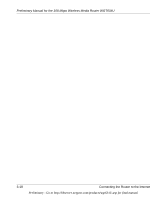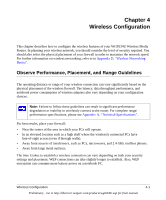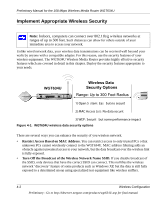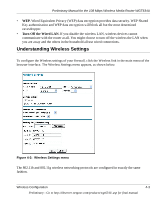Netgear WGT634U Reference Manual - Page 40
Enter your Account Name may also be called Host Name and Domain Name., Domain Name Server DNS Address
 |
View all Netgear WGT634U manuals
Add to My Manuals
Save this manual to your list of manuals |
Page 40 highlights
Preliminary Manual for the 108 Mbps Wireless Media Router WGT634U 2. If your Internet connection does not require a login, click No at the top of the Basic Settings menu and fill in the settings according to the instructions below. If your Internet connection does require a login, click Yes, and skip to step 3. a. Enter your Account Name (may also be called Host Name) and Domain Name. These parameters may be necessary to access your ISP's services such as mail or news servers. b. Internet IP Address: If your ISP has assigned you a permanent, fixed (static) IP address for your PC, select "Use static IP address". Enter the IP address that your ISP assigned. Also enter the netmask and the Gateway IP address. The Gateway is the ISP's router to which your router will connect. c. Domain Name Server (DNS) Address: If you know that your ISP does not automatically transmit DNS addresses to the router during login, select "Use these DNS servers" and enter the IP address of your ISP's Primary DNS Server. If a Secondary DNS Server address is available, enter it also. Note: If you enter an address here, restart the computers on your network so that these settings take effect. d. Gateway's MAC Address: This section determines the Ethernet MAC address that will be used by the router on the Internet port. Some ISPs will register the Ethernet MAC address of the network interface card in your PC when your account is first opened. They will then only accept traffic from the MAC address of that PC. This feature allows your router to masquerade as that PC by "cloning" its MAC address. To change the MAC address, select "Use this Computer's MAC address." The router will then capture and use the MAC address of the PC that you are now using. You must be using the one PC that is allowed by the ISP. Or, select "Use this MAC address" and enter it. e. Click Apply to save your settings. 3. If your Internet connection does require a login, fill in the settings according to the instructions below. Select Yes if you normally must launch a login program such as Enternet or WinPOET in order to access the Internet. Note: After you finish setting up your router, you will no longer need to launch the ISP's login program on your PC in order to access the Internet. When you start an Internet application, your router will automatically log you in. 3-16 Connecting the Router to the Internet Preliminary - Go to http://kbserver.netgear.com/products/wgt634U.asp for final manual