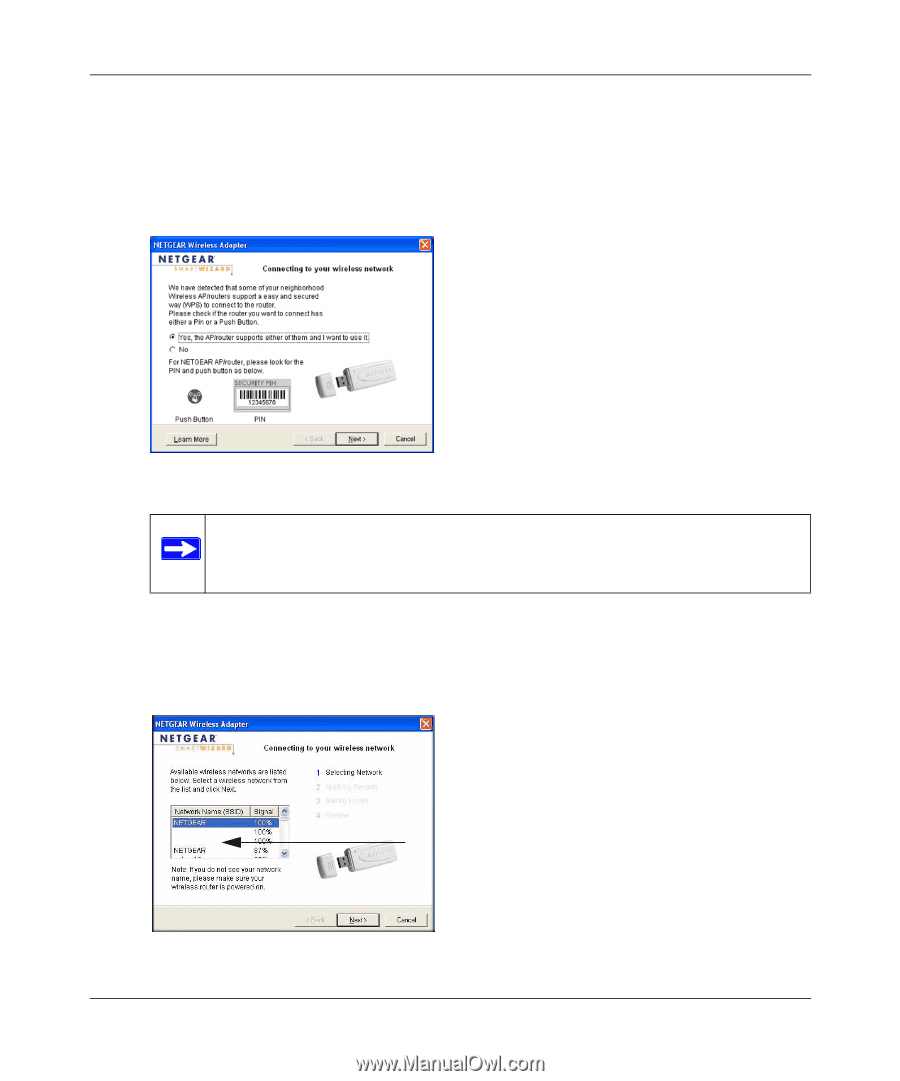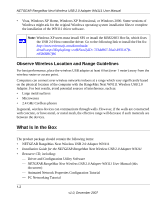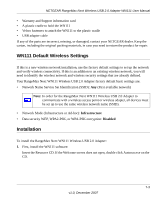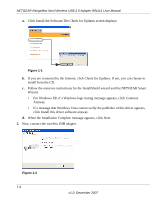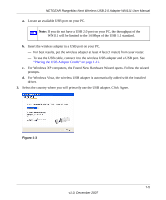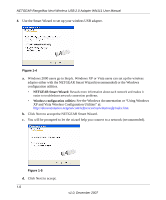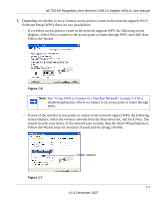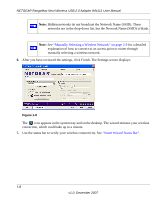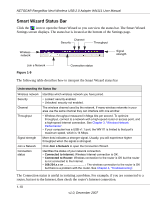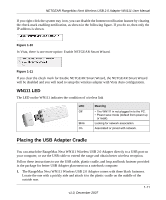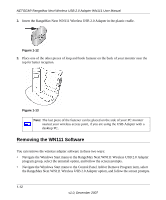Netgear WN111-100NAS WN111v1 User Manual - Page 19
Follow the Wizard., screen displays. Select the wireless network from the drop-down list
 |
UPC - 606449053227
View all Netgear WN111-100NAS manuals
Add to My Manuals
Save this manual to your list of manuals |
Page 19 highlights
NETGEAR RangeMax Next Wireless USB 2.0 Adapter WN111 User Manual 5. Depending on whether or not a wireless access point or router in the network supports Wi-Fi Protected Setup (WPS), there are two possibilities: - If a wireless access point or router in the network supports WPS, the following screen displays. Select Yes to connect to the access point or router through WPS, and click Next. Follow the Wizard. Figure 1-6 Note: See "Using WPS to Connect to a Wireless Network" on page 2-4 for a detailed explanation of how to connect to an access point or router through WPS. - If none of the wireless access points or routers in the network support WPS, the following screen displays. Select the wireless network from the drop-down list, and click Next. The wizard records your choice. If the network uses security, then the Smart Wizard detects it. Follow the Wizard steps for Security (if used) and for saving a Profile. Hidden network Figure 1-7 1-7 v1.0, December 2007