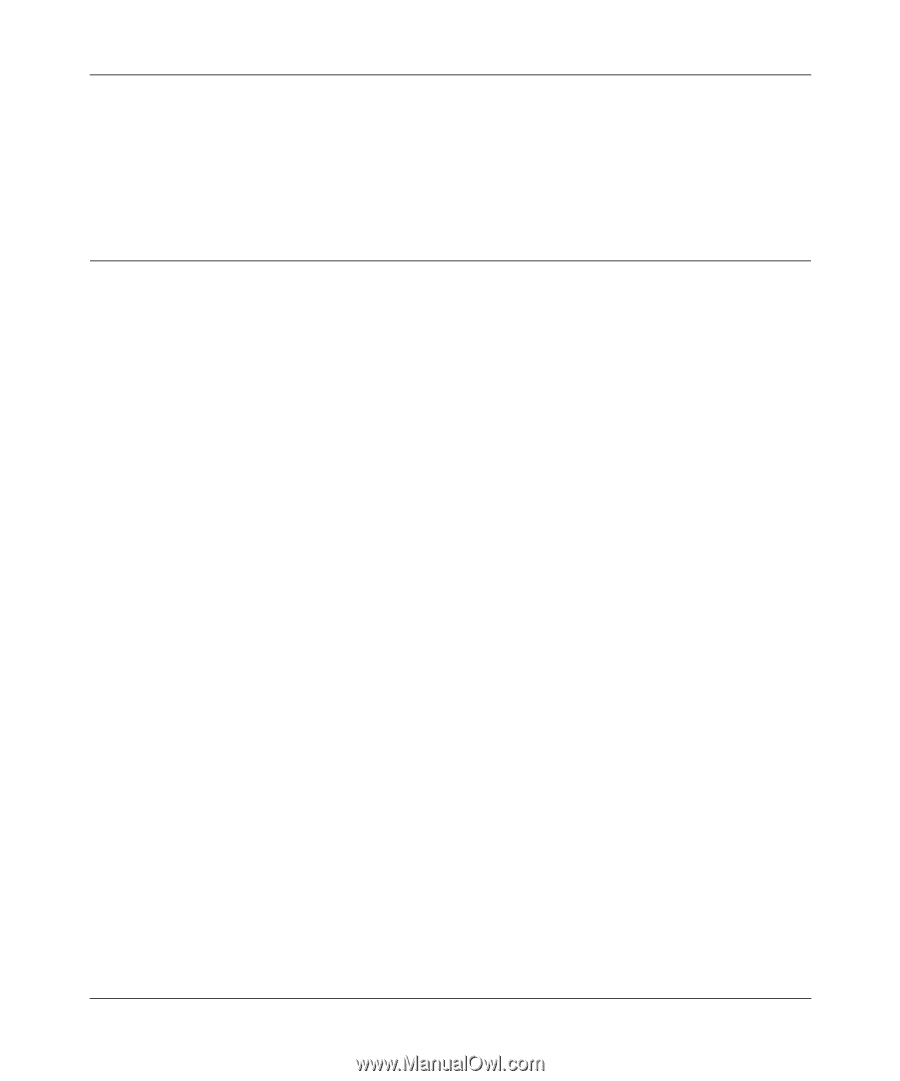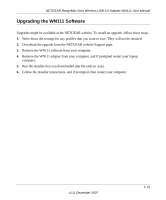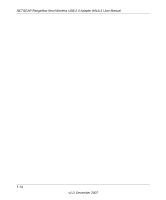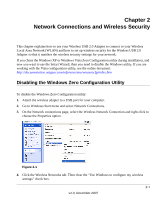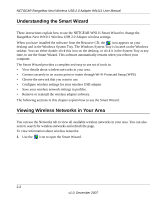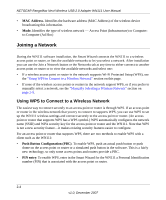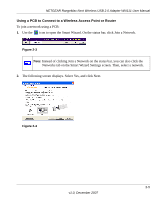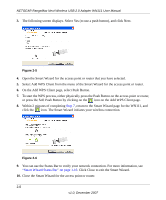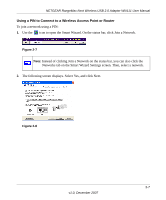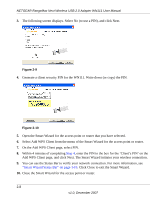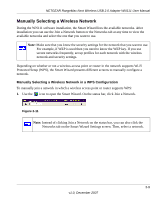Netgear WN111-100NAS WN111v1 User Manual - Page 30
Joining a Network, Using WPS to Connect to a Wireless Network
 |
UPC - 606449053227
View all Netgear WN111-100NAS manuals
Add to My Manuals
Save this manual to your list of manuals |
Page 30 highlights
NETGEAR RangeMax Next Wireless USB 2.0 Adapter WN111 User Manual • MAC Address. Identifies the hardware address (MAC Address) of the wireless device broadcasting this information. • Mode. Identifies the type of wireless network - Access Point (Infrastructure) or Computerto-Computer (Ad Hoc) Joining a Network During the WN111 software installation, the Smart Wizard connects the WN111 to a wireless access point or router, or lists the available networks to let you select a network. After installation you can use the Join a Network button or the Networks tab at any time to either connect to another access point or router or to view the available networks and select one: • If a wireless access point or router in the network supports Wi-Fi Protected Setup (WPS), see the "Using WPS to Connect to a Wireless Network" section on this page. • If none of the wireless access points or routers in the network support WPS, or if you prefer to manually select a network, see the "Manually Selecting a Wireless Network" section on page 2-9. Using WPS to Connect to a Wireless Network The easiest way to connect securely to an access point or router is through WPS. If an access point or router in the wireless network that you try to connect to supports WPS, you can use WPS to set up the WN111 wireless settings and connect securely to the access point or router. (An access point or router that supports WPS has a WPS symbol.) WPS automatically configures the network name (SSID) and WPA security key for the access point or router and the WN111. Note that WPS is not a new security feature-it makes existing security features easier to configure. For an access point or router that supports WPS, there are two methods to enable WPS with a client such as the WN111: • Push Button Configuration (PBC). To enable WPS, push an actual push button or push dome on the access point or router or a simulated push button in the software. This is a fairly new technology, so only some access points and routers provide a PBC. • PIN entry. To enable WPS, enter in the Smart Wizard for the WN111 a Personal Identification number (PIN) that is associated with the access point or router. 2-4 v1.0, December 2007