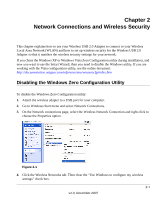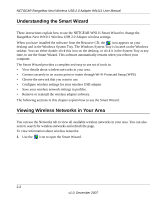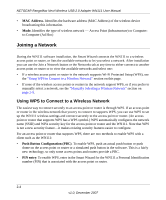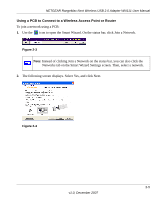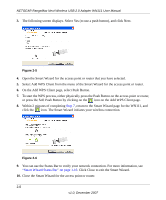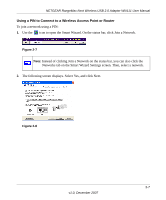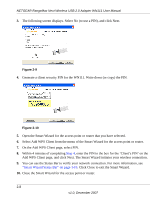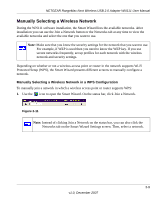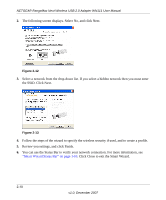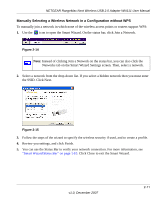Netgear WN111-100NAS WN111v1 User Manual - Page 32
On the Add WPS Client select Push Button., Click Close to exit the Smart Wizard.
 |
UPC - 606449053227
View all Netgear WN111-100NAS manuals
Add to My Manuals
Save this manual to your list of manuals |
Page 32 highlights
NETGEAR RangeMax Next Wireless USB 2.0 Adapter WN111 User Manual 3. The following screen displays. Select Yes (to use a push button), and click Next. Figure 2-5 4. Open the Smart Wizard for the access point or router that you have selected. 5. Select Add WPS Client from the menu of the Smart Wizard for the access point or router. 6. On the Add WPS Client page, select Push Button. 7. To start the WPS process, either physically press the Push Button on the access point or router, or press the Soft Push Button by clicking on the icon on the Add WPS Client page. 8. Within 2 minutes of completing Step 7, return to the Smart Wizard page for the WN111, and click the icon. The Smart Wizard initiates your wireless connection. Figure 2-6 9. You can use the Status Bar to verify your network connection. For more information, see "Smart Wizard Status Bar" on page 1-10. Click Close to exit the Smart Wizard. 10. Close the Smart Wizard for the access point or router. 2-6 v1.0, December 2007