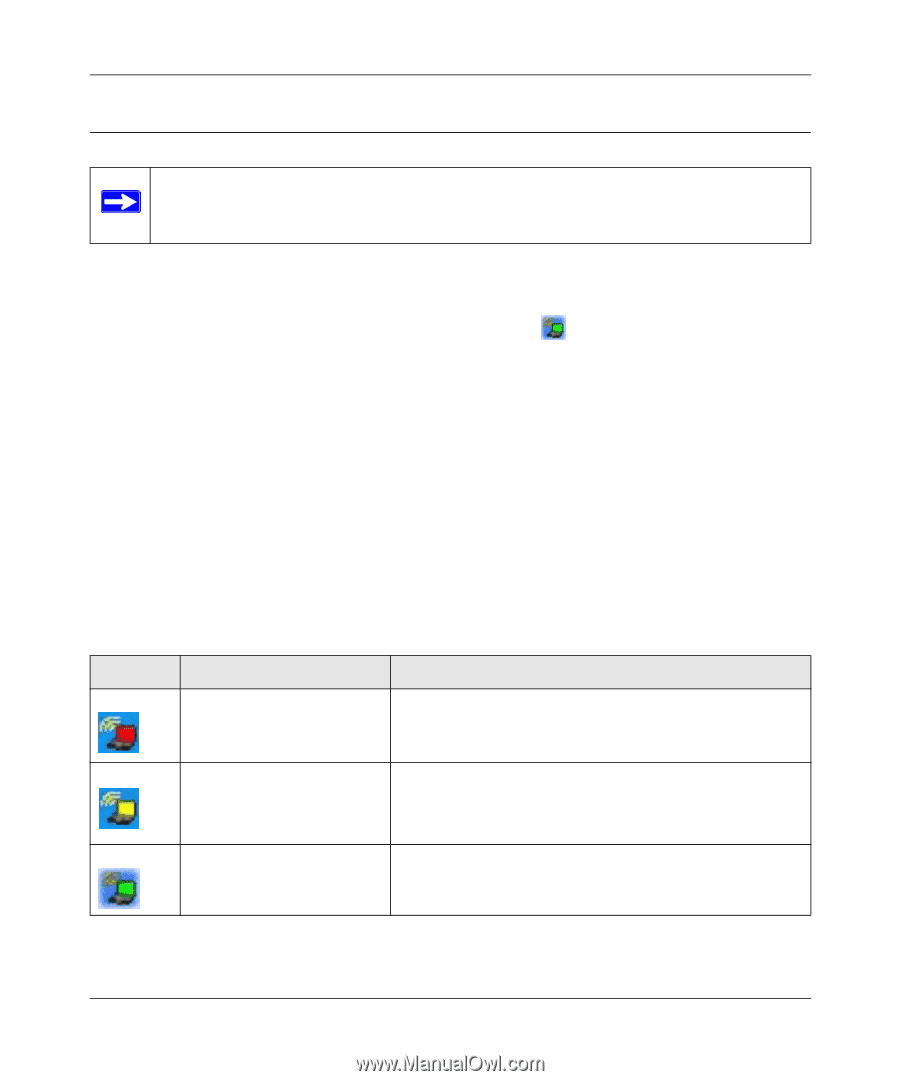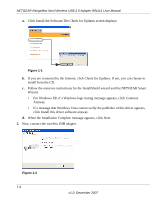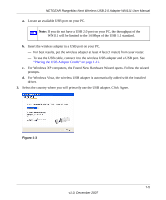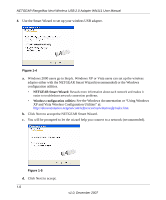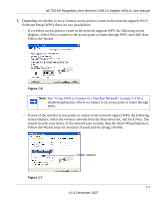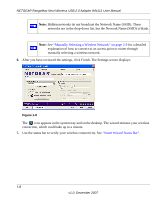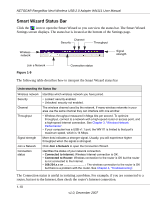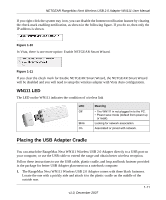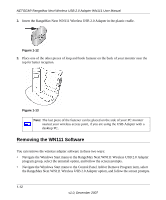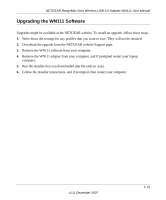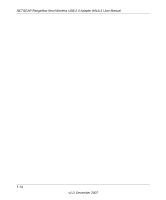Netgear WN111-100NAS WN111v1 User Manual - Page 21
Connecting to Wireless Networks and the Internet, WN111 Icon Colors
 |
UPC - 606449053227
View all Netgear WN111-100NAS manuals
Add to My Manuals
Save this manual to your list of manuals |
Page 21 highlights
NETGEAR RangeMax Next Wireless USB 2.0 Adapter WN111 User Manual Connecting to Wireless Networks and the Internet Note: The maximum speed of a USB v2.0 port is 480 Mbps. If your computer has a USB v1.1 port, the WN111 is limited to that port's maximum speed, which is 14 Mbps. The WN111 has indicators in three locations that show the status of your connection to a wireless network and to the Internet: • WN111 Icon: After you install the WN111 software, the icon appears on the desktop and in the lower right of the Windows task bar. It is color coded to show the status of the connection. • Smart Wizard Status Bar: Clicking on the system tray icon opens the Smart Wizard. The status bar at the bottom of the page shows details about your wireless and Internet connection. See "Smart Wizard Status Bar". • LED: The LED on the wireless USB adapter shows the network connection. Solid indicates a connection. The LED blinks when the wireless USB adapter is looking for a network association. WN111 Icon Colors The WN111 icon is on the desktop and in the Windows System Tray. The System Tray is on one end of the taskbar in the Microsoft Windows desktop. Color Red Yellow Green Condition The wireless USB adapter has no connection to any other wireless node. Description The wireless USB adapter cannot link to any other wireless node or the link is lost. Check your configuration or try moving to a location where the wireless signal quality is better. The wireless USB adapter has a connection with another wireless node. The wireless link is weak. You might need to move to a better spot, such as closer to the wireless access point. Also, look for possible interference such as a 2.4 GHz cordless phone or large metal surface. The wireless USB adapter The wireless USB adapter has established good has a connection with another communication with an access point and the signal quality is wireless node. strong. 1-9 v1.0, December 2007