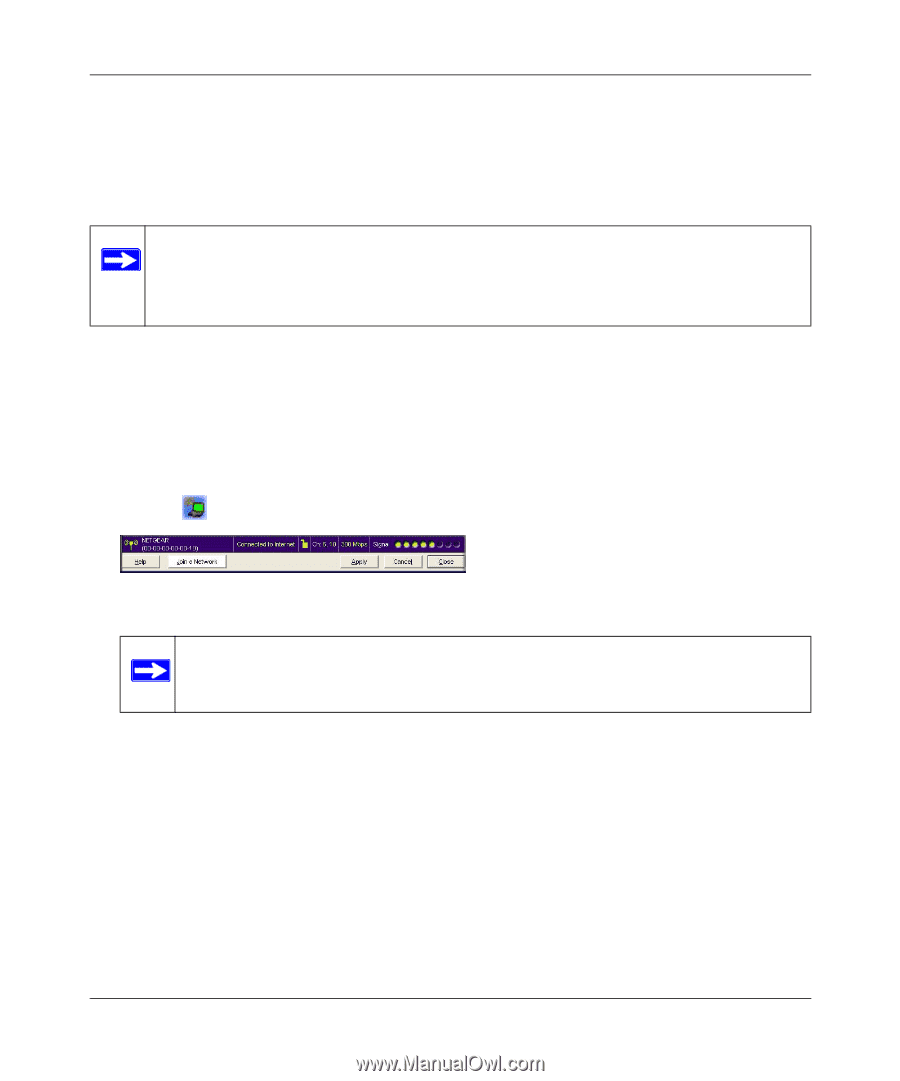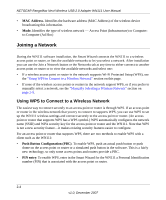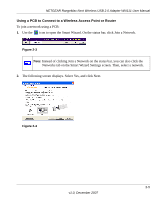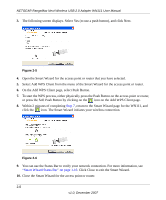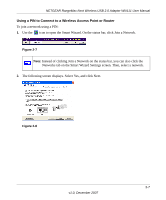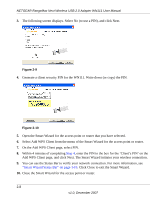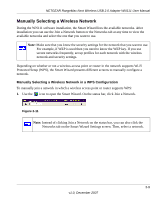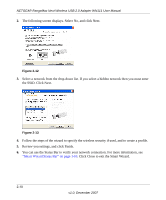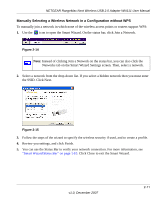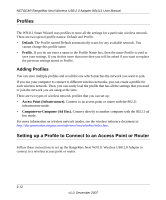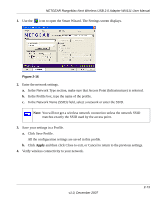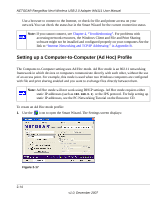Netgear WN111-100NAS WN111v1 User Manual - Page 35
Manually Selecting a Wireless Network, Manually Selecting a Wireless Network in a WPS Configuration
 |
UPC - 606449053227
View all Netgear WN111-100NAS manuals
Add to My Manuals
Save this manual to your list of manuals |
Page 35 highlights
NETGEAR RangeMax Next Wireless USB 2.0 Adapter WN111 User Manual Manually Selecting a Wireless Network During the WN111 software installation, the Smart Wizard lists the available networks. After installation you can use the Join a Network button or the Networks tab at any time to view the available networks and select the one that you want to use. Note: Make sure that you know the security settings for the network that you want to use. For example, if WEP is used then you need to know the WEP key. If you use secure networks frequently, set up profiles for each network with the wireless network and security settings. Depending on whether or not a wireless access point or router in the network supports Wi-Fi Protected Setup (WPS), the Smart Wizard presents different screens to manually configure a network. Manually Selecting a Wireless Network in a WPS Configuration To manually join a network in which a wireless access point or router supports WPS: 1. Use the icon to open the Smart Wizard. On the status bar, click Join a Network. Figure 2-11 Note: Instead of clicking Join a Network on the status bar, you can also click the Networks tab on the Smart Wizard Settings screen. Then, select a network. 2-9 v1.0, December 2007