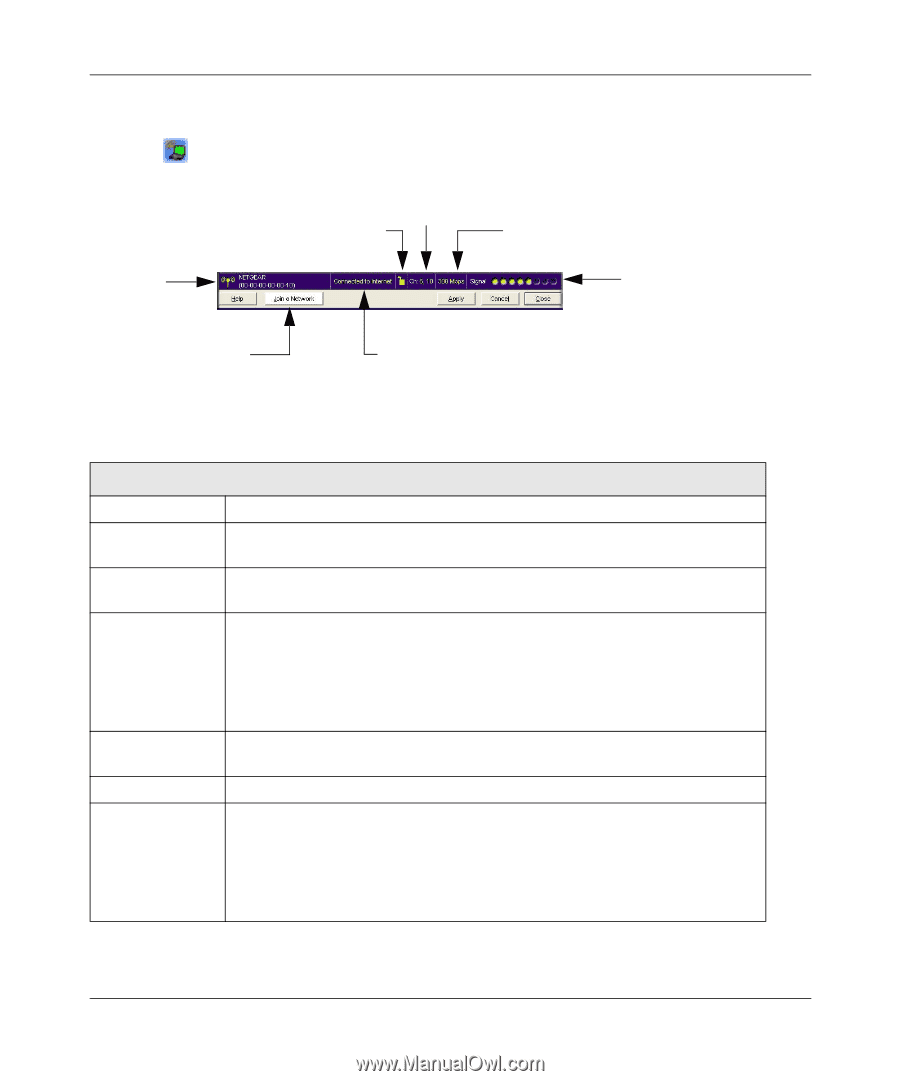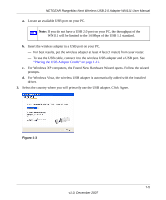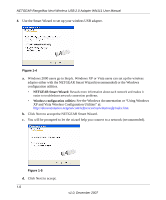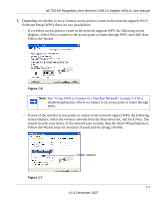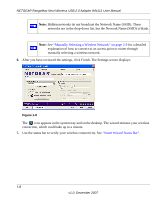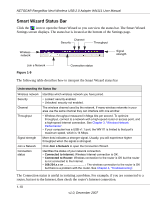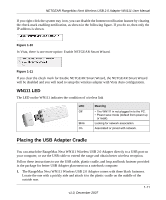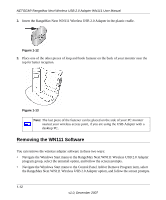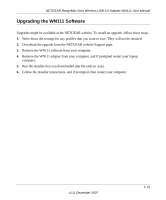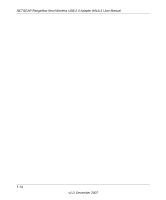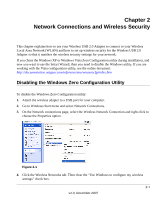Netgear WN111-100NAS WN111v1 User Manual - Page 22
Smart Wizard Status Bar, The Connection status is useful in isolating a problem. For example
 |
UPC - 606449053227
View all Netgear WN111-100NAS manuals
Add to My Manuals
Save this manual to your list of manuals |
Page 22 highlights
NETGEAR RangeMax Next Wireless USB 2.0 Adapter WN111 User Manual Smart Wizard Status Bar Click the icon to open the Smart Wizard so you can view the status bar. The Smart Wizard Settings screen displays. The status bar is located at the bottom of the Settings page. Channel Security Throughput Wireless network Signal strength Join a Network Figure 1-9 Connection status The following table describes how to interpret the Smart Wizard status bar Understanding the Status Bar Wireless network Security Channel Throughput Signal strength Join a Network Connection status Identifies which wireless network you have joined. • Locked: security enabled. • Unlocked: security not enabled. The wireless channel used by the network. If many wireless networks in your area use the same channel they can interfere with one another. • Wireless throughput measured in Mega bits per second. To optimize throughput, connect to a network with a high-speed router or access point, and a high-speed Internet connection. See Chapter 3, "Wireless Network Performance". • If your computer has a USB v1.1 port, the WN111 is limited to that port's maximum speed, which is 14 Mbps. More dots indicates a stronger signal. Usually, you will experience higher throughput when the signal is strongest. Click Join a Network to open the Connection Wizard. Identifies the status of your network connection. • Connected to Internet: Wireless Internet connection is OK. • Connected to Router: Wireless connection to the router is OK but the router is not connected to the Internet. • 169.254.x.x or The wireless connection to the router is OK but there is a problem with the router. See Chapter 4, "Troubleshooting". The Connection status is useful in isolating a problem. For example, if you are connected to a router, but not to the Internet, then check the router's Internet connection. 1-10 v1.0, December 2007