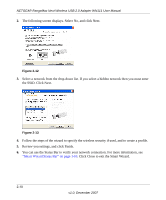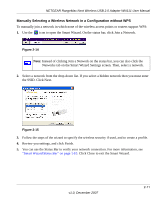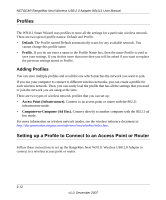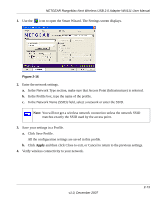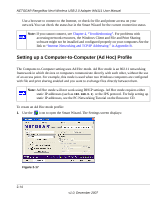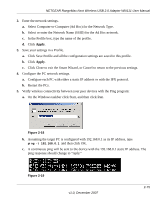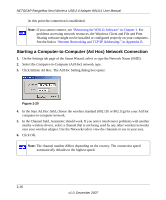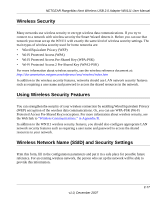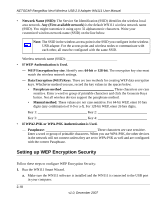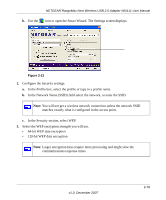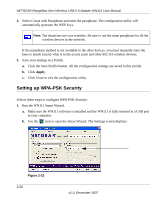Netgear WN111-100NAS WN111v1 User Manual - Page 41
Select Computer-to-Computer Ad Hoc for the Network Type., Restart the PCs.
 |
UPC - 606449053227
View all Netgear WN111-100NAS manuals
Add to My Manuals
Save this manual to your list of manuals |
Page 41 highlights
NETGEAR RangeMax Next Wireless USB 2.0 Adapter WN111 User Manual 2. Enter the network settings. a. Select Computer-to-Computer (Ad Hoc) for the Network Type. b. Select or enter the Network Name (SSID) for the Ad Hoc network. c. In the Profile box, type the name of the profile. d. Click Apply. 3. Save your settings in a Profile. a. Click Save Profile and all the configuration settings are saved in this profile. b. Click Apply. c. Click Close to exit the Smart Wizard, or Cancel to return to the previous settings. 4. Configure the PC network settings. a. Configure each PC with either a static IP address or with the IPX protocol. b. Restart the PCs. 5. Verify wireless connectivity between your peer devices with the Ping program: a. On the Windows taskbar click Start, and then click Run. Figure 2-18 b. Assuming the target PC is configured with 192.168.0.1 as its IP address, type ping -t 192.168.0.1 and then click OK. c. A continuous ping will be sent to the device with the 192.168.0.1 static IP address. The ping response should change to "reply." Figure 2-19 v1.0, December 2007 2-15