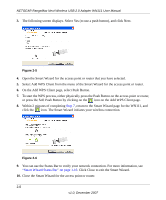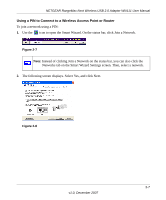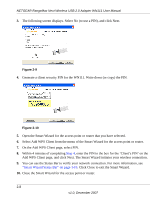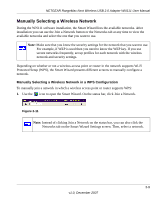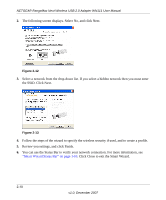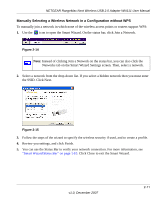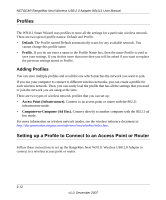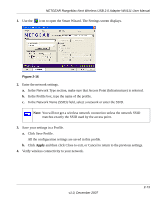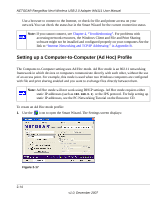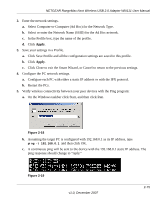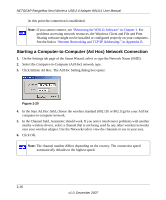Netgear WN111-100NAS WN111v1 User Manual - Page 37
Manually Selecting a Wireless Network in a Configuration without WPS, the SSID. Click Next.
 |
UPC - 606449053227
View all Netgear WN111-100NAS manuals
Add to My Manuals
Save this manual to your list of manuals |
Page 37 highlights
NETGEAR RangeMax Next Wireless USB 2.0 Adapter WN111 User Manual Manually Selecting a Wireless Network in a Configuration without WPS To manually join a network in which none of the wireless access points or routers support WPS: 1. Use the icon to open the Smart Wizard. On the status bar, click Join a Network. Figure 2-14 Note: Instead of clicking Join a Network on the status bar, you can also click the Networks tab on the Smart Wizard Settings screen. Then, select a network. 2. Select a network from the drop-down list. If you select a hidden network then you must enter the SSID. Click Next. Figure 2-15 3. Follow the steps of the wizard to specify the wireless security if used, and to create a profile. 4. Review you settings, and click Finish. 5. You can use the Status Bar to verify your network connection. For more information, see "Smart Wizard Status Bar" on page 1-10. Click Close to exit the Smart Wizard. v1.0, December 2007 2-11