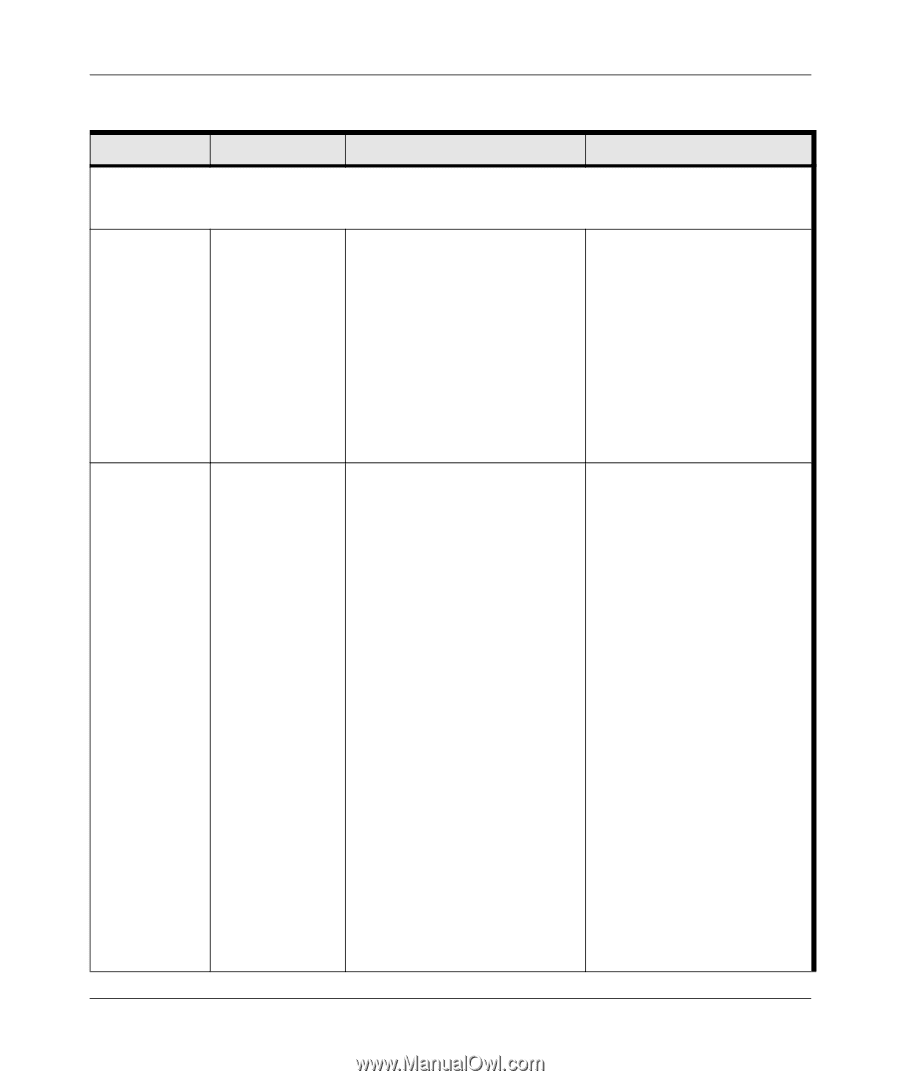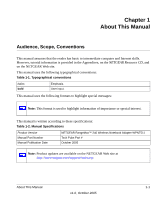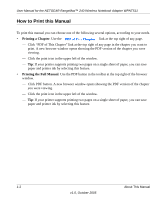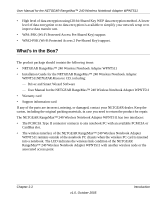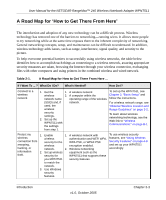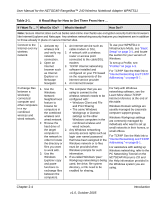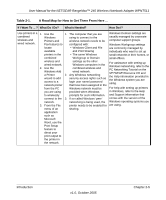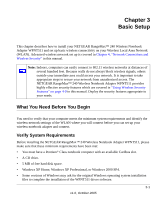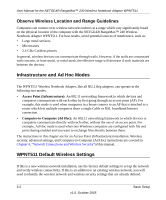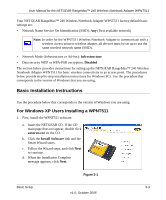Netgear WPNT511 WPNT511 User Manual - Page 12
User Manual for the NETGEAR RangeMax™ 240 Wireless Notebook Adapter WPNT511, v1.0, October 2005 - rangemax 240 adapter
 |
UPC - 606449044799
View all Netgear WPNT511 manuals
Add to My Manuals
Save this manual to your list of manuals |
Page 12 highlights
User Manual for the NETGEAR RangeMax™ 240 Wireless Notebook Adapter WPNT511 Table 2-1. A Road Map for How to Get There From Here ... If I Want To ... ? What Do I Do? What's Needed? How Do I? Note: Secure Internet sites such as banks and online merchants use encryption security built into browsers like Internet Explorer and Netscape. Any wireless networking security features you implement are in addition to those already in place on secure Internet sites. Connect to the 1. Activate my Internet over my wireless link wireless and verify my network. network connection. 2. Open an Internet browser such as Internet Explorer or Netscape Navigator. 1. An Internet service such as cable modem or DSL. 2. A network with a wireless router or access point connected to the cable/DSL modem. 3. TCP/IP Internet networking software installed and configured on your PC based on the requirements of the Internet service provider 4. An Internet browser. To use your WPNT511 in Infrastructure Mode, see "Basic Setup" on page 3-1, and locate the section for your version of Windows. To set up a Profile, see. "Profiles" on page 4-3. For TCP/IP See the Web link to "Internet Networking and TCP/IP Addressing:" on page B-1. Exchange files 1. Use the 1. The computer that you are For help with Windows between a Windows using to connect to the networking software, see the wirelessly Network wireless network needs to be Learn More About TCP/IP connected Neighborhood configured with: Internet reference at the end of computer and feature to • Windows Client and File this table. other computers browse for and Print Sharing Windows Domain settings are in a my computers in • The same Windows usually managed by corporate combined the combined Workgroup or Domain computer support groups. wireless and wired network. wireless and wired network. settings as the other Windows Workgroup settings Windows computers in the are commonly managed by 2. Browse the combined wireless and individuals who want to set up hard drive of wired network. small networks in their homes, or the target 2. Any Windows networking small offices. computer in security access rights such as the network in login user name/ password For TCP/IP See the Web link to order to locate that have been assigned in the "Internet Networking and TCP/IP the directory or Windows network or to files Addressing:" on page B-1. files you want must be provided when For assistance with setting up to work with. Windows prompts for such Windows networking, refer to the 3. Use the information. PC Networking Tutorial on the Windows 3. If so-called Windows 'peer' NETGEAR Resource CD and Explorer copy Workgroup networking is being the Help information provided in and paste used, the drive, file system the Windows system you are functions to directory, or file need to be using. exchange files enabled for sharing. between the computers. Chapter 2-4 v1.0, October 2005 Introduction