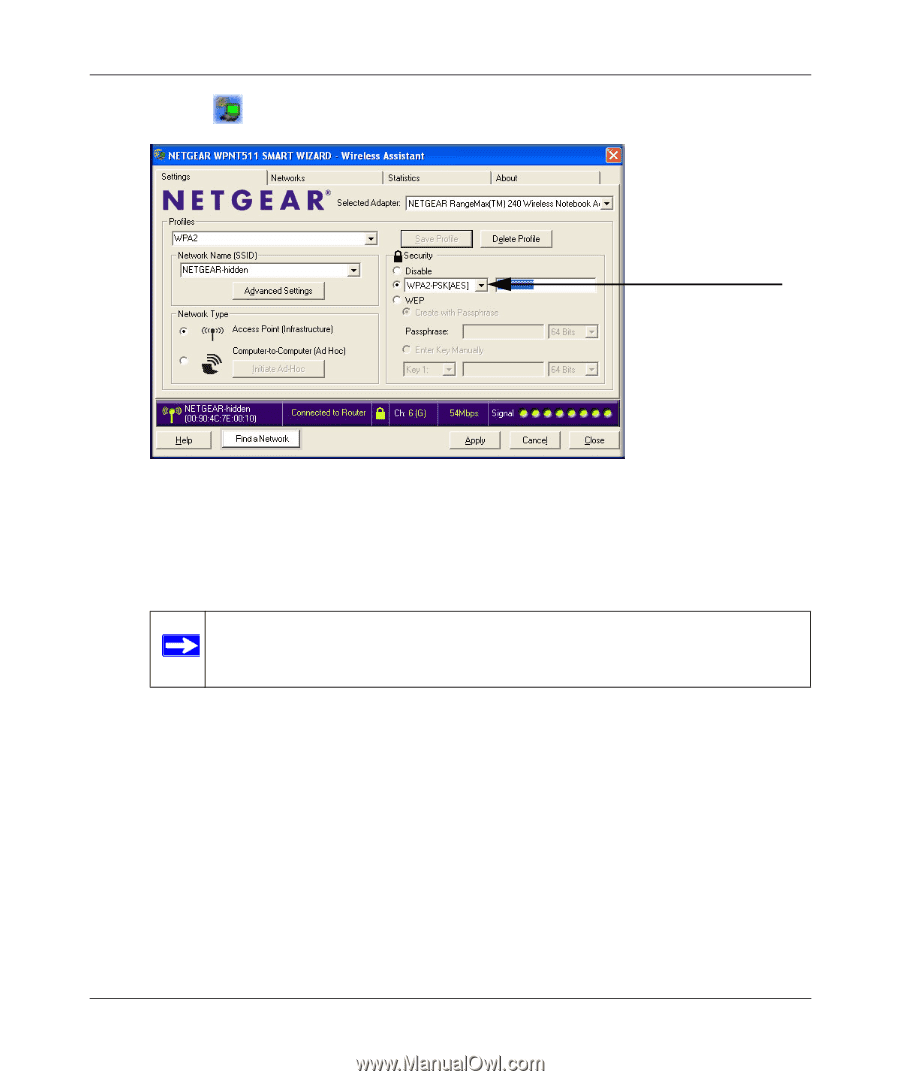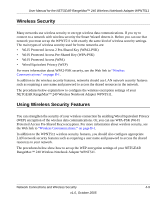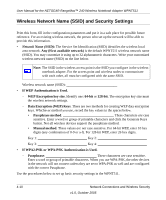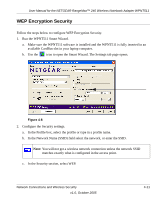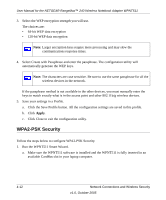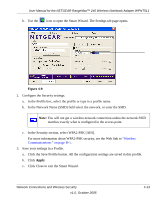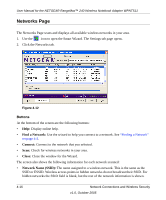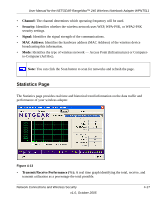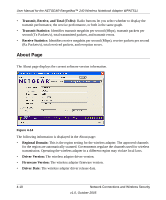Netgear WPNT511 WPNT511 User Manual - Page 41
Click Close to exit the Smart Wizard., Wireless, Communications: on B-1
 |
UPC - 606449044799
View all Netgear WPNT511 manuals
Add to My Manuals
Save this manual to your list of manuals |
Page 41 highlights
User Manual for the NETGEAR RangeMax™ 240 Wireless Notebook Adapter WPNT511 b. Use the icon to open the Smart Wizard. The Settings tab page opens. Figure 4-9 2. Configure the Security settings. a. In the Profile box, select the profile or type in a profile name. b. In the Network Name (SSID) field select the network, or enter the SSID. Note: You will not get a wireless network connection unless the network SSID matches exactly what is configured in the access point. c. In the Security section, select WPA2-PSK [AES]. For more information about WPA2-PSK security, see the Web link to "Wireless Communications:" on page B-1. 3. Save your settings in a Profile. a. Click the Save Profile button. All the configuration settings are saved in this profile. b. Click Apply. c. Click Close to exit the Smart Wizard. Network Connections and Wireless Security v1.0, October 2005 4-13