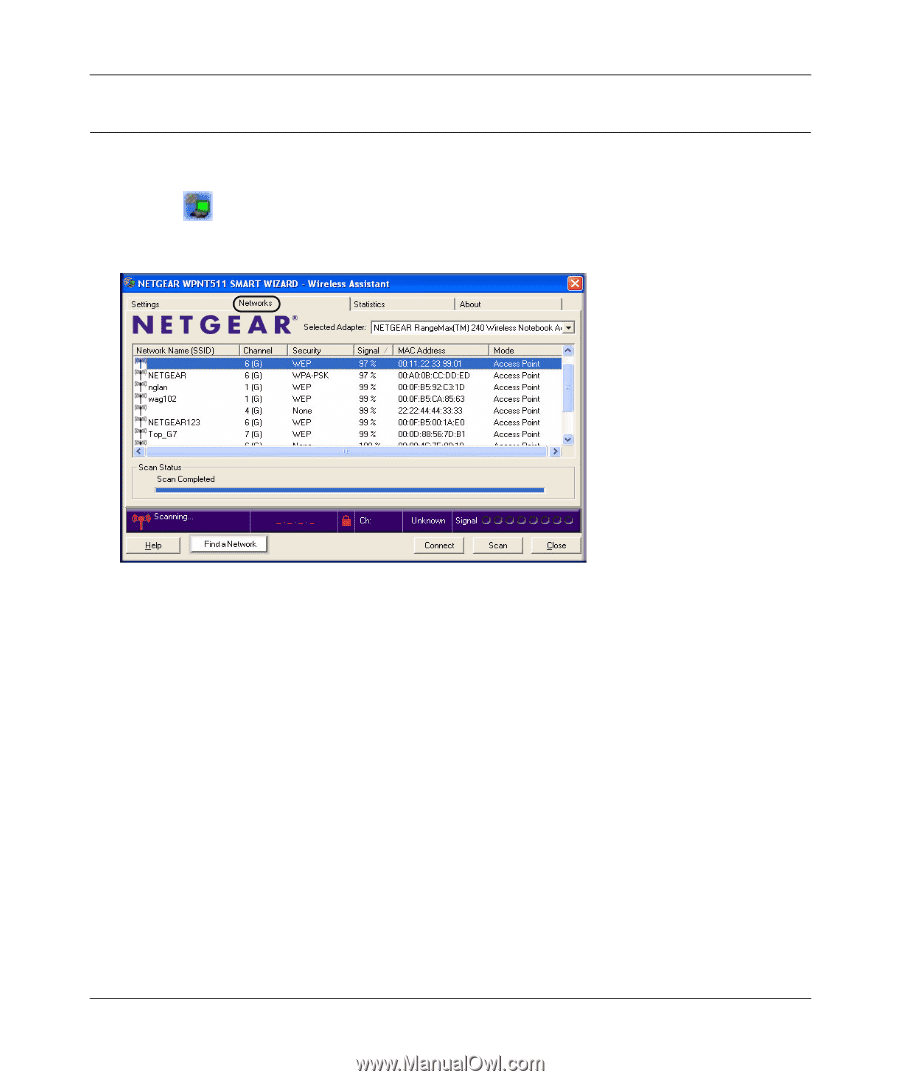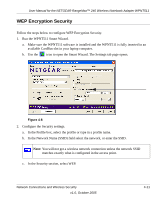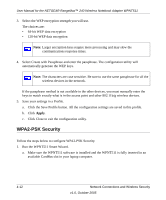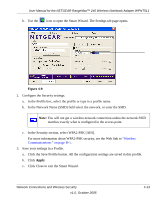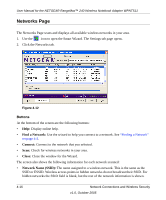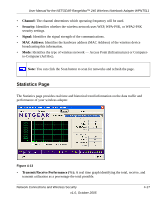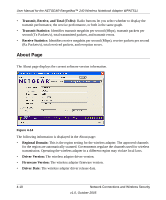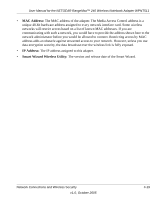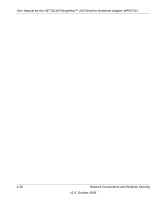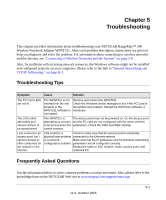Netgear WPNT511 WPNT511 User Manual - Page 44
Networks Find a Network, Connect, Close, Network Name SSID
 |
UPC - 606449044799
View all Netgear WPNT511 manuals
Add to My Manuals
Save this manual to your list of manuals |
Page 44 highlights
User Manual for the NETGEAR RangeMax™ 240 Wireless Notebook Adapter WPNT511 Networks Page The Networks Page scans and displays all available wireless networks in your area. 1. Use the icon to open the Smart Wizard. The Settings tab page opens. 2. Click the Networks tab. Figure 4-12 Buttons At the bottom of the screen are the following buttons: • Help: Display online help. • Find a Network: Use the wizard to help you connect to a network. See "Finding a Network" on page 4-2. • Connect: Connect to the network that you selected. • Scan: Check for wireless networks in your area. • Close: Close the window for the Wizard. The screen also shows the following information for each network scanned: • Network Name (SSID): The name assigned to a wireless network. This is the same as the SSID or ESSID. Wireless access points in hidden networks do not broadcast their SSID. For hidden networks the SSID field is blank, but the rest of the network information is shown. 4-16 Network Connections and Wireless Security v1.0, October 2005