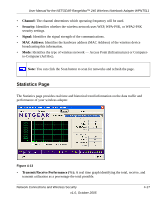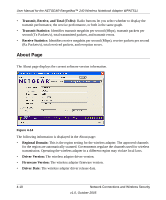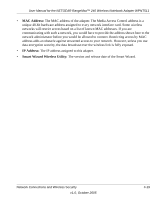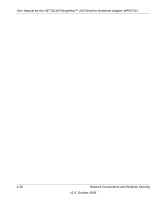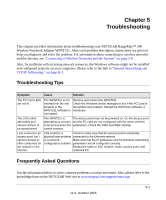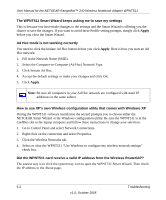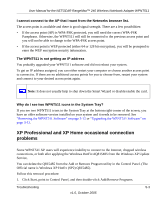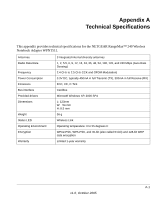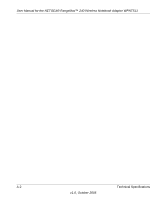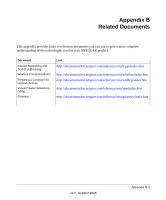Netgear WPNT511 WPNT511 User Manual - Page 50
Did the WPNT511 card receive a valid IP address from the Wireless Router/AP?
 |
UPC - 606449044799
View all Netgear WPNT511 manuals
Add to My Manuals
Save this manual to your list of manuals |
Page 50 highlights
User Manual for the NETGEAR RangeMax™ 240 Wireless Notebook Adapter WPNT511 The WPNT511 Smart Wizard keeps asking me to save my settings This is because you have made changes to the settings and the Smart Wizard is offering you the chance to save the changes. If you want to avoid these Profile setting prompts, simply click Apply before you close the Smart Wizard. Ad Hoc mode is not working correctly You need to click the Initiate Ad Hoc button before you click Apply. Here is how you start an Ad Hoc network: 1. Fill in the Network Name (SSID). 2. Select the Computer-to-Computer (Ad Hoc) Network Type. 3. Click Initiate Ad Hoc. 4. Accept the default settings or make your changes and click OK 5. Click Apply. Note: Be sure all computers in your Ad Hoc network are configured with static IP addresses in the same subnet. How to use XP's own Wireless configuration utility that comes with Windows XP During the WPNT511 software installation the wizard prompts you to choose either the NETGEAR Smart Wizard or the Windows configuration utility. Be sure the WPNT511 is in the CardBus slot in the laptop computer and follow these instructions to change your selection. 1. Go to Control Panel and select Network Connections. 2. Right click on the connection and select Properties. 3. Click the Wireless Networks tab. 4. Select or clear the WPNT511 "Use Windows to configure my wireless network settings" check box. Did the WPNT511 card receive a valid IP address from the Wireless Router/AP? The easiest way is to click the system tray icon to open the WPNT511 Smart Wizard. Then check the IP address in the About page. 5-2 Troubleshooting v1.0, October 2005