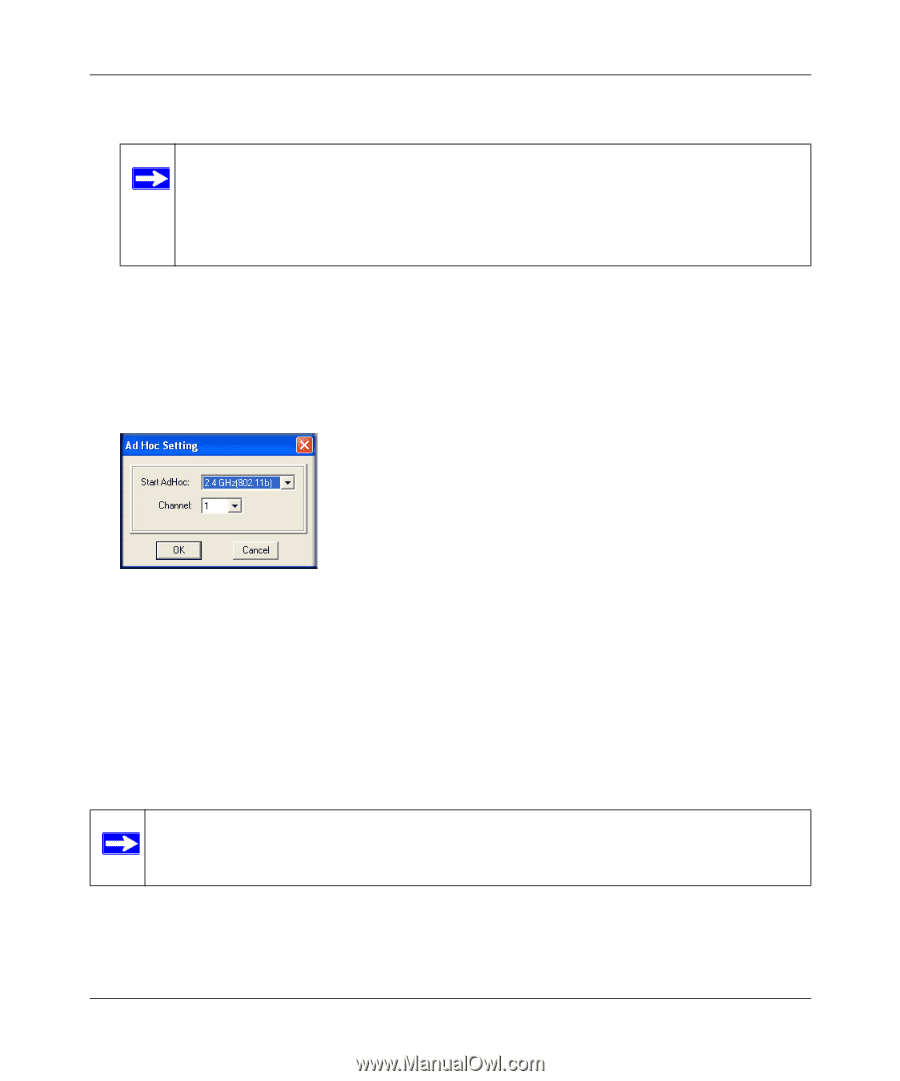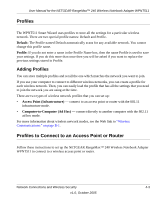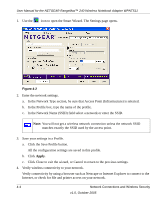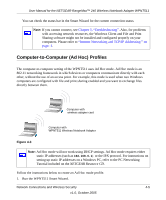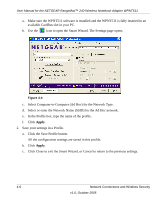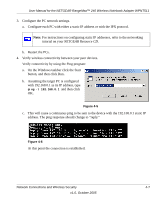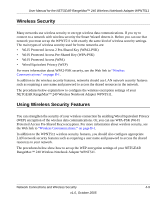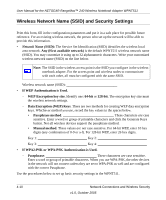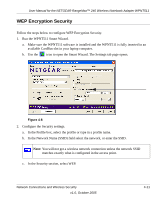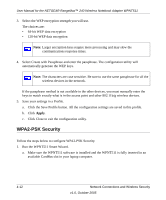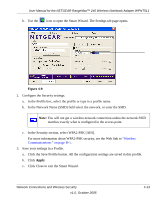Netgear WPNT511 WPNT511 User Manual - Page 36
Starting a Computer-to-Computer (Ad Hoc) Network Connection
 |
UPC - 606449044799
View all Netgear WPNT511 manuals
Add to My Manuals
Save this manual to your list of manuals |
Page 36 highlights
User Manual for the NETGEAR RangeMax™ 240 Wireless Notebook Adapter WPNT511 You may need to reboot in certain Windows operating systems such as Windows 98SE. Note: If you cannot connect, see "Removing the WPNT511 Software" on page -12. Also, for problems with accessing network resources, the Windows Client and File and Print Sharing software might not be installed and configured properly on your computers. Please see the link to "Internet Networking and TCP/IP Addressing:" on page B-1. Starting a Computer-to-Computer (Ad Hoc) Network Connection 1. On the Settings tab page of the Smart Wizard, select or type the Network Name (SSID). 2. Select the Computer-to-Computer (Ad Hoc) network type. 3. Click Initiate Ad Hoc. The Ad Hoc Setting dialog box opens: Figure 4-7 4. In the Start Ad Hoc field, choose the wireless standard (2.4 GHz, 802.11b/g) for your Ad Hoc computer-to-computer network. 5. In the Channel field, Automatic should work. If you notice interference problems with another nearby wireless device, select a channel that is not being used by any other wireless networks near your wireless adapter. Use the Networks tab page to identify the channels in use in your area. 6. Click OK. Note: The channel number differs depending on the country. The connection speed automatically defaults to the highest speed. 4-8 Network Connections and Wireless Security v1.0, October 2005