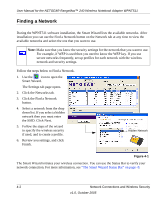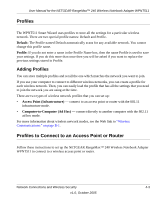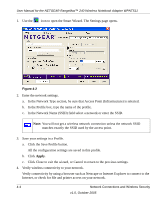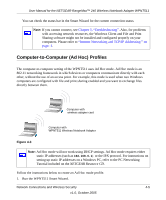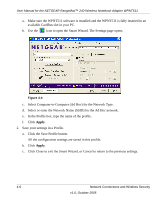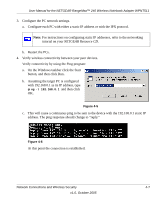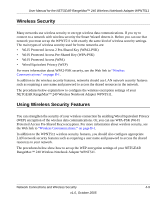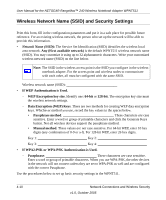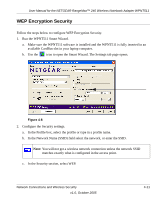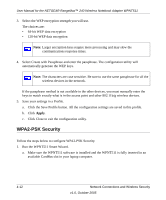Netgear WPNT511 WPNT511 User Manual - Page 35
Restart the PCs
 |
UPC - 606449044799
View all Netgear WPNT511 manuals
Add to My Manuals
Save this manual to your list of manuals |
Page 35 highlights
User Manual for the NETGEAR RangeMax™ 240 Wireless Notebook Adapter WPNT511 3. Configure the PC network settings. a. Configure each PC with either a static IP address or with the IPX protocol. Note: For instructions on configuring static IP addresses, refer to the networking tutorial on your NETGEAR Resource CD. b. Restart the PCs. 4. Verify wireless connectivity between your peer devices. Verify connectivity by using the Ping program: a. On the Windows taskbar click the Start button, and then click Run. b. Assuming the target PC is configured with 192.168.0.1 as its IP address, type ping -t 192.168.0.1 and then click OK. Figure 4-5 c. This will cause a continuous ping to be sent to the device with the 192.168.0.1 static IP address. The ping response should change to "reply." Figure 4-6 At this point the connection is established. Network Connections and Wireless Security 4-7 v1.0, October 2005