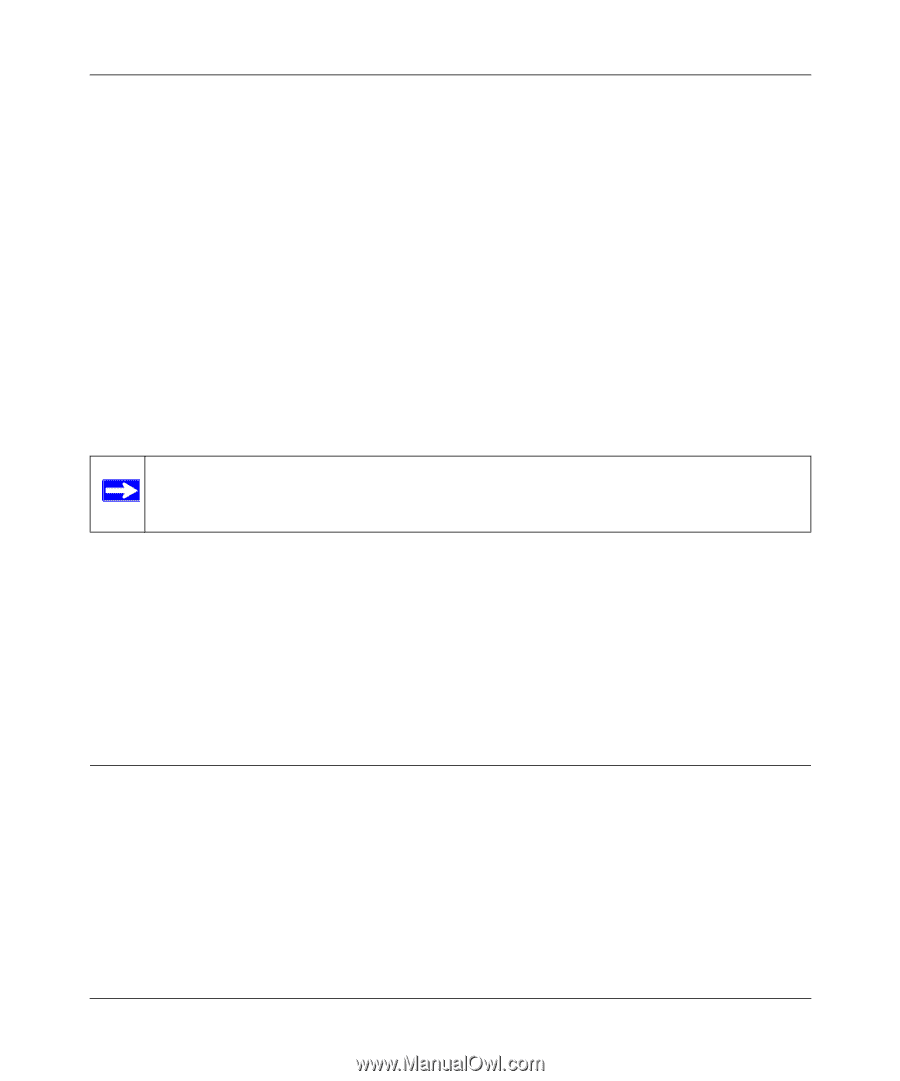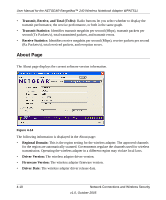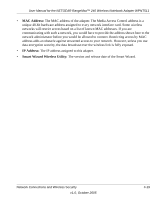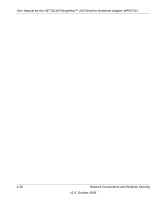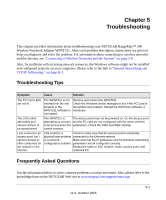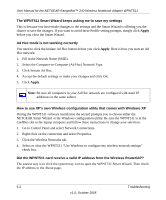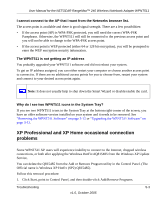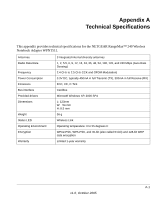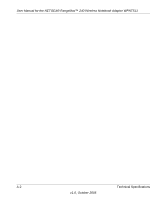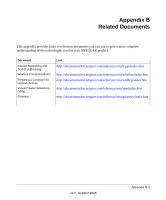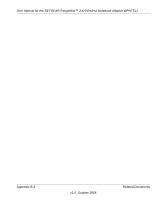Netgear WPNT511 WPNT511 User Manual - Page 51
XP Professional and XP Home occasional connection problems, The WPNT511 is not getting an IP address
 |
UPC - 606449044799
View all Netgear WPNT511 manuals
Add to My Manuals
Save this manual to your list of manuals |
Page 51 highlights
User Manual for the NETGEAR RangeMax™ 240 Wireless Notebook Adapter WPNT511 I cannot connect to the AP that I want from the Networks browser list. The access point is available and there is good signal strength. There are a few possibilities: • If the access point (AP) is WPA-PSK protected, you will need the correct WPA-PSK Passphrase. Otherwise, the WPNT511 will still be connected to the previous access point and you will not be able to change to the WPA-PSK access point. • If the access point is WEP protected (either 64 or 128 bit encryption), you will be prompted to enter the WEP encryption security information. The WPNT511 is not getting an IP address You probably upgraded your WPNT511 software and did not reboot your system. To get an IP address assigned, you can either restart your computer or choose another access point to connect to. If there are no additional access points for you to choose from, restart your system and connect to your desired access point again. Note: It does not usually help to shut down the Smart Wizard or disable/enable the card. Why do I see two WPNT511 icons in the System Tray? If you see two WPNT511 icons in the System Tray at the bottom right corner of the screen, you have an older software version installed on your system and it needs to be removed. See "Removing the WPNT511 Software" on page 3-12 or "Upgrading the WPNT511 Software" on page 3-13. XP Professional and XP Home occasional connection problems Some WPNT511 XP users will experience inability to connect to the Internet, dropped wireless connections, or both after applying the Windows HotFix #Q815485 from the Windows XP Update Service. You can delete the Q815485 from the Add or Remove Program utility in the Control Panel. (The Official name is Windows XP Hotfix (SP2) Q815485). Follow this removal procedure: 1. Click Start, point to Control Panel, and then double-click Add/Remove Programs. Troubleshooting 5-3 v1.0, October 2005