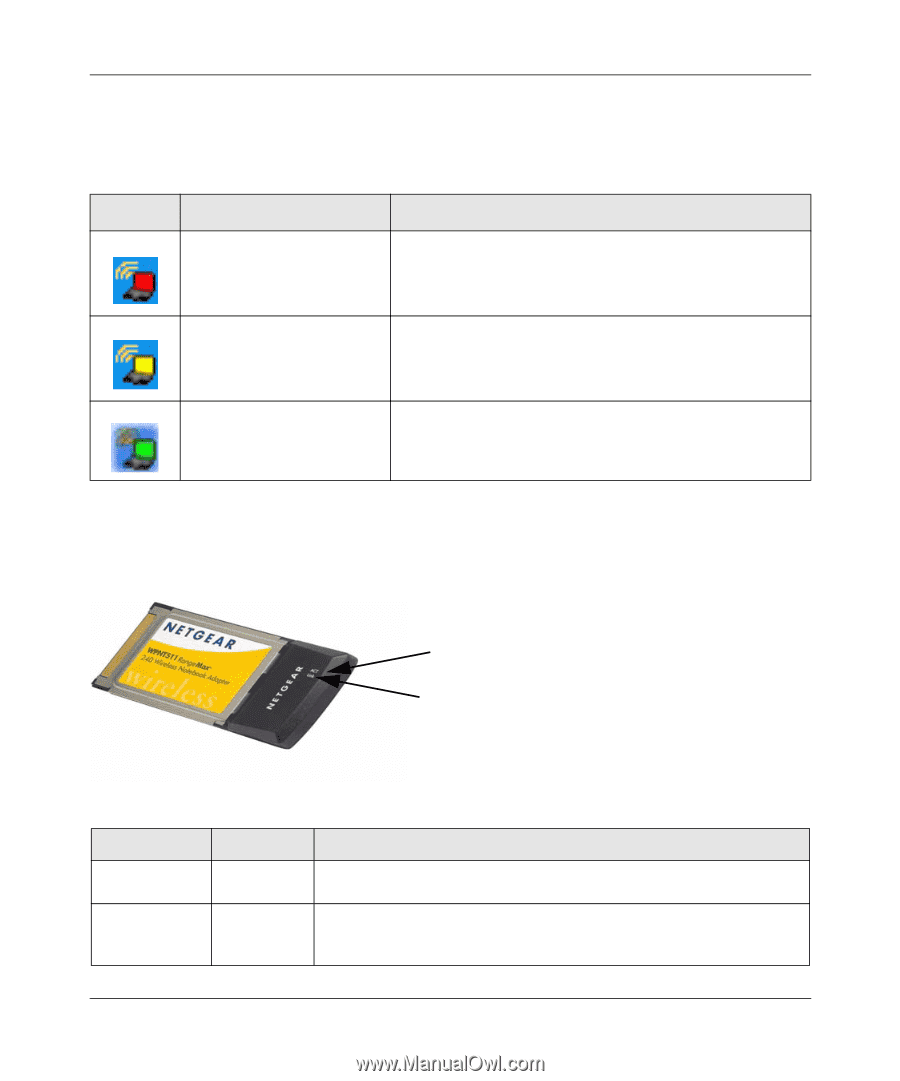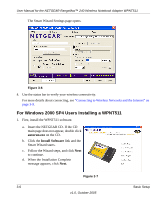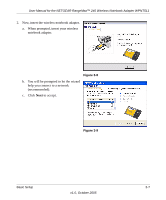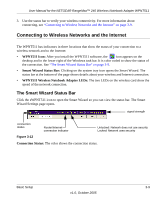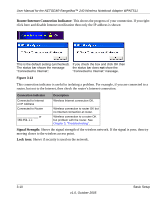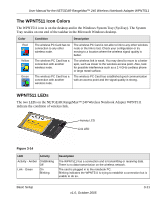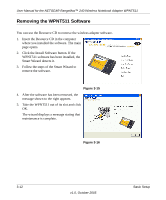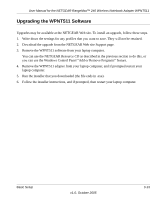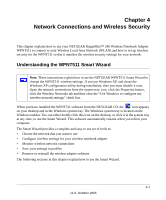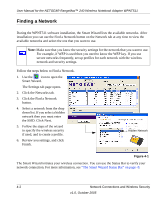Netgear WPNT511 WPNT511 User Manual - Page 25
The WPNT511 Icon Colors, WPNT511 LEDs
 |
UPC - 606449044799
View all Netgear WPNT511 manuals
Add to My Manuals
Save this manual to your list of manuals |
Page 25 highlights
User Manual for the NETGEAR RangeMax™ 240 Wireless Notebook Adapter WPNT511 The WPNT511 Icon Colors The WPNT511 icon is on the desktop and in the Windows System Tray (SysTray). The System Tray resides on one end of the taskbar in the Microsoft Windows desktop. Color Red Yellow Green Condition Description The wireless PC Card has no connection to any other wireless node. The wireless PC Card is not able to link to any other wireless node or the link is lost. Check your configuration or try moving to a location where the wireless signal quality is better. The wireless PC Card has a connection with another wireless node. The wireless link is weak. You may deed to move to a better spot, such as closer to the wireless access point. Also, look for possible interference such as a 2.4 GHz cordless phone or large metal surface. The wireless PC Card has a connection with another wireless node. The wireless PC Card has established good communication with an access point and the signal quality is strong. WPNT511 LEDs The two LEDs on the NETGEAR RangeMax™ 240 Wireless Notebook Adapter WPNT511 indicate the condition of wireless link. Activity LED Link LED Figure 3-14 LED Activity Activity - Amber On/Blinking Off Link - Green On Blinking Description The WPNT511 has a connection and is transmitting or receiving data. There is no data transmission on the wireless network. The card is plugged in to the notebook PC. Blinking indicates the WPNT511 is trying to establish a connection but is unable to do so. Basic Setup v1.0, October 2005 3-11