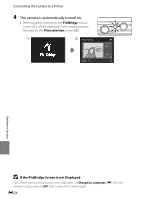Nikon COOLPIX S1200pj Reference Manual - Page 137
Crop: Creating a Cropped Copy, Refine copy composition.
 |
View all Nikon COOLPIX S1200pj manuals
Add to My Manuals
Save this manual to your list of manuals |
Page 137 highlights
Editing Pictures (Still Pictures) a Crop: Creating a Cropped Copy Create a copy containing only the portion visible in the monitor when u is displayed with playback zoom (A 33) enabled. Cropped copies are stored as separate files. 1 Rotate the zoom control to g (i) in full-frame playback mode to zoom in on the picture (A 32). • To crop an image displayed in "tall" (portrait) orientation, zoom in on the image until the black bars displayed on the both sides of the monitor disappear, and then crop the picture. The cropped image will be displayed in landscape orientation. To crop a picture and keep its "tall" (portrait) orientation, first use the Rotate image option (E 54) to rotate the picture so that it is displayed in landscape orientation. Next, enlarge the picture for cropping, crop the picture, and then rotate the cropped picture back to "tall" (portrait) orientation. 2 Refine copy composition. • Rotate the zoom control to g (i) or f (h) to adjust the zoom ratio. • Press the multi selector H, I, J, or K to scroll the picture until only the portion you want to copy is visible in the monitor. 3 Press the d button. 4 Use the multi selector to choose Yes and press the k button. • A cropped copy is created. • To exit without saving the copy, choose No and press the k button. Save this image as displayed? Yes No Reference Section E19