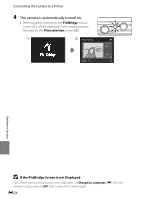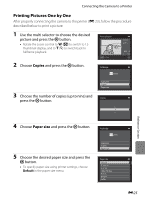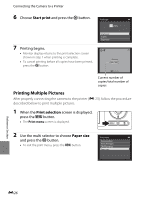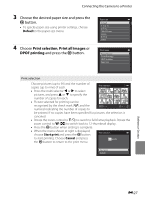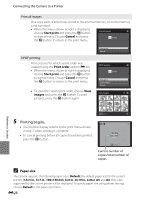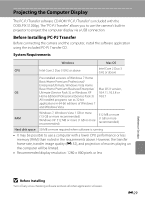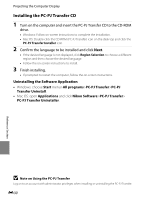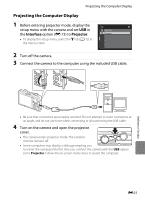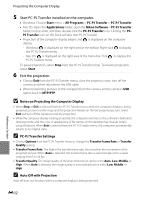Nikon COOLPIX S1200pj Reference Manual - Page 146
Paper size, Start print, Cancel, Print order, images
 |
View all Nikon COOLPIX S1200pj manuals
Add to My Manuals
Save this manual to your list of manuals |
Page 146 highlights
Connecting the Camera to a Printer Print all images One copy each of all pictures stored in the internal memory, or on the memory card, is printed. • When the menu shown at right is displayed, choose Start print and press the k button Print all images to start printing. Choose Cancel and press the k button to return to the print menu. 0 0 4 prints DPOF printing Print pictures for which a print order was created using the Print order option (E 46). • When the menu shown at right is displayed, choose Start print and press the k button to start printing. Choose Cancel and press the k button to return to the print menu. • To view the current print order, choose View images and press the k button. To print pictures, press the k button again. Start print Cancel DPOF printing 0 1 0 prints Start print View images Cancel View images 10 Reference Section 5 Printing begins. • The monitor display returns to the print menu shown in step 2 when printing is complete. • To cancel printing before all copies have been printed, press the k button. Back Printing 002 / 010 Cancel Current number of copies/total number of copies C Paper size The camera supports the following paper sizes: Default (the default paper size for the current printer), 3.5×5 in., 5×7 in., 100×150 mm, 4×6 in., 8×10 in., Letter, A3, and A4. Only sizes supported by the current printer will be displayed. To specify paper size using printer settings, choose Default in the paper size menu. E28