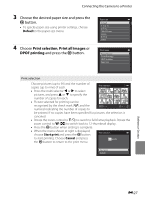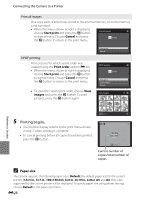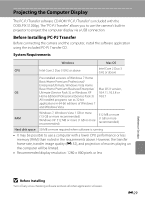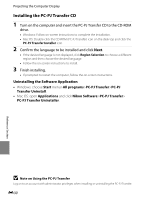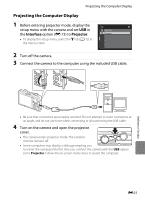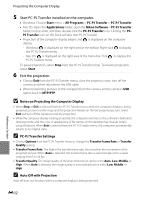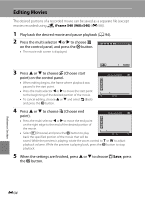Nikon COOLPIX S1200pj Reference Manual - Page 150
Notes on Projecting the Computer Display, PC-PJ Transfer Settings, Auto Off with Projection, Start
 |
View all Nikon COOLPIX S1200pj manuals
Add to My Manuals
Save this manual to your list of manuals |
Page 150 highlights
Projecting the Computer Display 5 Start PC-PJ Transfer installed on the computer. • Windows: Choose Start menu > All Programs > PC-PJ Transfer > PC-PJ Transfer. • Mac OS: Open the Applications folder, open the Nikon Software > PC-PJ Transfer folders in that order, and then double-click the PC-PJ Transfer icon. Clicking the PCPJ Transfer icon on the Dock will also start PC-PJ Transfer. • Projection of the computer display begins and is displayed on the computer display. - Windows: is displayed on the right area of the taskbar. Right-click to display the PC-PJ Transfer menu. - Mac OS: is displayed on the right area of the menu bar. Click to display the PC-PJ Transfer menu. To pause projection, select Stop from the PC-PJ Transfer menu. To resume projection, select Start. 6 Exit the projection. • Choose Exit from the PC-PJ Transfer menu, close the projector cover, turn off the camera, and then disconnect the USB cable. • When transferring pictures to the computer from the camera, set the camera's USB option back to MTP/PTP. B Notes on Projecting the Computer Display • When Stop or Exit is selected from the PC-PJ Transfer menu while the computer display is being projected, picture transfer stops and the projection freezes on the last projected picture. Select Exit and turn off the camera to end the projection. • While the computer display is being projected, the computer switches to this software's dedicated drawing mode, and the color or appearance of file names on the desktop may change (when using Windows). When Exit is selected from the PC-PJ Transfer menu, the computer automatically returns to its original state. C PC-PJ Transfer Settings • Choose Options from the PC-PJ Transfer menu to change the Transfer Frame Rate or Transfer Quality setting. • Transfer Frame Rate: The higher the transfer frame rate, the smoother the movement of the projected picture. When Auto is selected, the transfer frame rate is automatically set to a value ranging from 5 to 24 fps. • Transfer Quality: The image quality of the projected picture can be set to Auto, Low, Middle, or High. When Auto is selected, the image quality is automatically set to either Low, Middle, or High. C Auto Off with Projection Auto off does not function when a computer display is being projected. E32 Reference Section