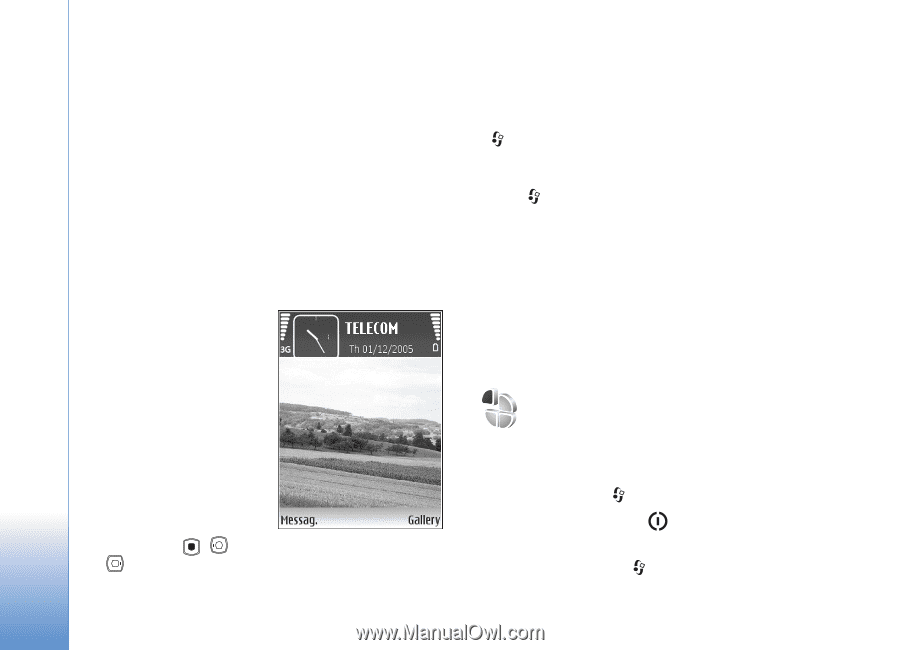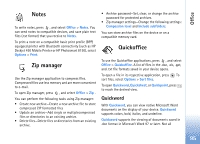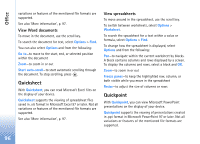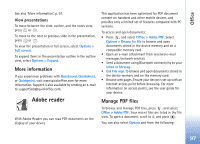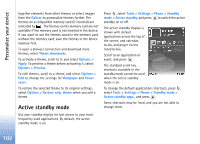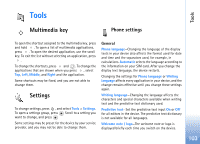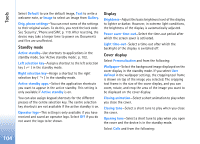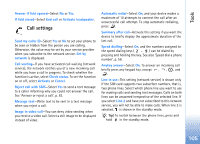Nokia N93 User Guide - Page 100
Personalize your device, Profiles, Profiles-set tones
 |
View all Nokia N93 manuals
Add to My Manuals
Save this manual to your list of manuals |
Page 100 highlights
Personalize your device Personalize your device 100 Your service provider may have requested that certain features be disabled or not activated in your device. If so, they will not appear on your device menu. Your device may also have been specially configured for your service provider. This configuration may include changes in menu names, menu order, and icons. Contact your service provider for more information. • To use the standby display for fast access to your most frequently used applications, see 'Active standby mode', p. 102. • To change the standby mode background image or what is shown in the screen saver, see 'Change the look of your device', p. 101. • To customize the ringing tones, see 'Profiles-set tones', p. 100 and 'Add ringing tones for contacts', p. 69. • To change the shortcuts assigned to , and in the standby mode, see 'Standby mode', p. 104. • To change the clock shown in the standby mode, press , and select Clock > Options > Settings > Clock type > Analogue or Digital. • To change the welcome note to an image or animation, press , and select Tools > Settings > Phone > General > Welcome note / logo. • To change the main menu view, in the main menu, select Options > Change view > Grid or List. • To rearrange the main menu, in the main menu, select Options > Move, Move to folder, or New folder. You can move less used applications into folders, and place applications that you use more often into the main menu. Profiles-set tones To set and customize the ringing tones, message alert tones, and other tones for different events, environments, or caller groups, press , and select Tools > Profiles. To change the profile, press in the standby mode. Scroll to the profile you want to activate, and select OK. To modify a profile, press , and select Tools > Profiles. Scroll to the profile, and select Options > Personalise.