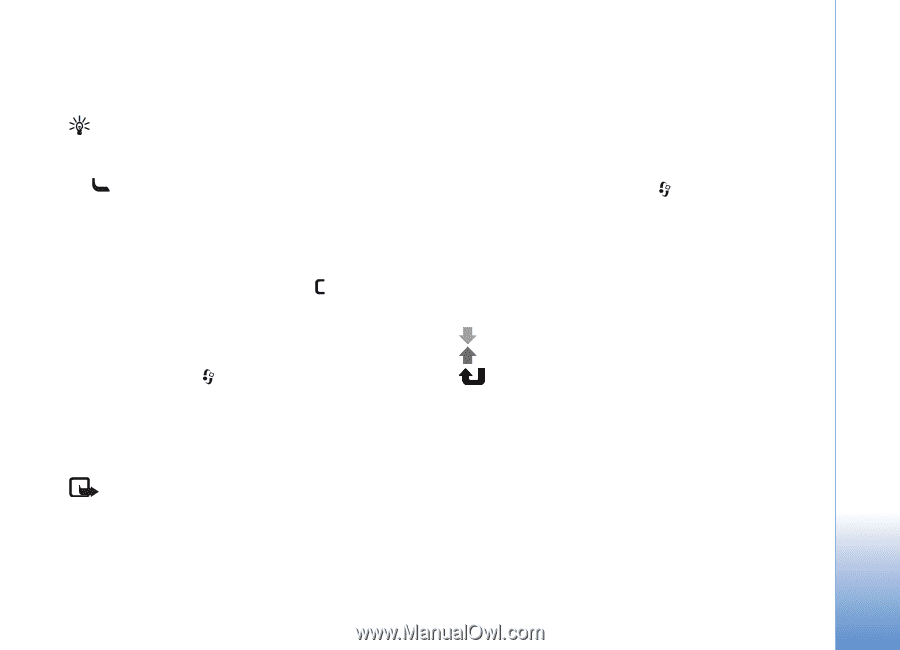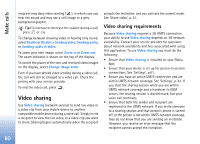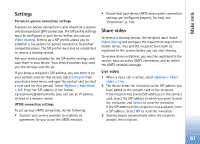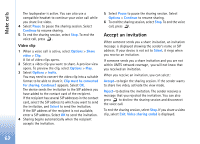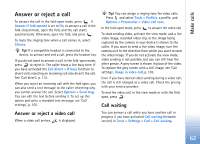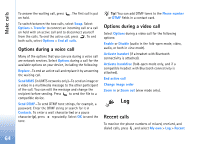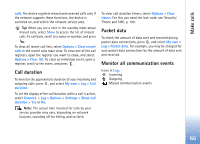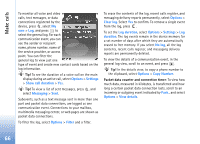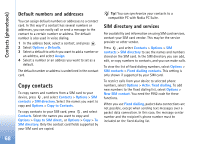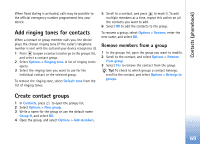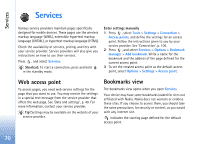Nokia N93 User Guide - Page 65
Call duration, Packet data, Monitor all communication events, calls, Options, Clear recent, Clear list
 |
View all Nokia N93 manuals
Add to My Manuals
Save this manual to your list of manuals |
Page 65 highlights
Make calls calls. The device registers missed and received calls only if the network supports these functions, the device is switched on, and within the network service area. Tip! When you see a note in the standby mode about missed calls, select Show to access the list of missed calls. To call back, scroll to a name or number, and press . To clear all recent call lists, select Options > Clear recent calls in the recent calls main view. To clear one of the call registers, open the register you want to erase, and select Options > Clear list. To clear an individual event, open a register, scroll to the event, and press . Call duration To monitor the approximate duration of your incoming and outgoing calls, press , and select My own > Log > Call duration. To set the display of the call duration while a call is active, select Connect. > Log > Options > Settings > Show call duration > Yes or No. Note: The actual time invoiced for calls by your service provider may vary, depending on network features, rounding off for billing, and so forth. To clear call duration timers, select Options > Clear timers. For this you need the lock code; see 'Security', 'Phone and SIM', p. 109. Packet data To check the amount of data sent and received during packet data connections, press , and select My own > Log > Packet data. For example, you may be charged for your packet data connections by the amount of data sent and received. Monitor all communication events Icons in Log: Incoming Outgoing Missed communication events 65