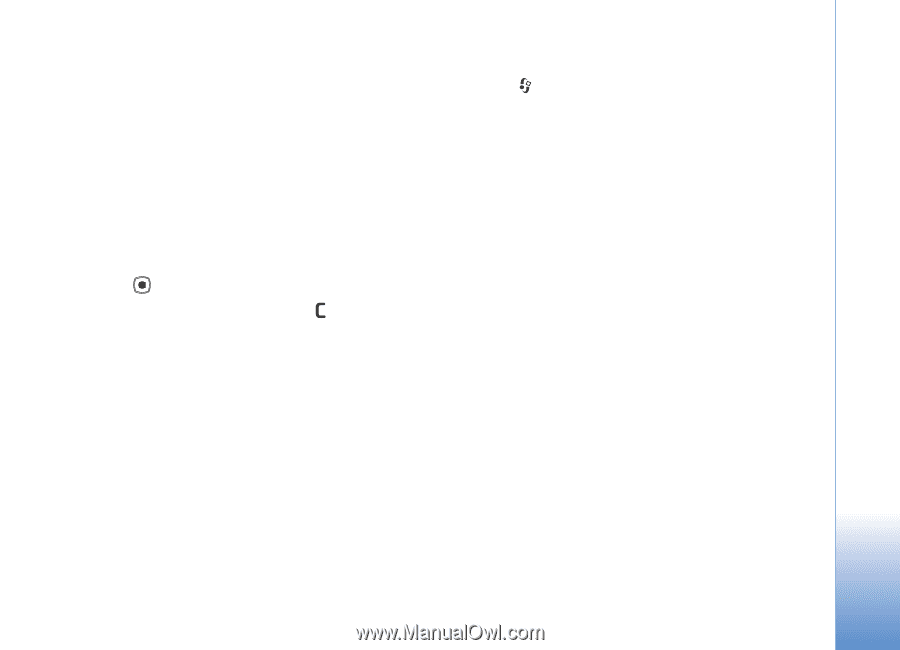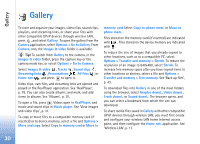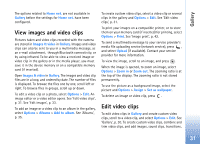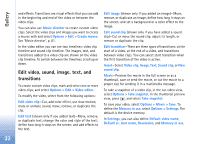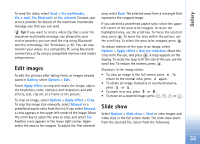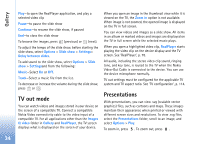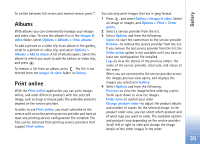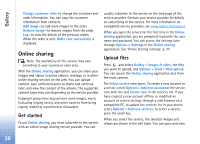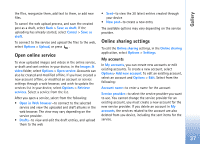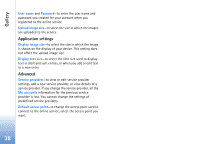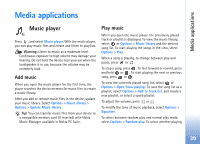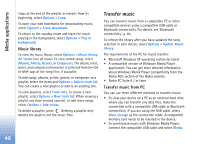Nokia N93 User Guide - Page 35
Albums, Print online
 |
View all Nokia N93 manuals
Add to My Manuals
Save this manual to your list of manuals |
Page 35 highlights
Gallery To switch between full screen and normal screen, press *. Albums With albums you can conveniently manage your images and video clips. To view the albums list, in the Images & video folder, select Options > Albums > View albums. To add a picture or a video clip to an album in the gallery, scroll to a picture or video clip, and select Options > Albums > Add to album. A list of albums opens. Select the album to which you want to add the picture or video clip, and press . To remove a file from an album, press . The file is not deleted from the Images & video folder in Gallery. Print online With the Print online application you can print images online, and order different products with the selected image, such as mugs or mouse pads. The available products depend on the service provider. In order to use Print online, you must subscribe to the service with an online printing service provider and have at least one printing service configuration file installed. The files can be obtained from printing service providers that support Print online. You can only print images that are in jpeg format. 1 Press , and select Gallery > Images & video. Select an image or images, and Options > Print > Order prints. 2 Select a service provider from the list. 3 Select Options and from the following: Open-to start the connection to the service provider Remove-to remove the service provider from the list. If you remove the last service provider from the list, the Order prints option is not available until you have at least one configuration file installed. Log-to view the details of the previous orders: the name of the service provider, total sum, and status of the order. When you are connected to the service provider server, the images preview view opens, and displays the images you selected in Gallery. 4 Select Options and from the following: Preview-to view the image before ordering a print. Scroll up or down to view the images. Order now-to submit your order Change product order-to adjust the product details and number of copies for the selected image. In the product order view, you can select which product and of what type you want to order. The available options and products vary depending on the service provider. Scroll left or right to view and change the image details of the other images in the order. 35