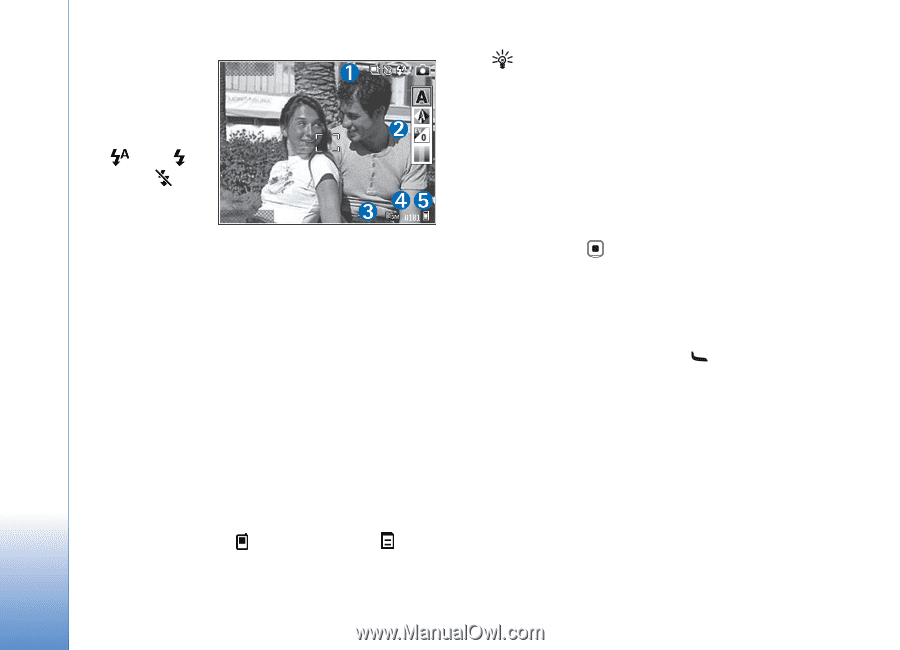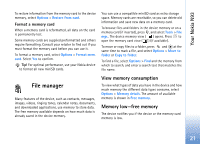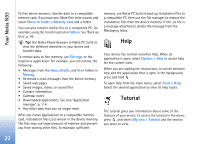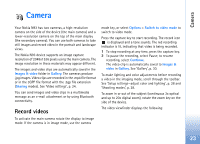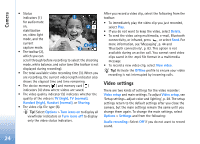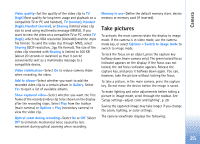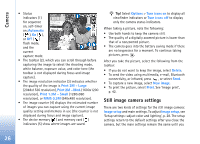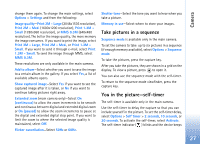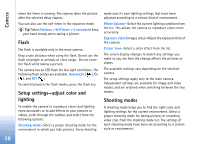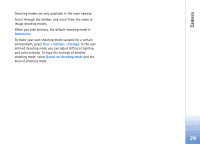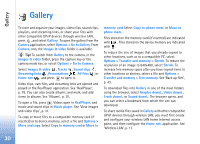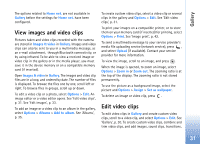Nokia N93 User Guide - Page 26
Still image camera settings, Automatic, Print 3M - Large, Print 2M - Med., Print 1.3M - Small
 |
View all Nokia N93 manuals
Add to My Manuals
Save this manual to your list of manuals |
Page 26 highlights
Camera • Status Exit indicators (1) for sequence on, self-timer on; Automatic ( ), On ( ), or Off ( ) flash mode, and the Options current capture mode. • The toolbar (2), which you can scroll through before capturing the image to select the shooting mode, white balance, exposure value, and color tone (the toolbar is not displayed during focus and image capture). • The image resolution indicator (3) indicates whether the quality of the image is Print 3M - Large (2048x1536 resolution), Print 2M - Med. (1600x1200 resolution), Print 1.3M - Small (1280x960 resolution), or MMS 0.3M (640x480 resolution). • The image counter (4) displays the estimated number of images you can capture using the current image quality setting and memory in use (the counter is not displayed during focus and image capture). • The device memory ( ) and memory card ( ) indicators (5) show where images are saved. Tip! Select Options > Turn icons on to display all viewfinder indicators or Turn icons off to display only the camera status indicators. When taking a picture, note the following: • Use both hands to keep the camera still. • The quality of a digitally zoomed picture is lower than that of a nonzoomed picture. • The camera goes into the battery saving mode if there are no keypresses for a moment. To continue taking pictures, press . After you take the picture, select the following from the toolbar: • If you do not want to keep the image, select Delete. • To send the video using multimedia, e-mail, Bluetooth connectivity, or infrared, press , or select Send. • To capture a new image, select New image. • To print the picture, select Print. See 'Image print', p. 42. Still image camera settings There are two kinds of settings for the still image camera: Image setup and main settings. To adjust Image setup, see 'Setup settings-adjust color and lighting', p. 28. The setup settings return to the default settings after you close the camera, but the main settings remain the same until you 26