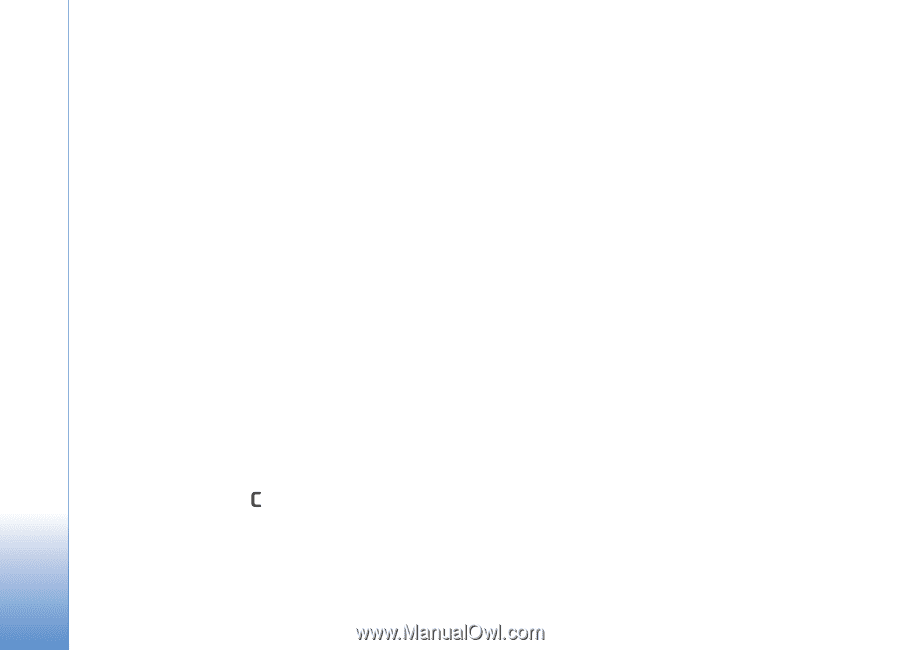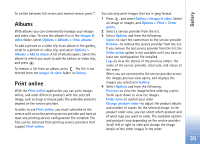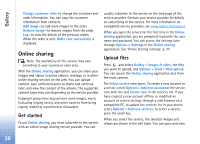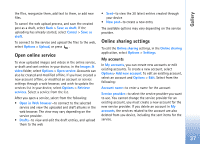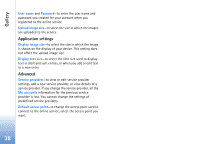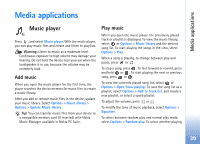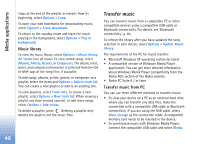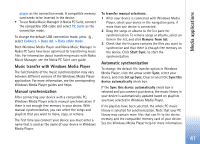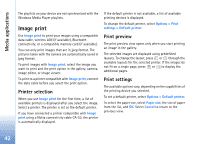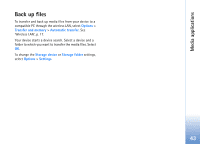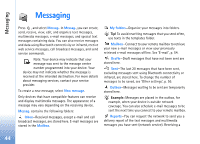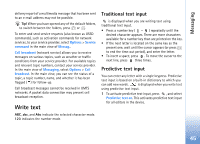Nokia N93 User Guide - Page 40
Transfer music, Music library, Transfer music from PC
 |
View all Nokia N93 manuals
Add to My Manuals
Save this manual to your list of manuals |
Page 40 highlights
Media applications stops at the end of the playlist or restarts from its beginning, select Options > Loop. To open your web bookmarks for downloading music, select Options > Track downloads. To return to the standby mode and leave the music playing in the background, select Options > Play in background. Music library To view the music library, select Options > Music library. All tracks lists all music. To view sorted songs, select Albums, Artists, Genres, or Composers. The album, artist, genre, and composer information is collected from the ID3 or M4A tags of the song files, if available. To add songs, albums, artists, genres, or composers to a playlist, select the items and Options > Add to track list. You can create a new playlist or add to an existing one. To view playlists, select Track lists. To create a new playlist, select Options > New track list. When viewing a playlist you have created yourself, to add more songs, select Options > Add tracks. To delete a playlist, press . Deleting a playlist only deletes the playlist, not the music files. Transfer music You can transfer music from a compatible PC or other compatible devices using a compatible USB cable or Bluetooth connectivity. For details, see 'Bluetooth connectivity', p. 83. To refresh the library after you have updated the song selection in your device, select Options > Update Music library The requirements of the PC for music transfer: • Microsoft Windows XP operating system (or later) • A compatible version of Windows Media Player application. You can get more detailed information about Windows Media Player compatibility from the Nokia N93 section of the Nokia website. • Nokia PC Suite 6.7 or later Transfer music from PC You can use three different methods to transfer music: • To view your device on a PC as an external hard drive where you can transfer any data files, make the connection with a compatible USB cable or Bluetooth connectivity. If you are using the USB cable, select Mass storage as the connection mode. A compatible memory card needs to be inserted in the device. • To synchronize music with Windows Media Player, connect the compatible USB cable and select Media 40