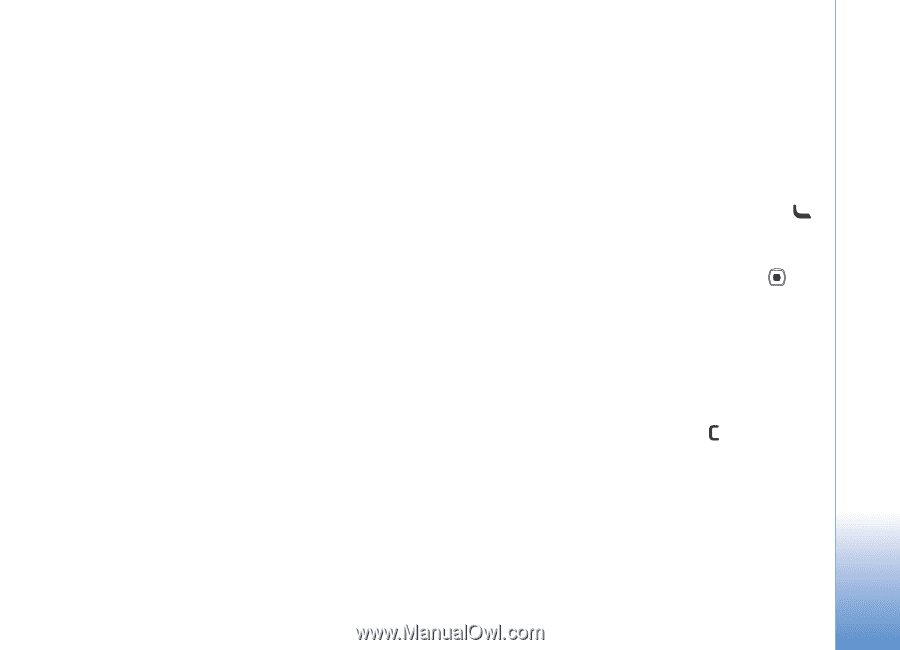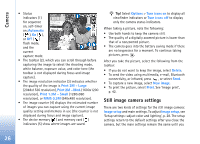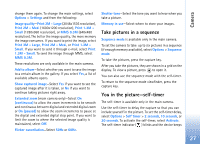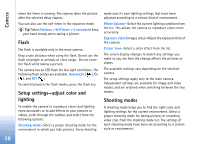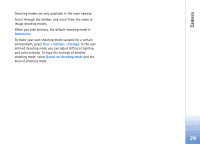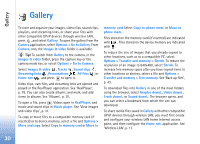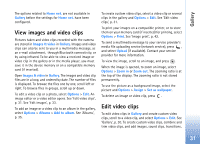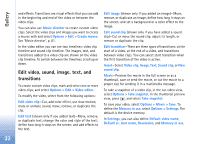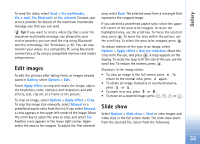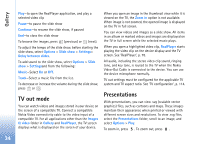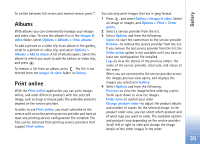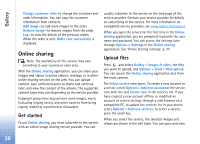Nokia N93 User Guide - Page 31
View images and video clips, Edit video clips, Gallery
 |
View all Nokia N93 manuals
Add to My Manuals
Save this manual to your list of manuals |
Page 31 highlights
Gallery The options related to Home net. are not available in Gallery before the settings for Home net. have been configured. View images and video clips Pictures taken and video clips recorded with the camera are stored in Images & video in Gallery. Images and video clips can also be sent to you in a multimedia message, as an e-mail attachment, through Bluetooth connectivity, or by using infrared. To be able to view a received image or video clip in the gallery or in the media player, you must save it in the device memory or on a compatible memory card (if inserted). Open Images & video in Gallery. The images and video clip files are in a loop, and ordered by date. The number of files is displayed. To browse the files one by one, scroll left or right. To browse files in groups, scroll up or down. To edit a video clip or a photo, select Options > Edit. An image editor or a video editor opens. See 'Edit video clips', p. 31. See 'Edit images', p. 33. To add an image or a video clip to an album in the gallery, select Options > Albums > Add to album. See 'Albums', p. 35. To create custom video clips, select a video clip or several clips in the gallery and Options > Edit. See 'Edit video clips', p. 31. To print your images on a compatible printer, or to store them on your memory card (if inserted) for printing, select Options > Print. See 'Image print', p. 42. To send a multimedia message to your service provider's media file uploading service (network service), press , and select Upload (if available). Contact your service provider for more information. To view the image, scroll to an image, and press . When the image is opened, to zoom an image, select Options > Zoom in or Zoom out. The zooming ratio is at the top of the display. The zooming ratio is not stored permanently. To use the picture as a background image, select the picture and Options > Assign > Set as wallpaper. To delete an image or video clip, press . Edit video clips To edit video clips in Gallery and create custom video clips, scroll to a video clip, and select Options > Edit. See 'Gallery', p. 30. To create custom video clips, combine and trim video clips, and add images, sound clips, transitions, 31