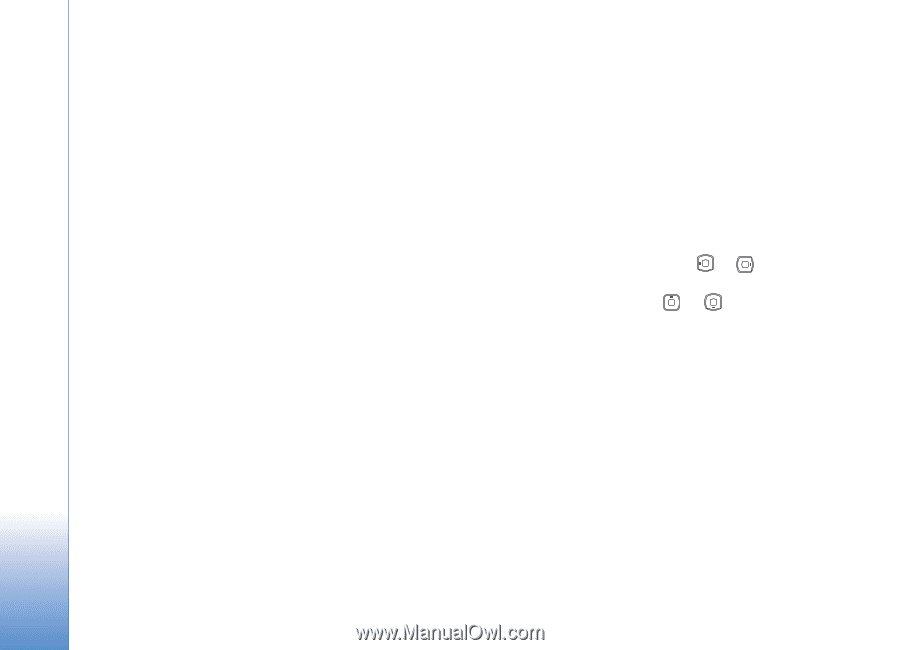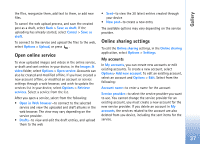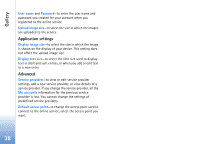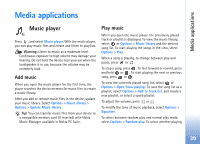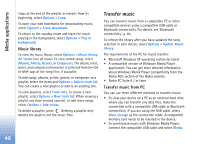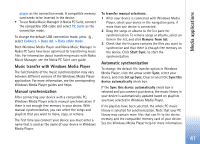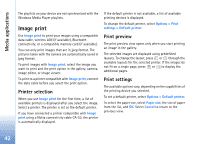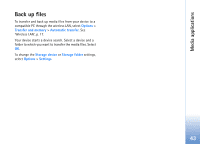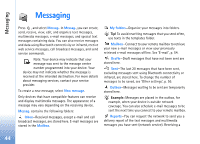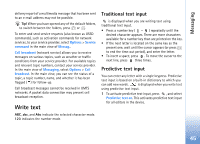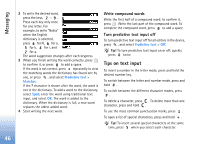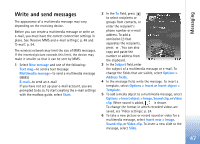Nokia N93 User Guide - Page 42
Image print, Printer selection, Print preview, Print settings
 |
View all Nokia N93 manuals
Add to My Manuals
Save this manual to your list of manuals |
Page 42 highlights
Media applications The playlists on your device are not synchronized with the Windows Media Player playlists. Image print Use Image print to print your images using a compatible data cable, wireless LAN (if available), Bluetooth connectivity, or a compatible memory card (if available). You can only print images that are in jpeg format. The pictures taken with the camera are automatically saved in jpeg format. To print images with Image print, select the image you want to print and the print option in the gallery, camera, image editor, or image viewer. To print to a printer compatible with Image print, connect the data cable before you select the print option. Printer selection When you use Image print for the first time, a list of available printers is displayed after you select the image. Select a printer. The printer is set as the default printer. If you have connected a printer compatible with Image print using a Nokia connectivity cable CA-53, the printer is automatically displayed. If the default printer is not available, a list of available printing devices is displayed. To change the default printer, select Options > Print settings > Default printer. Print preview The print preview view opens only when you start printing an image in the gallery. The selected images are displayed using predefined layouts. To change the layout, press or through the available layouts for the selected printer. If the images do not fit on a single page, press or to display the additional pages. Print settings The available options vary, depending on the capabilities of the printing device you selected. To set a default printer, select Options > Default printer. To select the paper size, select Paper size, the size of paper from the list, and OK. Select Cancel to return to the previous view. 42